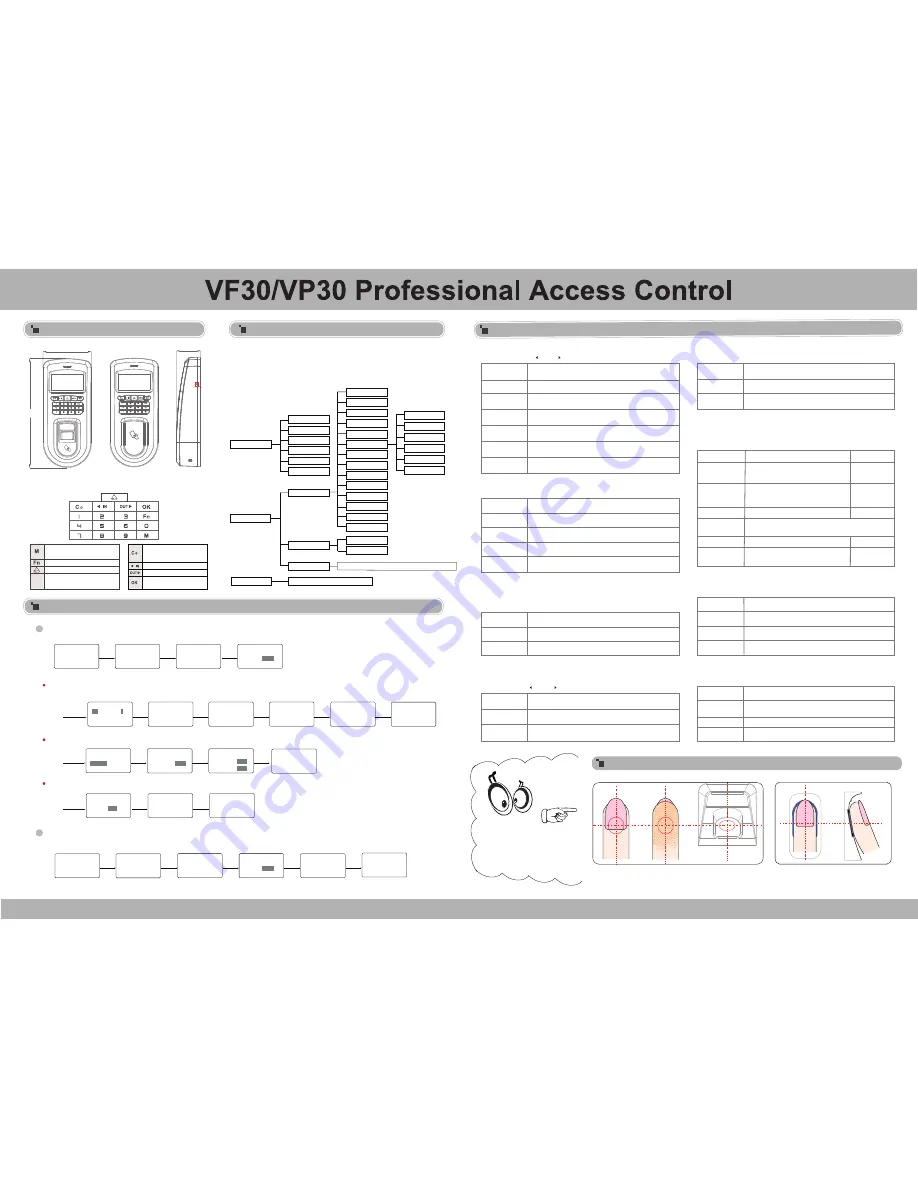
Place finger on the sensor surface
Place finger in the center of the sensor.
Illustration for placing fingerprint
Other Setup
Item
Explanation
Factory default
setting
Any
RF+PW
RF+FP
PW+FP
Fingerprint only, RFID Card only or ID+Password only
It requires both RFID Card and Password verification
together
It requires both RFID Card and Fingerprint
verification together
It requires both Password and Fingerprint verification
together
Enter the user ID first then verify the Fingerprint
Any
ID+FP
15
Place finger straight and
flat on the sensor. Insure
maximum sensor coverage.
C a r d A c c e s s c o n t r o l
F r o n t V i e w
10-29-09
THU
14:03
09
IN
F i n g e r p r i n t A c c e s s c o n t r o l
F r o n t V i e w
180mm
10-29-09
THU
14:03
09
IN
80mm
40mm
S i d e V i e w
Press [M] key to enter system management menu.
(This requires the administrator authorization if there is admin
registered in the system.) Menu List:
Menu List
Operation Guide
Reader Appearance
Cancel/Power Key
Exit/Cancel the Present Operation
Power on/Power off
State Key(Clock In)/Up
Confirm Key
Confirm Present Operation
State Key(Clock Out)/Down
Door Bell Key
Workcode Setup Key
Menu Key
Enter System Management Menu
Num. Keys
Enter Employee ID or Password
0-9
Door Alert
User
System Info
User, FP, Log, Serial,FirmVer
Enroll
Delete
Admin Setup
Admin Clear
Setup
Hardware Test
System
Time
Language
Net
Precision
Auto Off
Auto Update
Image Disp.
Log Setup
Log Alert
Re-Verify
Verify Mode
Group Setup
IP Address
Subnet Mask
Gateway IP
MAC Address
Workcode Scope
Dev ID
Anti-Back
Daylight Saving
Unlock
Mode
Local Port
Enroll Card
Enroll Card
Swipe card!
008101-C
Cancel-C Sav-OK
Enroll
FP
1/2
Password/
Card
Esc-C Set-OK
Select [Card]
Swipe the card
Press [OK] to save
[OK]
press [OK]
(ID:000001-999999)
Enroll Fingerprint:
Place the same finger on the sensor twice in a row to enroll fingerprints.
Press [IN] or [OUT] key to select 1 or 2, 1 is to register the 1st FP,2 is for 2nd FP.
Enroll Password:
Password length: 0-999999.
Enroll Card
:
Enroll User:
Each user can register two fingerprints, one password and one RFID card.
1
Admin Setup:
Admin(Administrator) has full access permissions to the device. It is recommended to assign a minimum of
two administrators to each unit.
2
Enroll
ID
008101
Esc-C Set-OK
IN
09 : 00
26
10-11-17
WED
MENU
User
Setup
USB Flash
User
▼
Enroll
Delete
Verify Mode
[M]
Select [User]
[OK]
Select [Enroll]
[OK]
Input user ID
Enroll PWD
PWDID
******
Esc-C Set-OK
Input password
008101-P
Cancel-C Sav-OK
Press [OK] to save
PWDID
******
Confm
******
Input password again
[OK]
[OK]
[OK]
Enroll
FP
1/2
Password
/Card
Esc-C Set-OK
Select [Password]
press [OK]
Take Off!
008101-1
Cancel-C Sav-OK
Press [OK] to save
Take Off!
Place Finger #2
Enroll FP
Enroll FP
Place Finger #1
Enroll fingerprint
[OK]
Enroll
1
/2
Password/Card
Esc-C Set-OK
FP
Select [FP]
press [OK]
Admin Setup
ID 008101
Esc-C Add-OK
Admin Setup
008101
No-C Yes-OK
Admin Setup
Esc-C Add-OK
Admin Setup
ID
000000
MENU
User
Setup
USB Flash
User
▼
Admin Setup
Group Setup
Admin Clear
Select [User]
[OK]
Selelct [Admin Setup]
[OK]
[OK]
[OK]
[OK]
Setup successful
Input Admin ID
Enroll FP
Enroll FP
Enroll FP
Enroll FP
Enroll Card
Enroll PWD
Enroll PWD
Tips: Group setup is used for managing the access control privileges. Each group can
contain 4 time zones.
Explanation
G01
Item
Factory default
setting
G00
G01
G02-16
The user in Group00 can not open the door
The user in Group01 can open the door anytime
It is according to the Group & Time zone setting which
can be set through the software
Group Setup:
M→[User]→[OK]→[Group Setup]→[OK]→[OK]→
Input employee ID→[OK]→Input the group ID→[OK]→[OK].
Explanation
1
Tips: It doesn’t allow duplicate Device ID in one LAN. Otherwise, it will cause software
communication error.
Item
Factory default
setting
1-99999999
Device ID of the unit which is required in software
communication
Dev ID:
M→[Setup]→[OK]→[System]→[OK]→[Dev ID]→[OK]→
Input the device’s ID→[OK]→[C]→[OK].
Explanation
Item
Factory default
setting
Server Mode
192.168.0.218
255.255.255.0
192.168.0.1
5010
Mode
IP Address
Subnet Mask
MAC Address
Gateway IP
Server Port
Net:
M→ [Setup]→[OK]→[System]→[OK]→[Net]→[OK]→to select [Mode/IP Address/Subnet Mask
/MAC Address/Gateway IP/Server IP/Server Port]→[OK]→Modify parameters→[C]→[OK].
Explanation
5
Item
Factory default
setting
1-15
The time range of device control electric lock in an
open position,unit for seconds.
No
No
The device does not generate a door open signal after
successful verification.
Unlock:
M→ [Setup]→[OK]→[System]→[OK]→[Unlock]→[OK]→No/1~15→[OK]→
[C]→[OK]. ‘No’-no delay time; The maximum delay time is 15 seconds.
Explanation
It generates the door open alarm signal if the door open
time is longer than the preset value,unit for seconds.
Disable the door open alarm
Item
Factory default
setting
1-250
Door Alert:
M→ [Setup]→[OK]→[System]→[OK]→[Door Alert]→[OK]→
to select No/1~99→[OK]→[C]→[OK]. ‘No’-no alert signal.
Tips: WorkCode indicates the work type
,
easily distinguishes which attendance record
is related to which work type.
Explanation
Max 999999
Min 0
Item
Factory default
setting
0-999999
Valid scope for the Workcode
WorkCode:
M→ [Setup]→[OK]→[System]→[OK]→[WorkCode Scope]→[OK]
→Input Max→[OK]→Input Min→[OK] →[C]→[OK].
Verify Mode:
M→[User]→[OK]→[Verify Mode]→[OK]→[OK]→Input employee ID→[OK]→
Use [ /IN]/[OUT/ ] to select ‘ANY/RF+FP/PW+FP/RF+PW/ID+FP’→[OK]→[OK].
Explanation
Related Language
Item
Factory default
setting
Languages
Optional 4 languages.
Language:
M→[Setup]→[OK]→[System]→[OK]→[Language]→[OK]→
Use [ /IN]/[OUT/ ] to select ENG/FRCH/GERM/...→[OK]→[C]→[OK].
TCP/IP Server mode: Common network mode
TCP/IP Client mode: Only communicate
with the PC which has static IP
Set terminal IP address when communication
of TCP/IP, IP address must be a static
IP address.
Subnet Mask of the LAN
Unique Physical address of the network moudle. This
setting can not be modified.
Default Gateway of the LAN
It’s the Software Port number used when the
read is configured for TCP/IP communication.
V1.5
Calibration
Keypad, LCD, Sensor, Wet FP Adjust,Flash
Restart
Button


