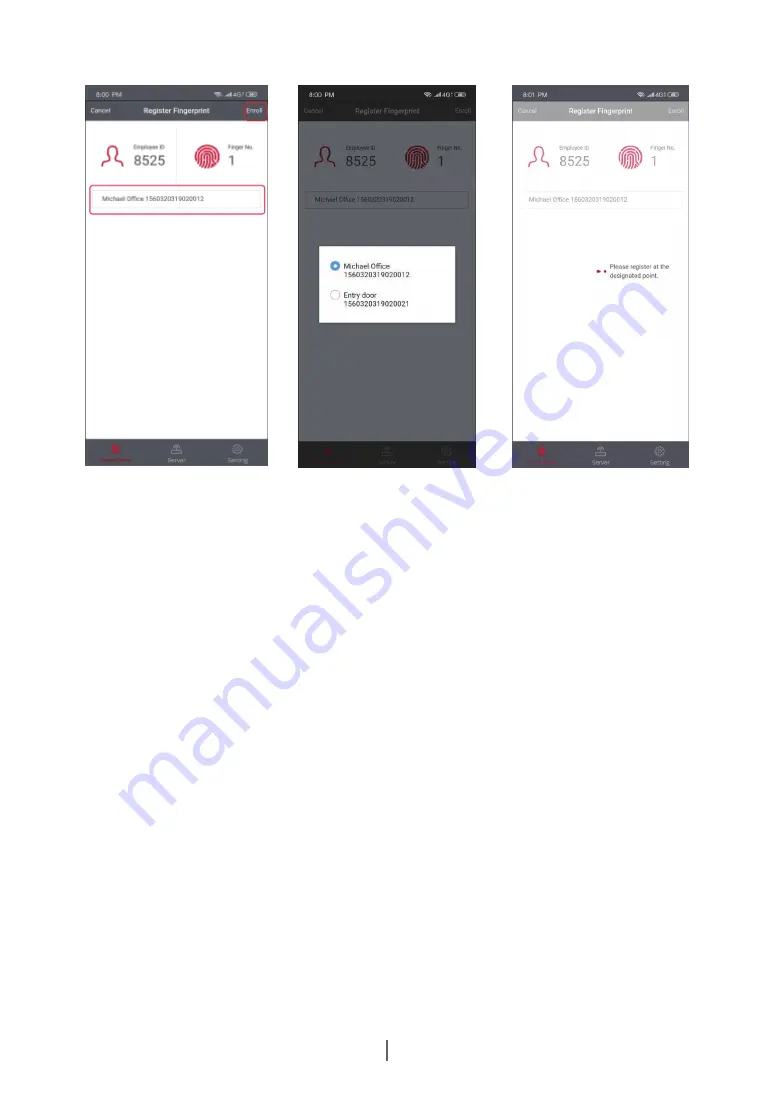
Secu365
User Manual
35
Click the device selection box, select the user's nearest fingerprint
registration device, and click the “Enroll” button in the upper right
hand corner to perform the fingerprint registration process.
Important:
Due to the different type of fingerprint authentication devices
(fingerprint access control and smart lock), fingerprint registration is
selected according to the actual fingerprint verification device type.
Each user can only register 2 fingerprints.
Access control device fingerprint registration process:
1 The fingerprint device lights up on the access control device, and
the blue LED indicator flashes;
2 Following the device voice prompt, press the same finger on the
fingerprint sensor. You need to press it three times on the device
until the device green LED indicator lights up to complete the
fingerprint registration.
Smart lock fingerprint registration process:
1 Tap on the smart lock electronic panel and the LED displays
"Register FP";
2 Following the display prompt of number 1 to 6, press the same
finger on the fingerprint sensor 6 times to complete the fingerprint
registration.


















