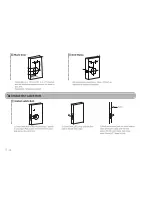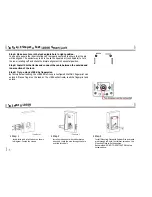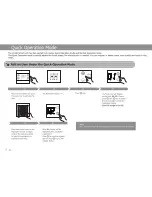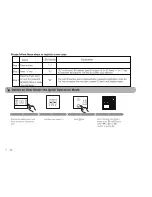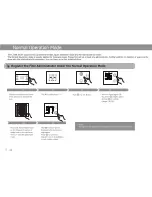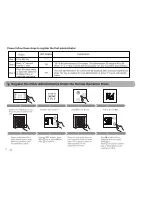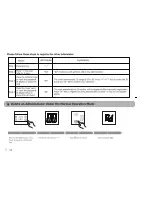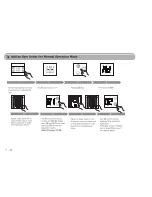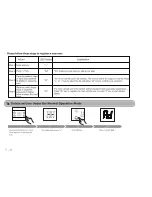Other Operations
.. Enable or Disable the Al ways Ope n Fun c ti on
The "Always Open" function will let anyone come in without having to scan his/her finger or input a password (6 Digits) or swipe a card.
This function is useful when you use it in the office as a meeting room. You can tum on or off the "Always Open" function at any time.
To enable the Always Open function, scan a registered finger print and press "ANVIZ" key in front for 2 seconds.
To disable the Always Open function, press "ANVIZ" key in front for 2 seconds.
.. How t o Unl ock the D oor from Outside if the Ba t te ry Runs Out
You will have two options to unlock the door:
Option 1: Use a mechanical key to unlock. The key hole is on the bottom of the UOOK Smart Lock.
Option 2: There is a Emergency Power Terminal on the bottom of the UOOK Smart Lock. Contact a 9V battery to the
Emergency Power Terminal, and press the restart key beside the terminal. Then scan the registered fingerprint to
unlock the door.
(�
--
=
R
=
e
=
se
=
t
=
th
=
e
=
L
=
l
=
O
=
O
=
K
=
S
=
m
=
a
=
rt
=
L
=
oc
=
k
====================��
When you want to delete all the registered administrators and users and let the LlO0K Smart Lock back to the factory default settings,
you can reset the lock.
Step1: Remove the inner section of the lock from door.
Remove the battery cover and batteries from the inner portion of the lock. Locate and remove the two screws that are under the two
outermost AA batteries. Next, locate and remove the two screws from the bottom of the case housing.
Step2: Power on and active the lock.
Keep the cable connecting to the portion of the lock mounted on the outside of the door. Install the 4 batteries. Press any key to active
the lock. LED displays"--".
Step3: Press and hold the reset button.
There is a small reset button next to the connector on the back of the inner portion of the lock. This hole is labeled "Init". Use a slender
object, such as a bent paperclip, to push the reset button through the hole. Press and hold the reset button for 5 seconds until the LED
displays "CL". The Ll00K Series Smart Lock will be reset.
Initialization Button
Step4: Reassemble the lock and enroll users.
-19-
Summary of Contents for L100K
Page 1: ...Card ...
Page 3: ...4 ...
Page 7: ... ...
Page 8: ... ...
Page 10: ... ...
Page 11: ... ...
Page 12: ... ...
Page 13: ...OK C ...
Page 14: ... ...
Page 15: ... ...