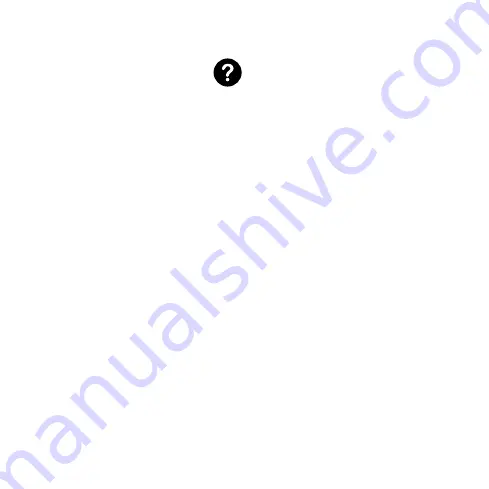
1) Ensure the computer is on the same IP address
subnet as the Spotbox4k. e.g. 192.168.0.xxx if
Spotbox4k is also on 192.168.0.zzz
2) Ensure you have entered the
full Spotbox4k URL into the browser eg
http://192.168.0.222
Refresh browser cache and history in case of
issues.
FAQ's
I cannot connect via a browser to 'Spot Box 4K'
I do not know the IP address of my 'Spot Box 4K'
1) Press the menu button on remote and IP
address will be displayed or
2) Turn Spotbox4k off, then on again . After reboot
spotbox displays the IP address for 10 seconds.
I cannot see my IP camera on 'Spot Box 4K'
1) Ensure you entered the correct RTSP URL into
the camera settings page. eg
rtsp://192.168.0.78:554/stream (note port number
must be included eg 554)
2) If the camera is streaming Authenticated RTSP
this must be in the URL or username/password eg
rtsp://admin:[email protected]:554/stream (admin
and 1234 are user and password in this example)
3) Ensure the IP cameras are on the same subnet as
Spotbox4k eg 192.168.0.xxx or can Spotbox4k see
the IP address of the camera (try Pinging camera
from spotbox location)
4) Ensure you have set the location of the IP camera
in 1,4,9,16 view in camera settings. If no location is
set the camera will not display only in single mode
via the remote control (0-32 buttons)
1) Try unplugging HDMI from Spotbox4k and plug
back in after a few seconds with everything
powered, this may allow the monitor to be
detected.
2) Ensure the monitor is 1080P or 4K, if very old
model this may not be detected via the HDMI lead
3) Reboot Spotbox4k with everything connected
and make sure you see the Antrica start up
screen, if yes everything is OK.
'Spot Box 4K' is not displaying on my monitor
Other issues please contact us via:
http://antrica.freshdesk.com
and raise a
support ticket . We aim to respond within 4
hours UK time.
7.








