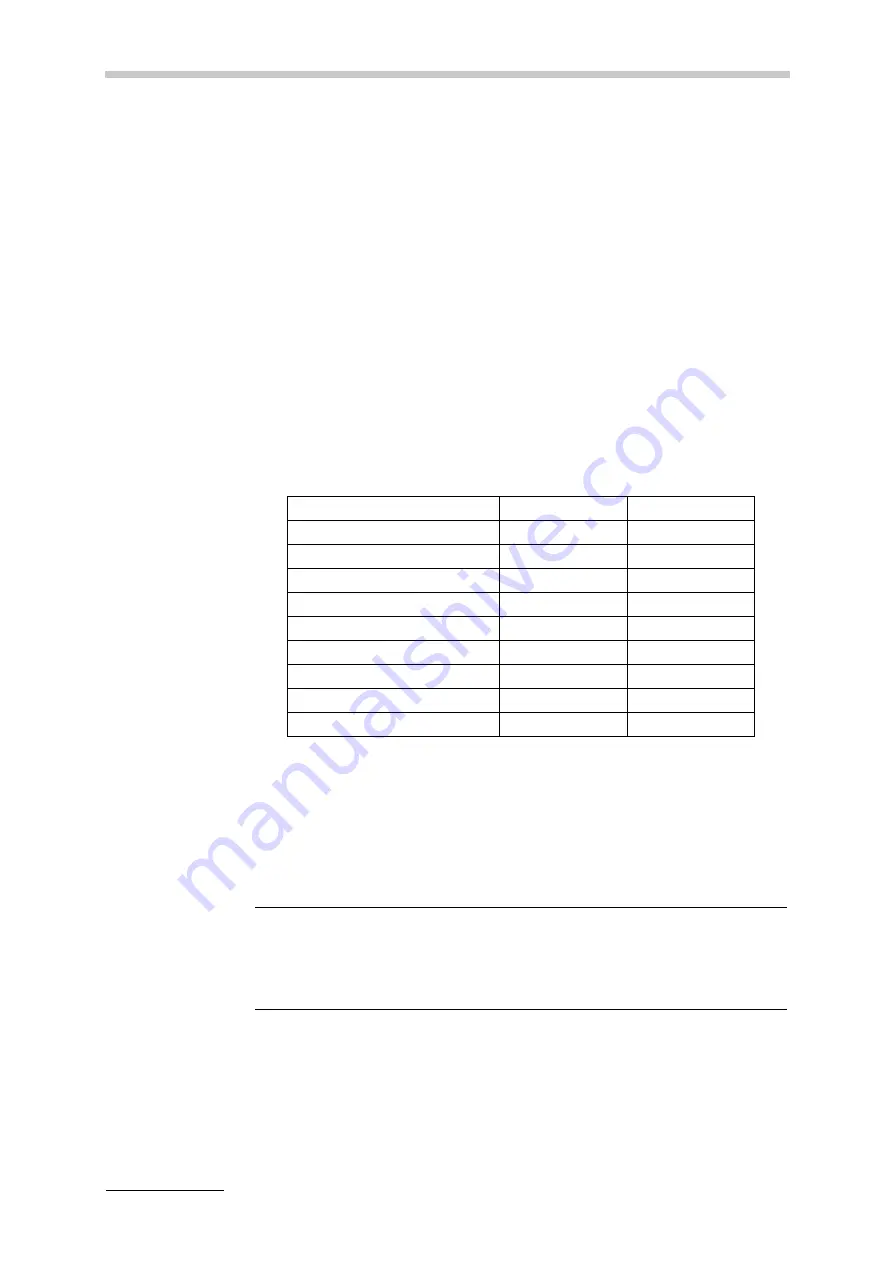
16 Using Special Functions
90
C76IB003EN-E
16 Using Special Functions
16.1 System Security
You can enable different system security settings to ensure data security and to
protect your measuring system from unauthorized access.
16.1.1
Security Level
Depending on your needs you can set different security levels: low or 21 CFR Part
11 compliant. The "Low" security level is set by default.
If any changes are applied to one of the standard security level settings (see Table
16.1), the security level is switched to user-defined security level.
To view the security settings
1. Tap <Menu> and select
"Setup > System Security > Security Level"
.
2. To check your current settings, tap <Details>.
To set the security level
1. Tap <Menu> and select
"Setup > System Security > Security Level"
.
2. Use the drop-down box to select a security level.
The user-defined security level is only visible and can be selected if the user
has changed any default security settings.
Table 16.1: Comparison of security level settings
Security Level
Low
21 CFR Part 11
Audit Trail
Off
On
Audit Trail Backup Reminder
-
Default: 7 days
Electronic Signature
Off
On
E-Sign requires password
-
On if activated
Auto Logoff
Off
On
Auto Logoff Time
-
Default: 60 min
Password Expires
Off
On
Password Expiry Time
-
Default: 60 days
Increased Security
Off
On
NOTICE
•
Your current sample list will be reset by changing the security level.
•
By activating "21 CFR Part 11", increased security is activated
automatically (see Chapter 16.1.3).
















































