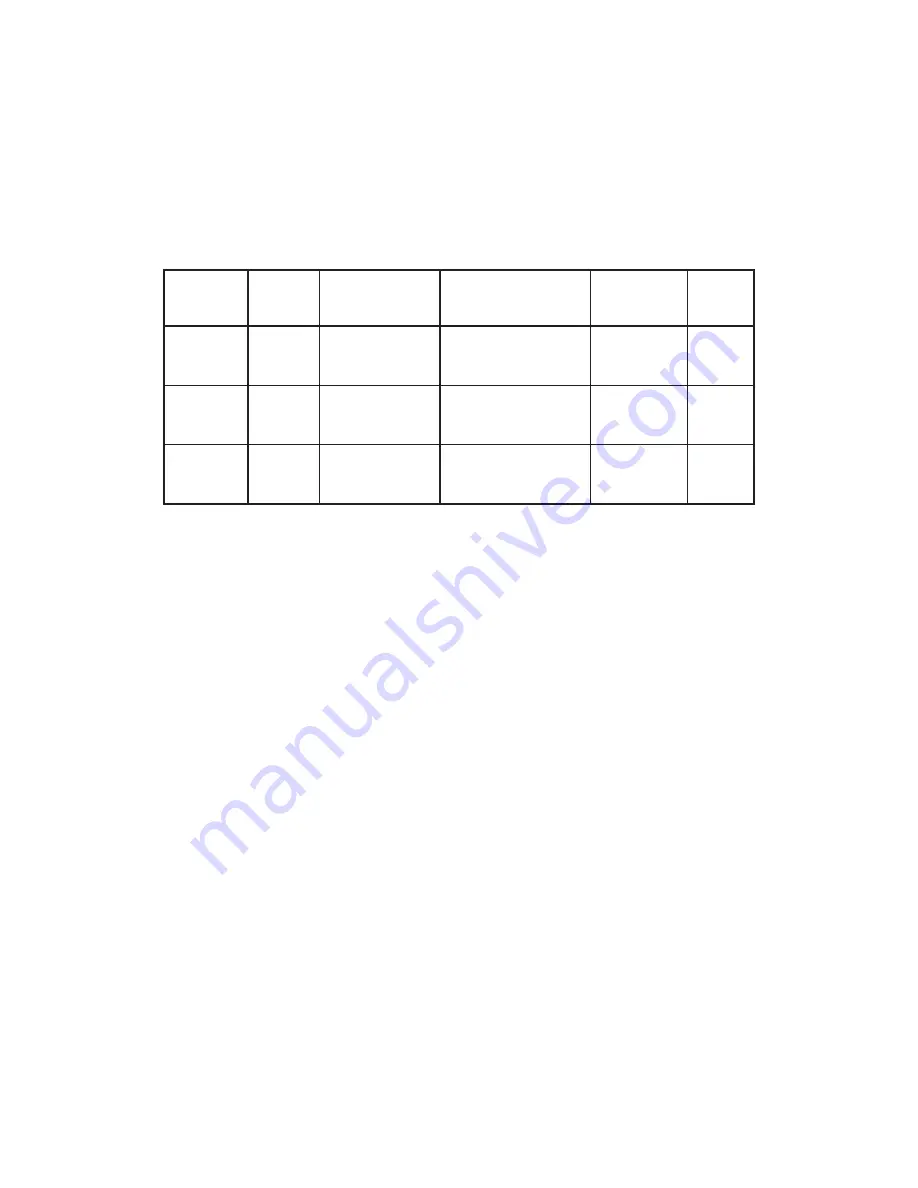
11
Side Panel TriCool™ Fan – This Big Boy 200™ fan is placed in the side panel of the case, ensuring proper
cooling of the hottest graphics cards and motherboard equipment.
Big Boy 200™ Specifications:
Size:
200 x 30mm
Rated Voltage:
DC 12V
Operating Voltage:
10.2V ~ 13.8V
Speed
(RPM)
Input
Current
Air Flow
Static
Pressure
Acoustic
Noise
Input
Power
High
800
0.3A
(Max.)
3.8 m³ / min
(134 CFM)
0.7mm-H2O
(0.03 inch-H2O)
29 dBA
3.6W
Medium
600
0.17A
3.1 m³ / min
(108 CFM)
0.4mm-H2O
(0.02 inch-H2O)
27 dBA
2.0W
Low
400
0.08A
2.3 m³ / min
(83 CFM)
0.2mm-H2O
(0.01 inch-H2O)
24 dBA
1.0W
Note:
The minimum voltage to start a 120mm TriCool™ fan is 5V. We recommend that you set the
fan speed switch to High if you choose to connect the fan(s) to a fan control device or to the
Fan-Only connector found on some Antec power supplies. A fan control device regulates the
fan speed by varying the voltage, which may start as low as 4.5V to 5V. Connecting a TriCool™
fan set on Medium or Low to a fan-control device may result in the fan not being able to start
because the already lowered voltage from the fan control device will be further reduced by
the TriCool™ circuitry below 5V.
4.2
O
PTIONAL
F
ANS
There are three optional 120mm fan mounts – two front fans and a middle fan (at the rear of the upper
HDD cage). These three fans should be installed so that the air is blowing into the case from the front.
Front Fans
– The front fans are designed to enhance the HDD cooling.
Middle Fan
– The middle fan is designed to cool the VGA solution in your computer. In this case, the
HDD cage acts as a duct, drawing cool air from the front of the case. You can choose to mount only the
middle fan or you can mount both the front and the middle fan to enhance cooling. If you decide to
mount any HDD into the upper cage you will not be able to use the middle fan.
1. Find the two fan wire brackets from the hardware kit box.
2. Install the wire brackets into the HDD cage.
3. Clip the fan into position.
Summary of Contents for P193
Page 1: ...P193 USER S MANUAL...
































