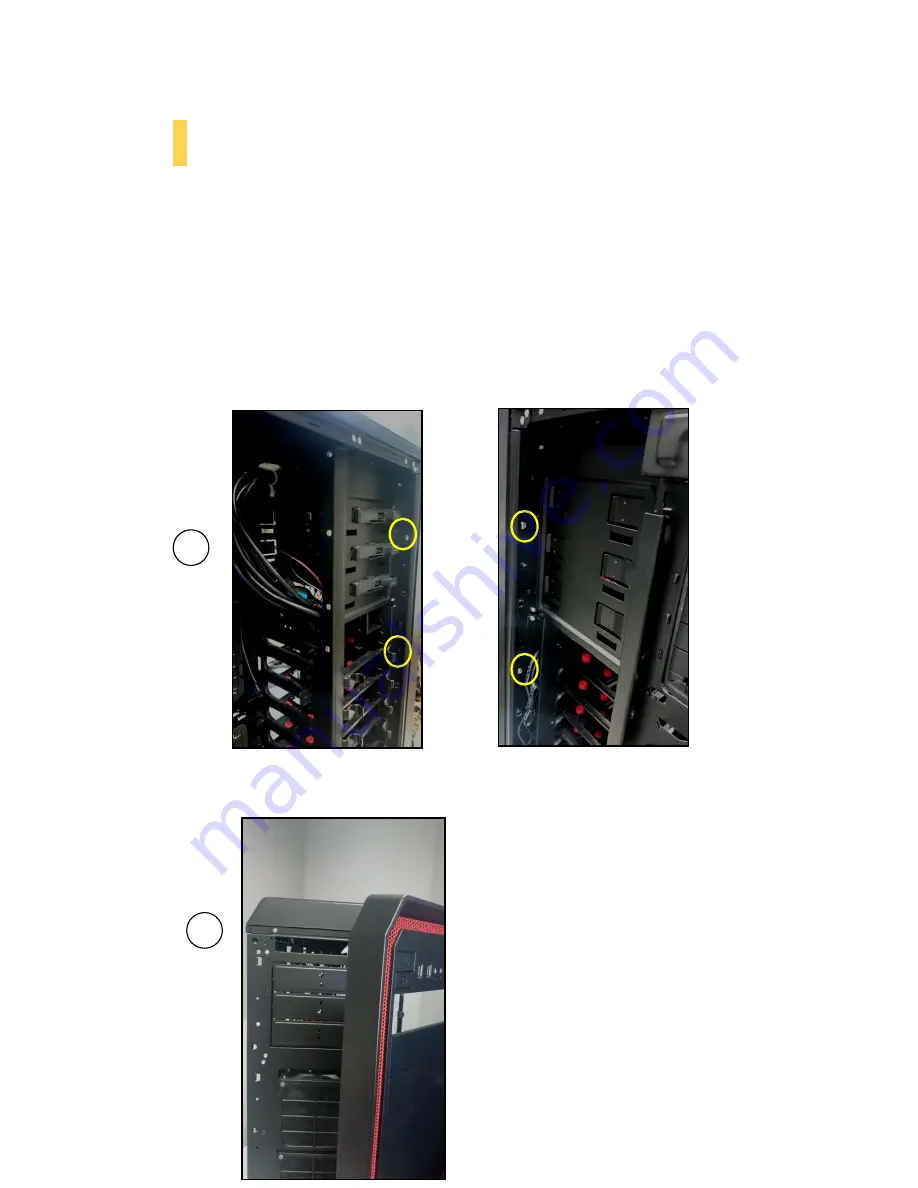
13
2.5
External 5.25” Device Installation
To install a 5.25” drive, you will need to remove the side panel and open the front door.
(For side panel removal, please see Section 2.1.)
1.
For front panel removal, please remove the screws on the both sides first
2.
With the side panel off, carefully push the drive bay cover out of the drive bay.
3.
Slide your 5.25” drive through the front of the chassis until it lines up flush with the front bezel.
You will feel the drive lock into position.
4.
If you need more clearance on the inside of the chassis for your drive, pull the drive bay tab on
the inside of the chassis toward you and push the drive in further.
B
C
To install a 5.25
” drive, please open the front
door.
Before open the front door, please remove the screws on the
both sides, the yellow circles show screw located
A
Summary of Contents for Nineteen Hundred
Page 1: ...NINETEEN HUNDRED User Manual...
Page 4: ...4 Section 1 Introduction NINETEEN HUNDRED User Manual...
Page 8: ...8 Section 2 Hardware Installation NINETEEN HUNDRED User Manual...
Page 18: ...18 Section 3 Front I O Ports NINETEEN HUNDRED User Manual...
Page 22: ...22 Section 4 Cooling System NINETEEN HUNDRED User Manual...



























