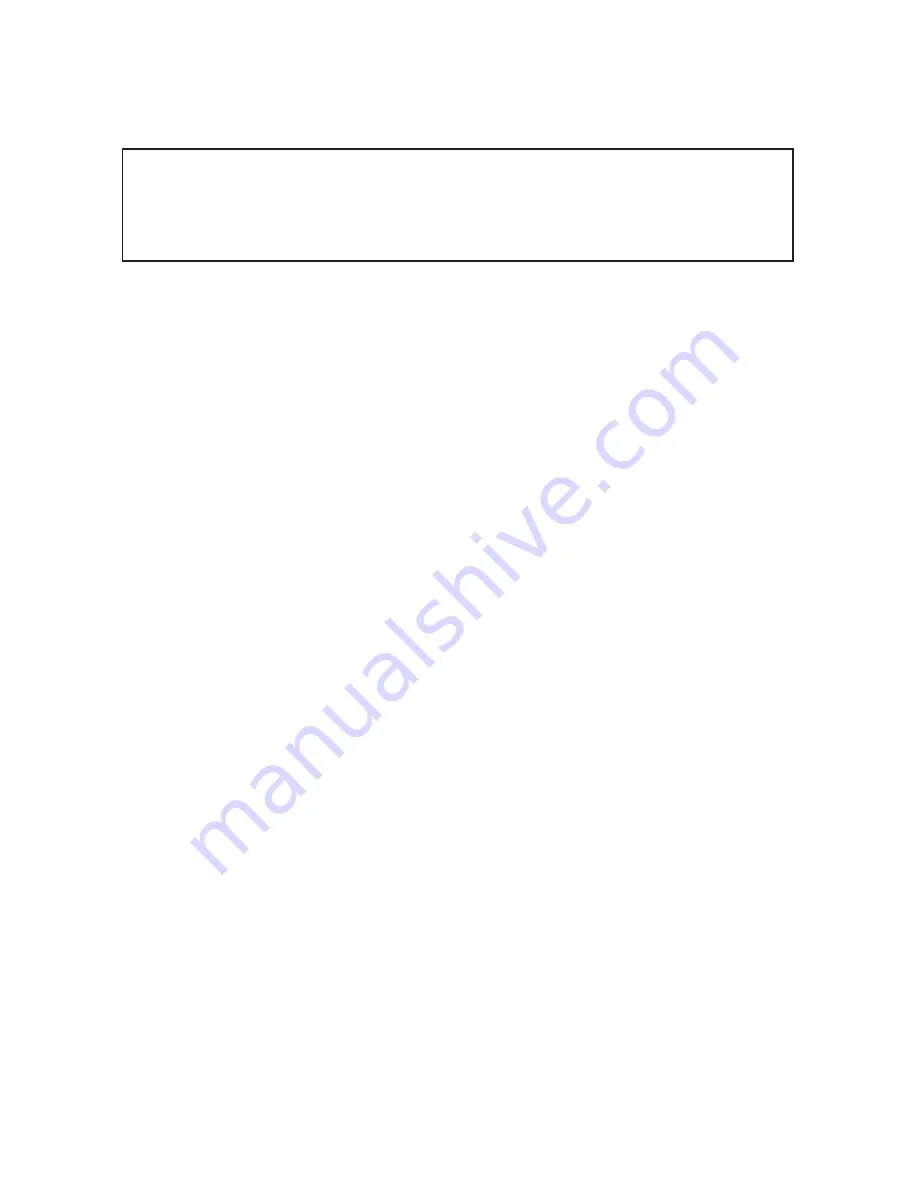
1
At Antec, we continually refine and improve our products to ensure the highest
quality. As such, your product may differ slightly from the description in this manual.
This isn’t a problem; it’s simply an improvement. As of the date of publication, all
features, descriptions, and illustrations in this manual are correct.
EarthWatts User’s Manual
ATX12V version 2.2 power supply
Model EA-650
The EarthWatts EA-650 is an advanced power supply with three 12-volt rails for
powering quad core processors and high-end video cards. The EA-650 power supply
is built to be compatible with the ATX12V version 2.2 specification. EarthWatts’
circuitry delivers safer and more reliable output to your system’s components and
its higher energy efficiency reduces power consumption by up to 25%, saving you
money on your electricity bill.
EarthWatts power supplies have achieved 80 PLUS® Certification, the latest
independent standard in power supply efficiency. In addition, EarthWatts feature
a variety of circuitry protection: OCP (over current protection), OVP (over voltage
protection), and SCP (short circuit protection).
EarthWatts also include Universal Input with Active Power Factor Correction (PFC).
Universal Input allows you to connect your EarthWatts power supply to any AC
power outlet between 100~240V without having to worry about setting a
voltage switch. Active PFC reduces electrical waste by improving the power factor
value to the power supply, helping the power plant to provide power more efficiently.
Power Switch
The PSU has a main power switch. Make sure you turn the switch to the ON (I)
position before you boot up the computer for the first time. Normally, you won’t
need to switch to the OFF (O) position, since the PSU includes a soft on/off
feature. This lets you turn the computer on and off by using the soft switch on
the computer case. If the computer crashes and you can’t shut it down using the
soft switch, you can switch the main power to the OFF (O) position to shut the
system down, then turn the switch back to the ON (I) position and restart.
Installation
1.
Turn off the hard power switch, if any, on your old power supply.
2. Disconnect the power cord from your old power supply.
3.
Open your computer case according to the directions provided in your
case manual.
4.
Disconnect all power connectors from the motherboard and from the peripherals
devices such as case fans, hard drives, optical drives, floppy drives, etc.
Disclaimer
This manual is intended only as a guide for your Antec Power Supply. For more
comprehensive instructions on installing the motherboard and peripherals, please
refer to the user’s manuals that come with those components and drives.






















