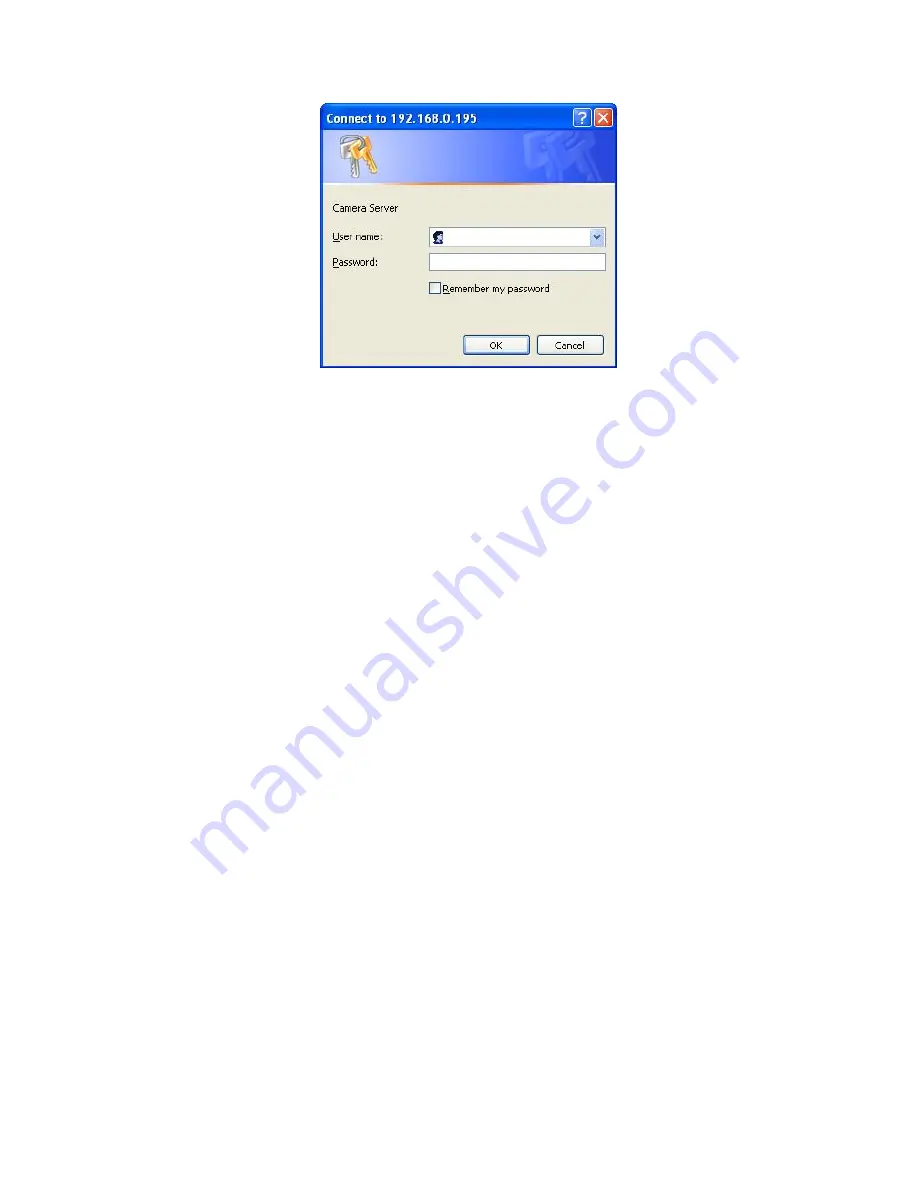
11
If difficulty is met, please refer to the following steps to establish the connection:
-
The networked device must be installed and powered ON.
-
If the networked device’s default IP Address (
192.168.0.100
) is already used by
another device, the other device must be turned OFF until the device is allocated a
new IP Address during configuration.
4. 3G Mobile Phone (3GPP) Usage
The device is 3GPP compatible by default. To view live video over 3GPP, here is a
briefly steps. Please check user's manual inside product CD for detail
Step 1: You must apply a 3G mobile phone with 3GPP service. Please contact your
3G telecom service provider for detail.
Step 2: Check that the IP camera has a completely
PUBLIC IP address
, i.e. no
ports blocked by a firewall. It is highly recommended that you have a fixed and
public IP address without any firewall blocked
Step 3: check RTSP port and the default port is
554
.
Step 4:
Bitrate
Setting
Î
Video
Î
MP4/QQVGA
Î
Bit rate
, set the maximum bit rate to
lower
than 128 kbit/s.
To use the 3GPP function, in addition to previous section, you might need more
information or configuration to make this function work.
Note
that to use the 3GPP function, it strongly recommends to install the Networked
Device with a public and fixed IP address without any firewall protection.





























