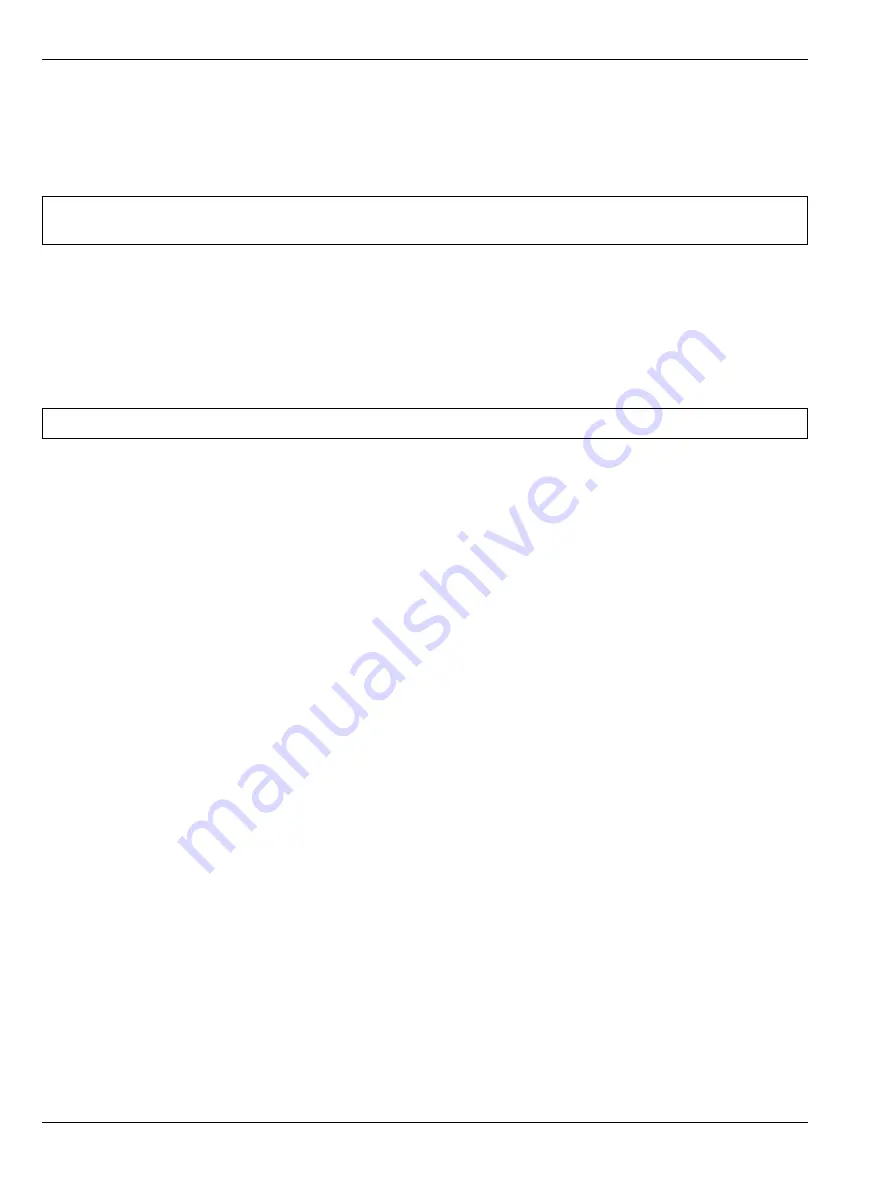
3-9 ME7838G System Verification
Performance Verification
3-18
PN: 10410-00306 Rev. F
VectorStar ME7838 Series MM
3-9
ME7838G System Verification
The ME7838G system is verified using two procedures:
•
ME7838G 0.8 mm coaxial system verification
•
ME7838G WR05 Waveguide system verification
ME7838G 0.8 mm Coaxial System Verification
This procedure is used to verify the measurement capability of the VNA, calibration kit, and any required
adapters as a system from 70 kHz to 145 GHz by analyzing the measurement of artifacts that are traceable to
International System of Units (SI) via national metrology institutes.
The procedures are automated by using the Anritsu 0.8 mm Connector Broadband VNA System Performance
Verification Software in conjunction with the Anritsu 3659 Calibration / Verification Kit.
Performance Verification Software Overview
The Anritsu 0.8 mm Connector ME7838D/G VNA System Performance Verification Software is provided on a
USB memory device packaged with the Anritsu 3659 Calibration / Verification Kit.
The System Performance Verification Software guides the user to do the following:
•
Perform a low band full 12-term SOLT calibration on the VNA system for frequencies up to 80 GHz using
the 3659 Calibration / Verification Kit
•
Measure the S-parameters of the verification standards in the 3656B Calibration / Verification Kit
•
Verify that the measured values are within the specified measurement uncertainty limits
•
Perform a high band full 12-term SSST calibration on the VNA system for frequencies above 80 GHz
using the 3659 Calibration / Verification Kit
•
Measure the S-parameters of the verification standards in the 3659 Calibration / Verification Kit
•
Verify that the measured values are within the specified measurement uncertainty limits
Verification Result Determination
The software verification process compares the measured S-parameter data of the standards against the
original standard data for those devices that was obtained using the Factory Standard Broadband VNA
System (At Anritsu). The factory Standard VNA System is traceable through the Anritsu Calibration
Laboratory's Impedance Standards. These standards are traceable to International System of Units (SI)
through precision mechanical measurements, microwave theory impedance derivation methods, and electrical
impedance comparison measurements.
The quality of the verification results is very dependent on the degree of care taken by the user in maintaining,
calibrating, and using the system. The most critical factors are:
•
The stability and quality of the devices in the calibration / verification kit
•
The condition of the test port connector on the millimeter-wave modules
•
The pin depth of all connectors and the proper torquing of connections. These same factors also affect the
VNA system's measurement quality.
Consult the
3659 0.8 mm Connector Calibration / Verification Kit System Performance Verification Software
User Guide – 10410-00327
for proper use, care, and maintenance of the devices in the calibration/verification
kit.
Note
Anritsu does not support tests or verification processes for wafer probe equipment. Contact the
vendor of the wafer probe equipment if such support is desired.
Note
The use of non-Anritsu calibration / verification kit is not supported.
Summary of Contents for VectorStar ME7838 Series
Page 2: ......
Page 94: ...5 3 ALC Level Calibration Adjustment 5 18 PN 10410 00306 Rev F VectorStar ME7838 Series MM ...
Page 177: ......
















































