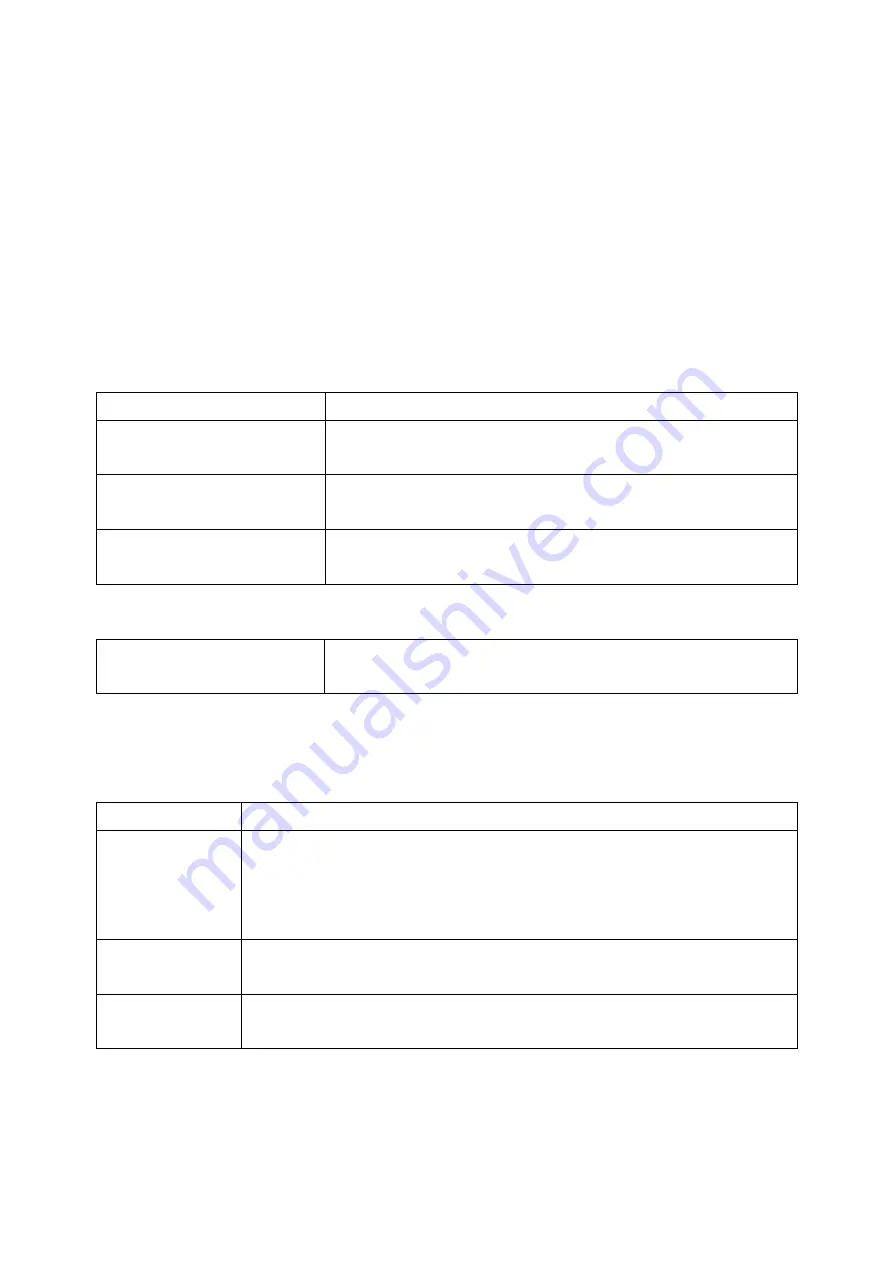
3
1.
Introduction
This startup guide provides basic information on how to set up the MT8870A.
When using MT8872A, read MT8870A as MT8872A.
1.1.
Checking Attachments
When unpacking, check that none of the products listed in the attached component list are missing.
1.2.
Requirements for Setting-up MT8870A
Details
PC
PC with Windows
®
7 or Windows
®
10 installed (details in section
2.1)
Ethernet cable
Category 5, 5e, or 6 UTP cable
Both straight and cross cables supported
DVD MT8870A Universal
Wireless Test Set
Supplied accessory
Useful if you have
RF Cable
RF cable with N-type connector (both ends)
Used in Chapter 3 Checking Operations.
1.3.
Terms
The terms used in this guide are listed below.
Term
Description
MT8870A
Main unit
Up to four modules can be installed in the front of the unit. The MT8872A
can accommodate up to two modules.
This also refers to the whole unit including modules.
MU88700xA
Module installed in MT8870A.
This transmits and measures RF signals.
Chassis
This refers to the MT8870A main frame and is used when it needs to be
distinguished from a module, such as on a menu screen.


















