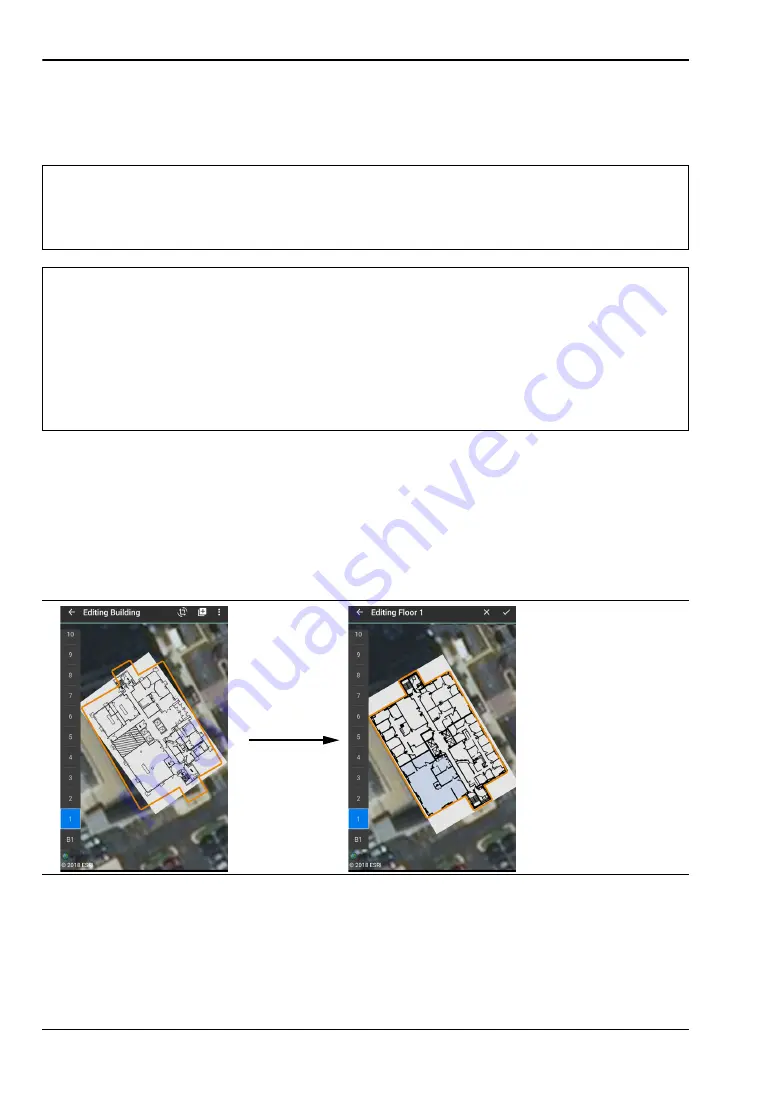
3-2 Log In to NEON Command
Site Planning
3-2
PN: 10580-00422 Rev. E
MA8100A UG
Add a Floor Plan
You can attach a pre-existing floor plan to each floor in the building. If you don’t have the
floor plan images that you need, do an online search of floor plans for your building. .
Edit a Building in Signal Mapper
Building details and floor plans can be modified in NEON Command on a PC and in Signal
Mapper on your Android device. Signal Mapper gives you the additional ability to take and
load pictures of physical floor plans if no floor plan image files currently available.
Edit building details or change floor plans with Signal Mapper. Use fingertip motions to
resize and rotate the floor plan to make it fit over the building outline as shown in
Saved building data is automatically uploaded to the cloud and becomes available to all users
registered to the same NEON subscription. For information on how to keep building data in
local memory only and prevent it from syncing with the cloud, refer to
.
Note
If no digital image of a floor plan exists, skip this section and use the Building
Editor on your Android device to select the Replace Floor Plan From Camera
function. This feature allows you to take pictures of a physical floor plan, such as
an emergency evacuation plan if available.
Note
When saved, the building data is normally uploaded to the NEON Cloud Service
and becomes accessible to all users registered under the same subscription.
However, if your subscription includes the option to create offline buildings,
clicking Save for the first time on a newly created building will open a prompt
asking if you want to save the building as Private (uploaded to your subscription)
or Offline (not synced with the NEON Cloud). Once a building has been flagged as
offline, subsequent saves will automatically overwrite the locally stored building
data.
Figure 3-1.
Building Editor Main Screen (Android Phone)




























