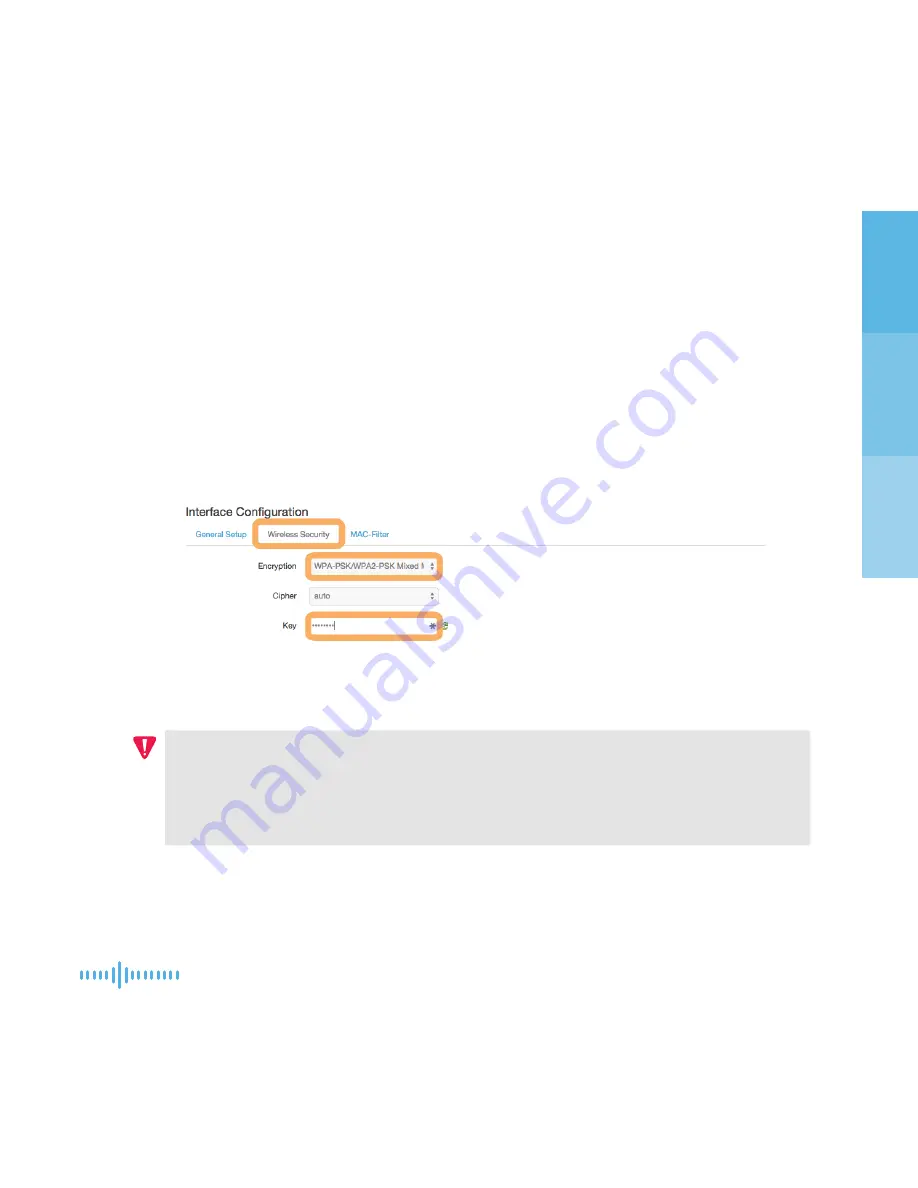
13
anonabox PRO
Select the desired encryption type for your WiFi network connection. We
recommend WPA-PSK/WPA2-PSK Mixed Node.
*Two additional fields will appear after selecting your encryption
type. We recommend you leave Cipher to the ‘auto’ default unless
you are an advanced user.
Set your new WiFi password in the box labelled ‘Key’
using a combination of
letters, numbers, and characters for best security.
Make sure you remember
this!
Click ‘Save & Apply.’
IMPORTANT:
Users connected wirelessly will need to reconnect to their
Fawkes by selecting the named network from their device’s WiFi/Air Port. You
will be prompted for your new password. You do not need to wait for the
spinning status wheel to resolve.
Now that you have configured your wireless network settings, it’s time to connect
to the Internet. Continue onto Step 4. (Pg 14)
+
+++
+
Summary of Contents for The Fawkes
Page 1: ...Startup Guide ...
Page 2: ...2 Startup Guide ...
Page 4: ......
Page 5: ...1 anonabox PRO meet Fawkes ...
Page 9: ...5 anonabox PRO getting started ...
Page 25: ...21 anonabox PRO tips troubleshooting ...
Page 31: ...27 anonabox PRO ...
Page 32: ...28 Startup Guide ...
Page 34: ...nab x ...






























