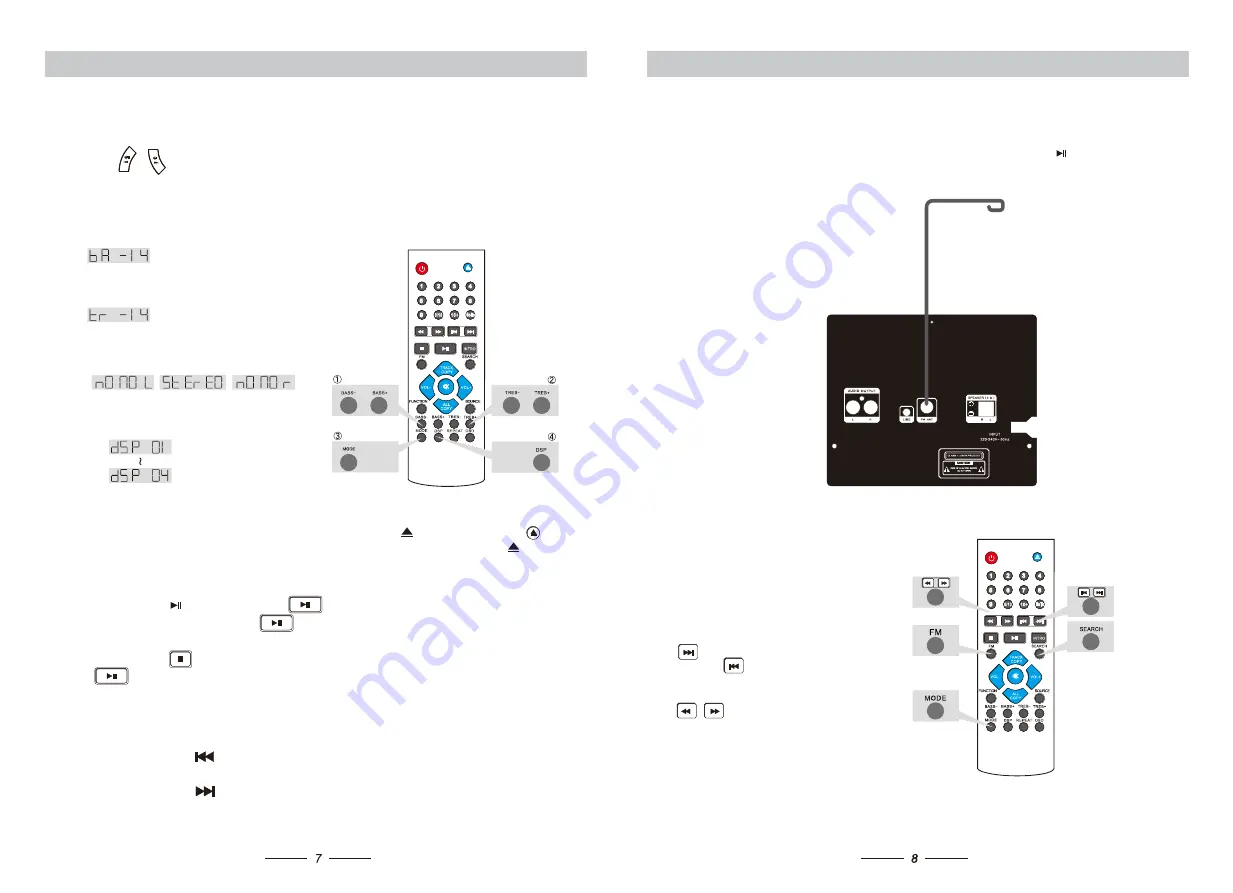
RADIO OPERATION
SETUP
When you want to listen to radio program, put the radio antena into the antena jack on the
rear panel, and press "FUNCTION" button to switch to FM mode on the front panel or on
the remote control.
The CD player will turn to FM radio mode
, and
long
press or SEARCH button
to search radio channel automatically between 87 MHz and 108 MHz. After searching, the
CD Player will save the radio channel automatically.
BASIC OPERATION
1.When you are listening to radio program,
press MODE button on the remote control,
then you can swift the Channel between
stereo and mono lang.
2.When you are listening to radio program,
press on the remote control to the next
channel; press on the remote control to
the previous channel.
3.When you are listening to radio program,
press on the remote control to
search channels up and down.
FM ANT
VOLUME ADJUSTMENT
Press / on the front panel or VOL-/VOL+ on the remote control to adjust volume .
TONE SETUP
1.Bass Setup: Press BASS-/BASS+ on the remote control to turn down or up Bass (between -14
and +14)
2.Treble Setup: Press TREBLE-/ on the remote
control to turn down or up Treble (between -14 and +14).
3.Dual Mono: Press MODE on the remote control, there are
three kinds of sound output to be selected: CH L, CH R and
L R (stereo) .
4.DSP Setup: Press DSP on the remote
control, then there are four kinds of different
sound effects to be chosen.
CD
PLAYER
Press”Power”button on the front panel to be energized, and press
on the front panel or
on the remote control to make the Disk tray open, then put Disc correctly, and press the
again, then play the Disc automatically after several seconds.
PLAY PAUSE STOP
While playing, press
on the front panel or
on the remote control to stop for a while, then
the Disc will be paused to play. Press
once more, the Disc resumes to play.
While playing, press
on the remote control to stop, then the Disc will be paused to play.
Press
once more, the Disc restars to play.
PREVIOUS NEXT
While playing, long press
on the front panel or on the remote control to the previous chapter played.
While playing, long press
on the front panel or on the remote control to the next chapter.
BASIC OPERATION
This connecting wire including in the
accessories of goods.


























