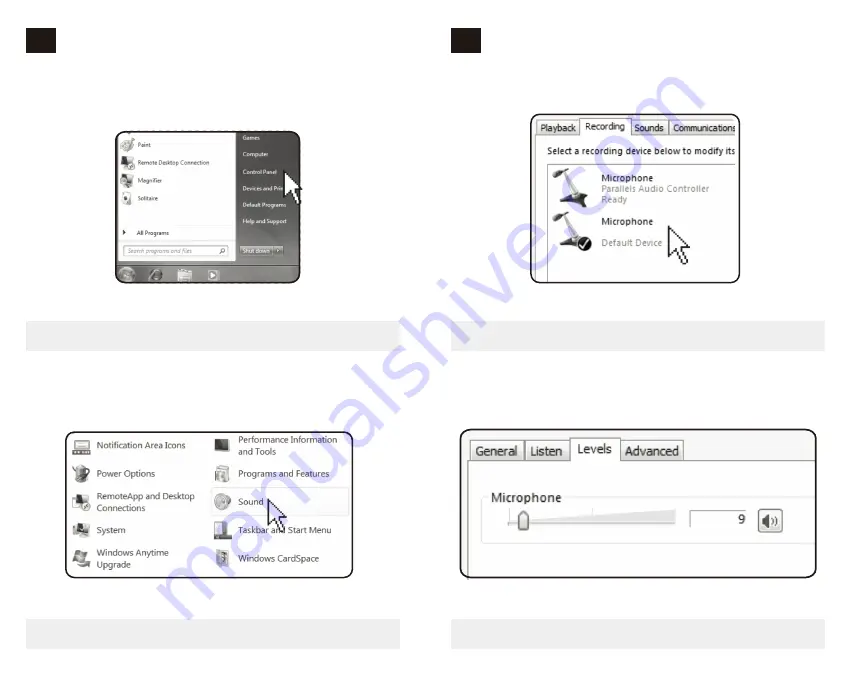
Open the Start menu and click on ‘Control Panel’
1.
2.
3.
Open the ‘Sound’ preferences from within the Control Panel folder.
9
0
General operation
devices.
Adjust the input level using the slider.
Adjusting the input level on a Windows computer:
4.
Diagram 8-1 - Accessing Windows Control Panel
Diagram 9-1 - Selecting the microphone input device
Diagram 9-2 - Selecting the microphone input device
Open the ‘Recording’ tab and double click on ‘STORM’ from the list of
Diagram 8-2 - Opening ‘Sound’ options
-7-
-8-
8
0
General operation






