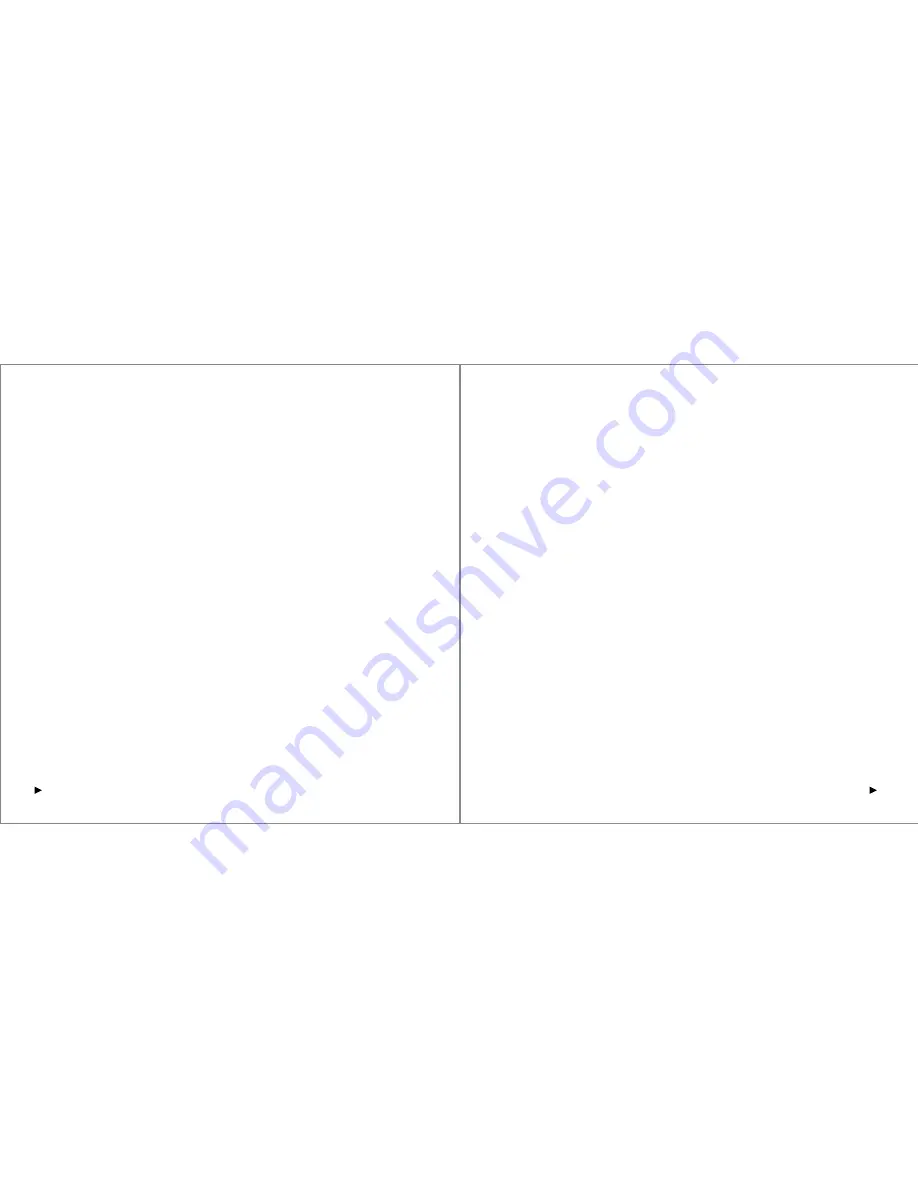
4
5
Pairing Instructions
1.
2.
3.
4.
5.
6.
After pairing for the first time, your device will connect to the keyboard automatically
when snapping the tablet to the keyboard.
Note: In case of connection failure, delete the pairing record from your device, and
repeat the procedures above.
Power Saving Mode
The keyboard case will enter sleep mode after being idle for 10 minutes. To activate it,
press any key and wait for 2 seconds.
Charging Instructions
When the battery power is low, the Power Indicator will turn red and blink, indicating
that it is time to recharge the keyboard case.
1. Connect the micro end of the USB power cable to the micro USB port on the keyboard
2.
3.
Usage Tips
■
■
■
■
■
Federal Communication Commission Interference Statement
This device complies with Part 15 of the FCC Rules. Operation is subject to the following
two conditions:
1.
2.
Open the case and snap the tablet to the keyboard’s magnetic viewing angle. The
green Power Indicator will go on for 2 seconds.
Simultaneously press the Fn and Bluetooth keys to enter pairing mode. The blue
Bluetooth Indicator will start to rapidly flash.
Activate your device’s Bluetooth function and search for the keyboard case.
Once the Bluetooth keyboard case has been found, click on its name to connect.
Enter the password code as displayed on the screen.
Once the Bluetooth keyboard case has successfully connected to your device, the
Bluetooth Indicator will turn off.
case.
Connect the other end of the cable to a power adapter or computer USB port.
The Power Indicator will show a solid light while the keyboard case is charging. Once
it is fully charged, the Power Indicator will turn green.
Do not place heavy objects on the keyboard case.
Do not drop the product, bump it against hard surfaces, or dismantle it.
Keep the product away from oil, chemicals, and liquids.
Clean the keyboard by lightly wiping it with a slightly damp cloth.
Dispose of batteries according to local laws.
This device may not cause harmful interference.
This device must accept any interference received, including interference that
may cause undesired operation. Caution: Changes or modifications not expressly
approved by the party responsible for compliance could void the user’s authority to
operate the equipment.









