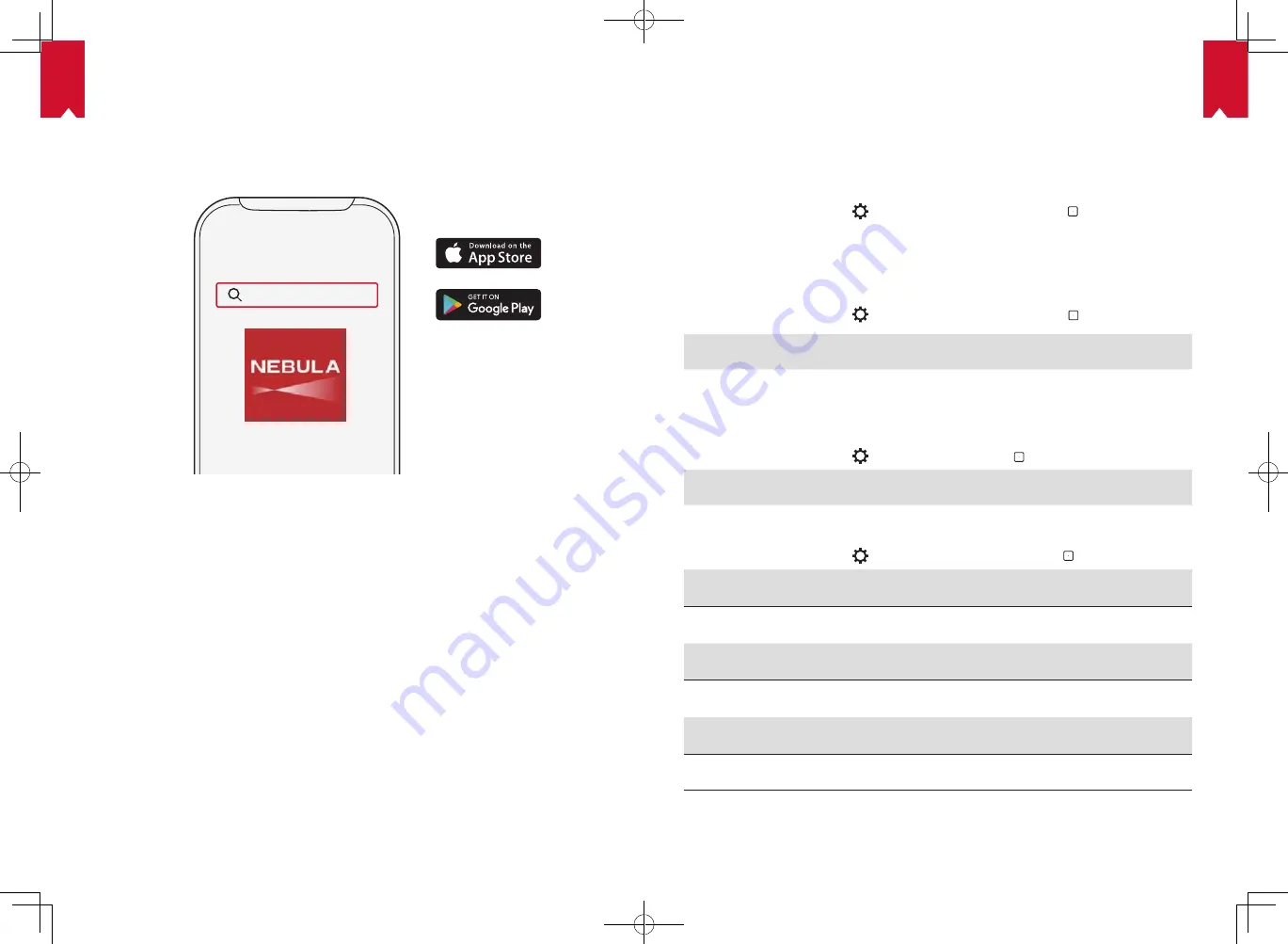
EN
EN
09
10
Nebula App
To easily control this device, we recommend downloading the Nebula Connect app.
With this app, you can operate your mouse using your phone screen.
①
Download the
Nebula Connect
app from the App Store (iOS devices) or Google Play
(Android devices).
Nebula Connect
②
Enable Bluetooth on your smartphone and select
[Nebula Cosmos]
as the device to
be connected.
③
Open the
Nebula Connect
app and follow the on-screen instructions to complete
the connection setup.
Powering Nebula Cosmos with Android TV™
Follow the on-screen instructions to complete the setup process.
Option 1. Quick setup
Android phone users can follow the instructions to quickly set up Android TV
TM
with
your Android phone.
Option 2. Set up Nebula Cosmos
For iOS users, follow the instructions to complete the process.
①
Skip the quick setup process.
②
Connect Nebula Cosmos to the network.
③
Sign in with your Google account.
Your Nebula Cosmos will be powered by Android TV
TM
after finishing the setup
process.
Settings
Go through the setup process when you turn on Nebula Cosmos for the first time.
1.
Network
This device can be connected to the Internet via a wireless (Wi-Fi) connection.
①
On the home page, select >
[Network & Internet]
and press .
②
Follow the on-screen instructions to complete the network connection.
2.
Audio
Audio format can be changed via the Audio Settings.
①
On the home page, select >
[Audio Settings]
and and press .
Auto change digital audio format
Enable or disable automatic digital audio format
change between PCM and RAW
3.
HDMI
Choose HDMI 1/2 as the input source. You can also change CEC settings under this
option.
①
On the home page, select >
[HDMI]
and and press .
CEC Settings
Press Enter to change CEC settings
4.
Projector
①
On the home page, select >
[Projector Settings]
and press .
[Brightness]
Adjust the brightness from 0 to 100%
[Color Temperature]
[Normal] / [Cool] / [Warm]
[Wall Color]
[White] / [Red] / [Orange] / [Blue] / [Green] / [Cyan] / [Yellow]
/ [Purple]
[Keystone Correction]
Enable / disable keystone correction.
[Zoom]
[50-100%]
[Autofocus Correction]
Press
Enter
to run autofocus correction.
Summary of Contents for Nebula Cosmos Max
Page 1: ...User Manual Nebula Cosmos...










