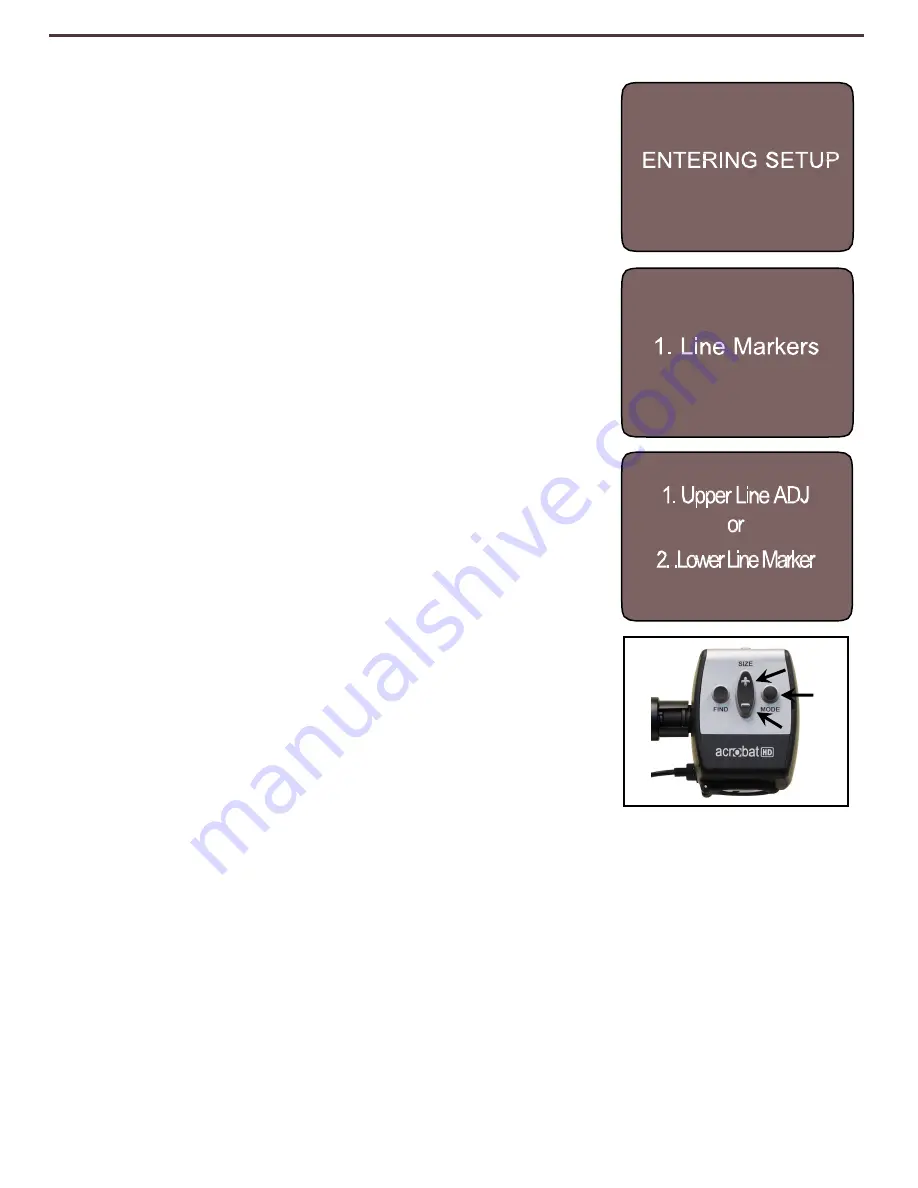
Using Line Markers with the Camera
The following directions can be used to add/remove
Line Markers from the Camera:
1. Press and hold the "Mode" button for at least 3
seconds to begin the
“Entering Setup” Menu.
2. The menu will automatically indicate
“1. Line
Markers.
3. Press the "Mode" button.
4. The menu will indicate
“1. Line Makers Off”
5. Press the
“-” button to activate "Line Markers On."
6. Press the "Mode" button to set line marker.
7. Next
the
menu
indicates
“1.
Upper
Line
ADJ
”
8. Press the +/- buttons to raise or lower the Upper
Line Marker.
9. Press the "Mode" button to set the Upper Line
Marker.
10. The menu will now indicate
“2. Lower Line Marker.
11. Press the "+/-" buttons to raise or Lower the Lower
Line Marker.
12. Press the Mode button to set the Lower Line
Marker.
13. To remove Line Markers repeats steps 1-4.
14. Press the
“+” button to return to the “1. Line
Markers Off
” Menu.
15. Press the Mode button to exit the Menu.
24
Using Acrobat HD Mini
Summary of Contents for acrobat-mini
Page 1: ...Users Manual...
Page 10: ...2 1 4 6 7 3 5 9 10 10 Acrobat HD Mini Package 8...
Page 38: ...NOTES Notes...
Page 39: ...Notes NOTES...






























