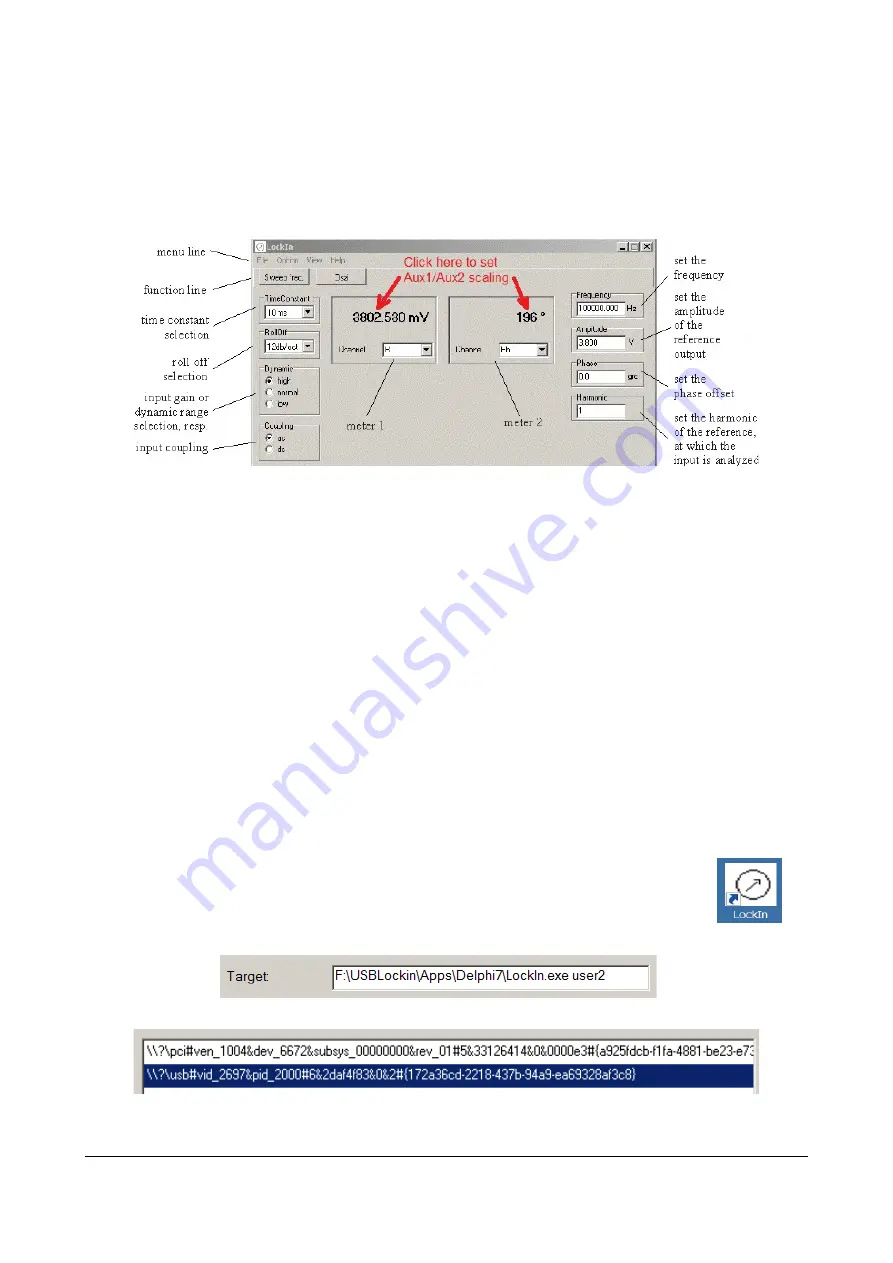
4
4
SOFTWARE DESCRIPTION
SOFTWARE DESCRIPTION
(LOCKIN.EXE)
(LOCKIN.EXE)
4.1 O
VERVIEW
The GUI software
lockin.exe
opens with the following surface:
Figure 6 shows the main window of the LockIn program, which appears when the program is
opened. For checking the actually detected values, the two meters are used. Basic input
parameters (frequency, amplitude, offset phase and harmonic) can be selected in the right part of
the window. Parameters, which concern the input stage (time constants, RollOff, and input gain)
are chosen in the left part of the window.
The frequency is either the internal frequency (black numbers) or the detected external frequency
from the reference input (grey numbers).
The menu line allows typical Windows functions, while the button in the function line opens new
windows with specific functions.
This software can be started as often as many USBLockIn250 are attached to the system. In order
to start various USBLockIn250 with dedicated parameters, follow these steps:
1. Create as many desktop shortcuts to the
lockin.exe
as many devices you
wish to operate
2. Right-click on each desktop shortcut and choose “Properties”
3. Add a parameter (e.g. user2) behind the entry in the target line:
4. Start each shortcut once, select the device to be associated with this shortcut:
The same procedure can be used to open the software with different settings.
Manual Anfatec PCI-Lockin Amplifier AMU2.4 – Rev. 1.10 dated 30/09/20
Page 15 (70)
Figure 6: Main window of the LockIn program with description of the functions.






























