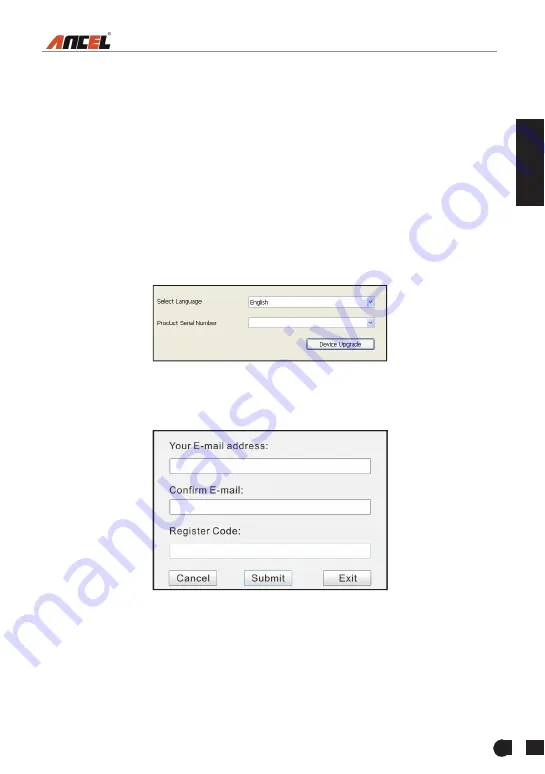
FX2000 User's Manual
17
7. Register & Update
Hardware Requirement:
1. A computer that can access the Internet.
2. A memory card reader/writer and a memory card that need to be updated.
There are 2 methods available: via memory card or via USB cable. Here we take
memory card for example to demonstrate how to update your tool:
1. Go to http://www.anceldirect.com and click “Download” --> “FX2000”, then
click updating icon.
2. Download and install the update tool and launch the program when installed.
3. You will be prompted to type in the Serial Number (located at the back of the
tool) (Figure 7-1)
Figure 7-1
4. After the Serial Number is entered, click [Device Update] and enter the
following information. Click [Submit] (Figure 7-2).
Figure 7-2
(If you need the Register Code, proceed to the steps5-8)
(If you have the Register Code, proceed to step 9directly)
5. The Register Code can be found by connecting the supplied USB cable to the
tool and inserted into the computer.
6. When the tool has powered up, place cursor on the Help icon and press the
EN
Summary of Contents for FX2000
Page 24: ...FX2000 User s Manual 20 ...





















