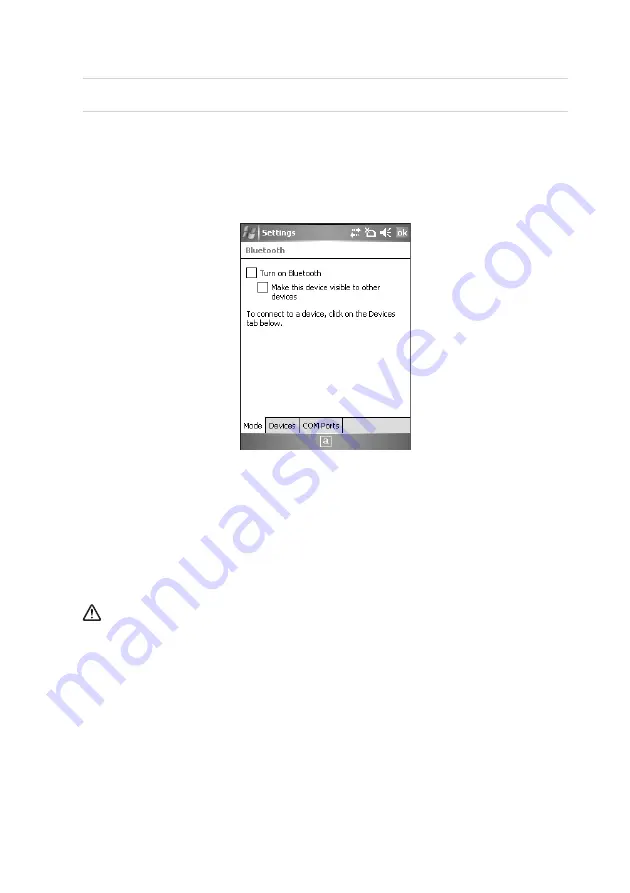
36
3.4 Using Bluetooth
You
can
launch
Bluetooth
devices
(Bluetooth
printer,
card
reader,
etc.)
separately
from
the
PDA.
Devices
and
connections
of
Bluetooth
can
be
setup.
Example of Using Bluetooth
1
Steps: [Start] -> [Settings].
2
Press [Connections] tab and select [Bluetooth].
3
Check ‘Turn on Bluetooth’ from the [Mode] tab, and click [OK].
Turn on Bluetooth
By
checking
or
un
‐
checking
Bluetooth
it
will
indicate
whether
it
is
in
use
or
not.
Please
select
OFF
when
Bluetooth
is
not
in
use
to
conserve
power.
Setting up so other devices can find your device
When
Bluetooth
is
turned
on,
other
devices
can
search
IPT300.
Summary of Contents for IPT300
Page 1: ...1 ...
Page 10: ...10 Rear View Note The features may differ based on specifications and model selection ...
Page 47: ...47 EN ...
Page 48: ...48 ...



























