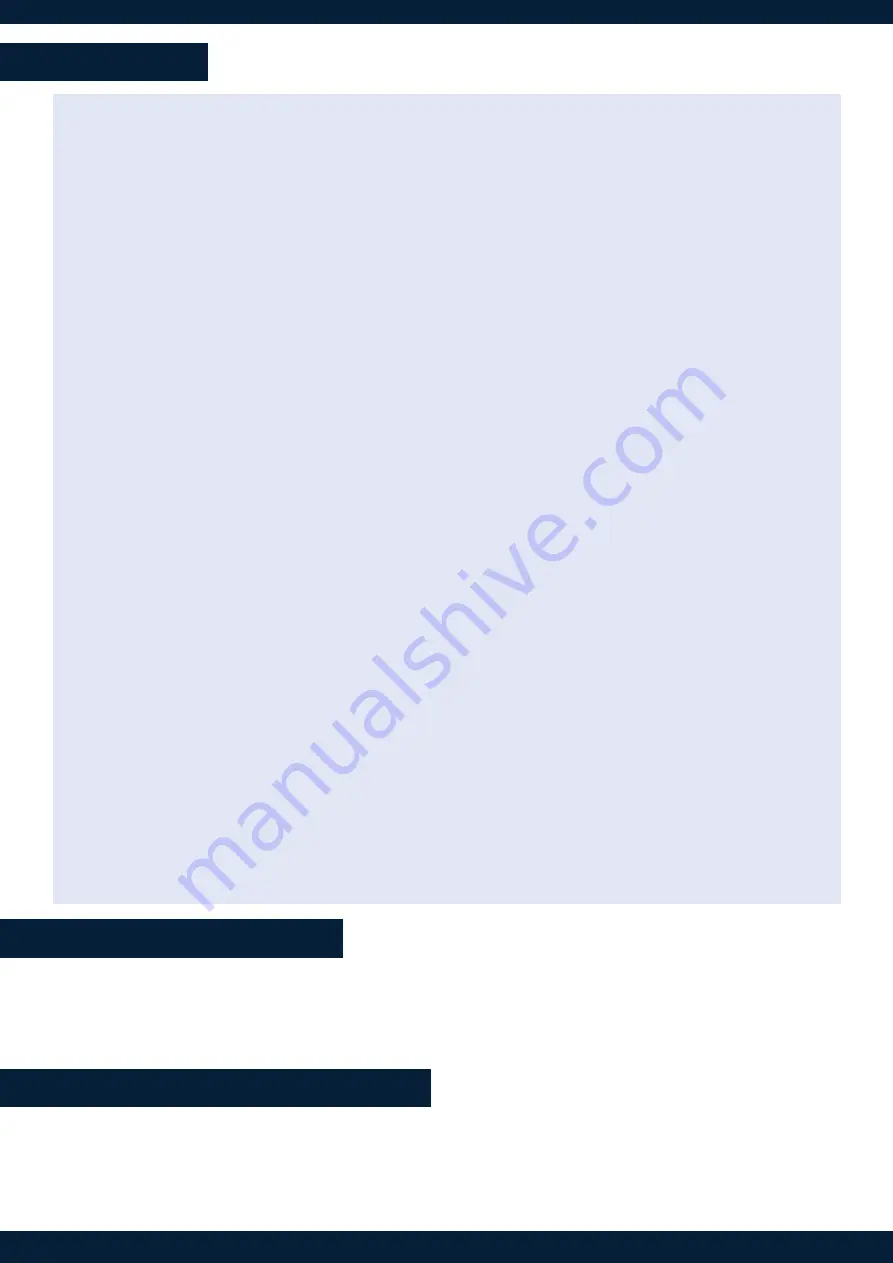
QUICK GUIDE
• Assign a source to a layer
1. Select the
Program
or
Preview
mode.
2. On the
Selection area
, press the LCD key of a row. The row is on Mode selection.
3. Select the
Screen / Aux Screens
mode using the corresponding LED key. The row is on Screen mode.
4. Select the Screen using the corresponding LED key.
5. On another row, press the LCD key and select the
Layers
mode. The layers of the selected Screen are
displayed in the row.
6. Select one or multiple layers. Use the rotary encoder to change the page if needed.
7. On another row, press the LCD key and select a source (Inputs, Images or Background sets).
8. Select a source. Use the rotary encoder to change the page if needed.
The source is now assigned to the selected layers in the selected Screen.
• Load a Screen memory
Note: Follow this procedure using Multiviewer mode and memories to load a Multiviewer memory.
1. Select the
Program
or
Preview
mode.
2. On the
Selection area
, press the LCD key of a row. The row is on Mode selection.
3. Select the
Screen / Aux Screens
mode using the corresponding LED key. The row is on Screen mode.
4. Select the Screen using the corresponding LED key.
5. On another row, select the
Screen memories
mode.
6. Select a memory. Use the rotary encoder to change the page if needed.
The Screen memory is now loaded to the selected Screen.
• Load a Master memory
1. Select the
Program
or
Preview
mode.
2. On the
Selection area
, select the
Master memories
mode.
3. Select a memory. Use the rotary encoder to change the page if needed.
The Master memory is now loaded to Screens as set in the Master memory.
•Screen selection for Transitions
After loading a memory in Preview, select / deselect the Screens to transition.
1. On the
Selection area
, select the
Screens / Aux Screens
mode.
2. Select the Screens to transition.
3. On the
Transition area,
trigger the transition. The selected Preview Screens are sent to Program.
01-APR-2020
RC400T - QSG
Code : 140203
For complete details and operations procedures, please refer to the
LivePremier™
User Manual and our web-
site for further information:
www.analogway.com
This
Analog Way
product has a 3 year warranty on parts and labor (back to factory). Broken connectors
are not covered by warranty. This warranty does not include faults resulting from user negligence, special
modifications, electrical surges, abuse (drop/crush), and/or other unusual damage. In the unlikely event of a
malfunction, please contact your local
Analog Way
office for service.
WARRANTY AND SERVICE
GOING FURTHER WITH THE RC400T




