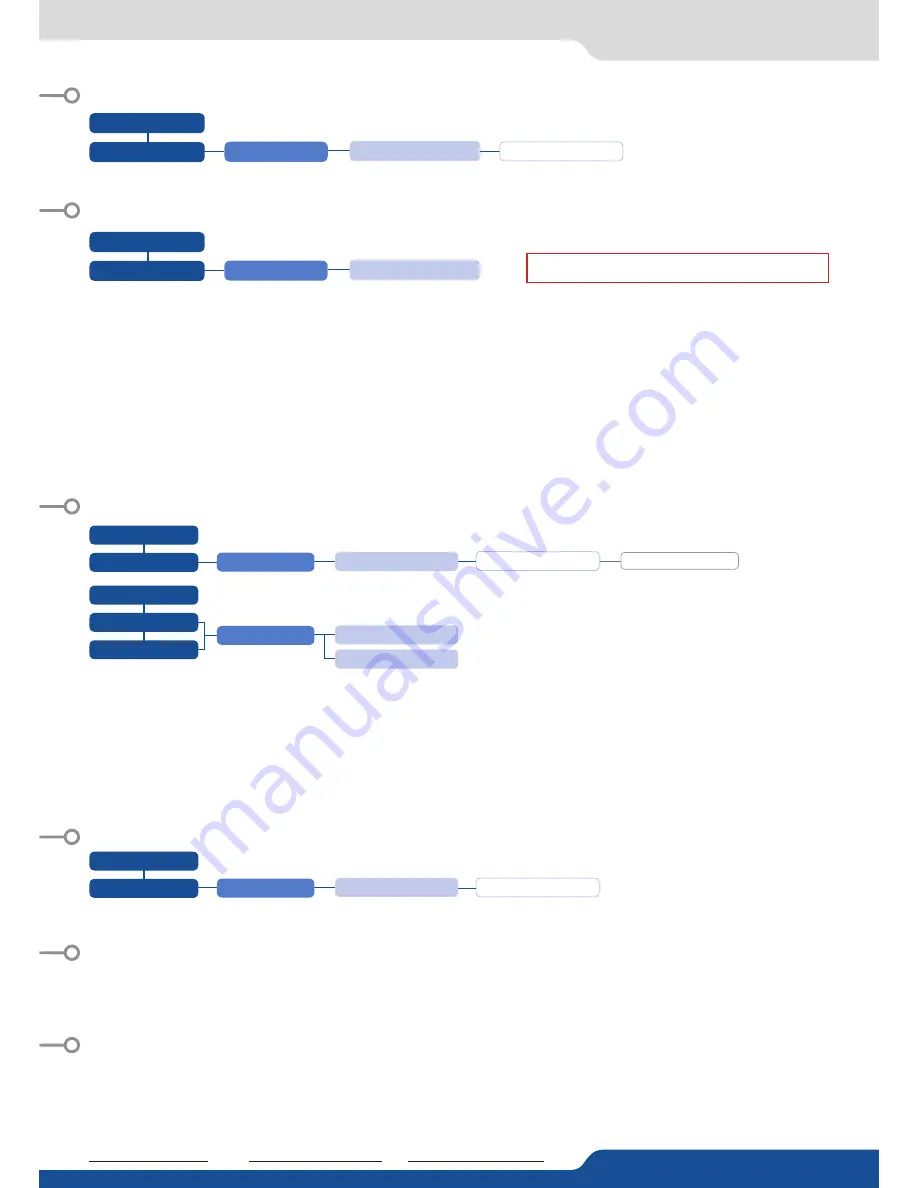
06/02/2014 - QVU150-3G-QSG
Code: 140162
For complete details and operations procedures, please refer to the QuickVu
User’s Manual and our website for further informa-
tion:
www.analogway.com
This
Analog Way product has a 3 year warranty on parts and labor, back to factory. This warranty does not include faults resulting
from user negligence, special modifications, electrical surges, abuse (drop/crush), and/or other unusual damage. In the unlikely
event of a malfunction, please contact your local Analog Way office for service.
The HDCP Encryption can be disabled on HDMI/DVI inputs or/and Program Output #1 / Program Output #2. This can be useful
when you have a computer which is detecting the HDCP compliance of your switcher and protecting the content by encrypting the
signal from this computer. This feature will disable the HDCP compliance on this specific HDMI/DVI input only.
If you want to use HDCP content from your sources, be sure to use only HDCP compliant screens or projector. If it’s not the case,
the output image could be disabled.
Screen will go to black without displaying the HDCP input image, or partially layer out on HDCP content.
The output status can provide you all information about the output in real time. This feature is particularly useful when HDCP is
used with long cable to be sure the communication is well handled.
The Autotake function performs a TAKE automatically each time an input is selected.
AUTO-LOCK allows to select an input only if a signal is valid.
QUICK FRAME: full and individual frame that can be displayed on top of every layer.
It is possible to store up to 8 frames in the device non volatile memory.
- Select
RECORD FRAMES
in the frames menu.
- A white rectangle will appear on your Program display, indicating the frame which will be caught and saved. (The Frame can be
captured in Preview too.)
- To select the Quick frame, please go into the
SCREEN
menu, select
QUICK FRAME menu and then choose a Frame slot. The
selected frame will be your
QUICK FRAME
.
Now to display it, simply press the front panel button
QUICK FRAME
. It becomes solid RED.
- To remove the QUICK FRAME
, press the
QUICK FRAME
button on the front panel. It becomes solid green.
TIP:
a long press on the
BLACK
button will clear all layers on Preview. Press
TAKE
to view your Program display turn to black.
The [Empty] term appears next to all unused slots
WARRANTY AND SERVICE
HOW TO USE THE AUTO-LOCK FUNCTION?
HOW TO DO AN AUTOTAKE?
HOW TO RECORD & DISPLAY A QUICK FRAME?
HOW TO DISABLE THE HDCP ENCRYPTION?
GOING FURTHER WITH THE QUICKVU
HOME MENU
(extract)
HOME MENU
(extract)
HOME MENU
(extract)
OUTPUT #1
HOME MENU
(extract)
CONTROL
LOGOS/FRAME
CONTROL
OUTPUT #2
FUNCTIONS
RECORD FRAMES
FUNCTIONS
HDCP DETECTION
AUTOTAKE
FRAME #1 TO #8
AUTO-LOCK
DISABLED
AUTOMATIC
ENABLED OR DISABLED
ENABLED OR DISABLED
HOME MENU
(extract)
INPUTS
INPUT #
HDMI OR DVI SETTINGS
HDCP ENABLE
ENABLED OR DISABLED
Technical support:
Europe, Middle East & Africa
Tel.: +33 (0)1 81 89 08 76
The Americas
Tel.: +1 212 269 1902
Asia Pacific
Tel.: +65 6292 5800




