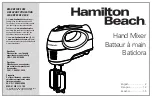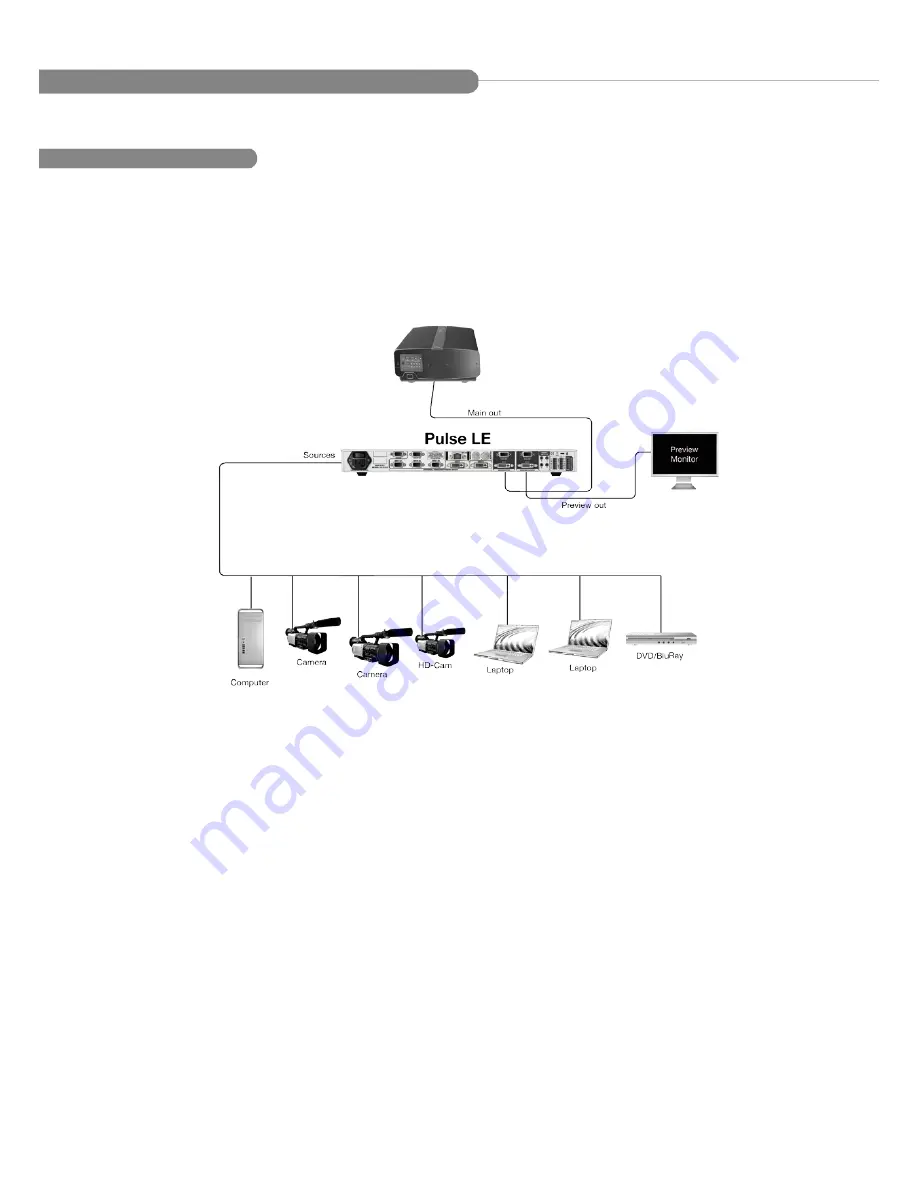
Setting up the Pulse
LE
LE
WORKING WITH THE PULSE LE
Connect all sources (PC, video camera, streaming server, DVD player...) to the appropriate input
connectors at the rear of the unit (see “The
Pulse LE
rear panel” p.22 of the User Manual).
Connect your main output to the video projector for audience viewing, and your preview output to
a monitor for preview purposes (see “Connecting the
Pulse LE
”, p.21 of the User Manual). Turn all
input and output devices on.
Connect the supplied AC power cord to the unit, then connect the other end of the cord to a grounded
AC outlet. Power up the
Pulse LE
by pressing the I/0 button at the rear of the unit, and wait for
the menu to run its startup sequence. The unit is on and ready to function when the System Menu
appears on your VFD screen.
The following setup is an example of a typical
Pulse LE
configuration for an event or roadshow, but
can of course be modified according to your specific needs: