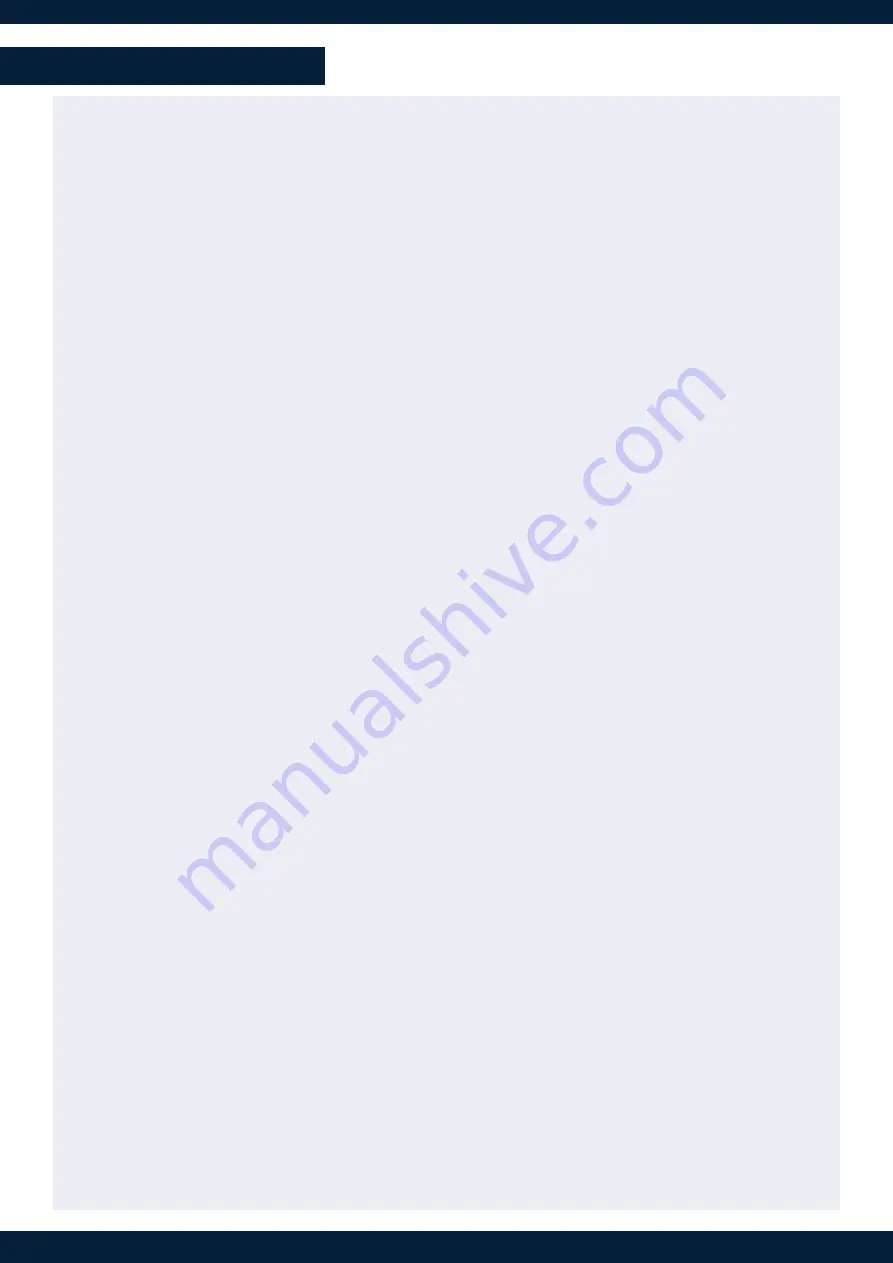
Switching from one page of memories to the other
To switch from one page of memories to the other (and vice versa), simply press the
PAGE#1/PAGE#2
key on the
Control Box
3
.
Blue backlighting
indicates page 1.
Red backlighting
indicates page 2.
Loading Master Memories
1.
Press the
Master Memory
key.
2.
Press the
Program/Preview
key to select the Program or Preview destination.
3.
Press key
1-120
to load the Master Memory from the corresponding memory index into the selected destination.
Note that
Screen #1 - Screen #10
keys LED backlights indicate the destination screen indexes for the selected Master
Memory.
Loading Screen Memories
1.
Press the
Screen Memory
key.
2.
Press the
Program/Preview
key to select the Program or Preview destination.
3.
Press the
Screen #1 - Screen #10
key(s) to select the Screen(s) where the memory will be recalled.
If a Memory is in use on Preview, the key backlight blinks.
If a Memory is in use on Program, the key backlight is in
red color
.
4.
Press key
1-120
to load the Screen Memory from the corresponding memory index into the selected Screen(s).
Loading Aux Memories*
1.
Press the
Aux Memory
key.
2.
Press the
Program/Preview
key to select the Program or Preview destination.
3.
Press the
Aux #1
key to select the Aux Screen where the memory will be recalled.
If a Memory is in use on Preview, the key backlight blinks.
If a Memory is in use on Program, the key backlight is in
red color
.
4.
Press key
1-120
to load the Aux Memory from the corresponding memory index to the selected Aux Screen(s).
Loading Multiviewer Memories
1.
Press the
MVW Memory
key
2.
Press the
MVW #1 - MVW #2
key(s) to select the destination.
3.
Press key
1-50
to load the Multiviewer Memory from the corresponding memory index to the Multiviewer
output(s).
Freezing/Unfreezing Inputs**
1.
Press the
Freeze
key.
2.
Press key
1-24
to freeze the corresponding input. The key illuminates in contrasting color.
3.
Press the
Freeze
key again to unfreeze the input.
Changing a Background Set
1.
Press the
BKG Select
key.
2.
Press the
Program/Preview
key to select the Program or Preview destination.
3.
Press the
Screen #1 - Screen #10
key(s) to select the destination Screen(s).
4.
Press key
1-8
to select the corresponding Background Set index. The key illuminates in contrasting color.
Or press the
None
key to clear the background layer in the selected Screen(s).
Changing a Foreground Image*
1.
Press the
FRG Select
key.
2.
Press the
Program/Preview
key to select the Program or Preview destination.
3.
Press the
Screen #1 - Screen #2
key(s) to select the destination Screen(s).
4.
Press key
1-4
to select the corresponding Foreground Image index. The key illuminates in contrasting color.
Or press the
None
key to clear the foreground layer in the selected Screen(s).
*only applicable with Midra™ 4K series
**only applicable with LivePremier™ series
USE THE CONTROL BOX³




