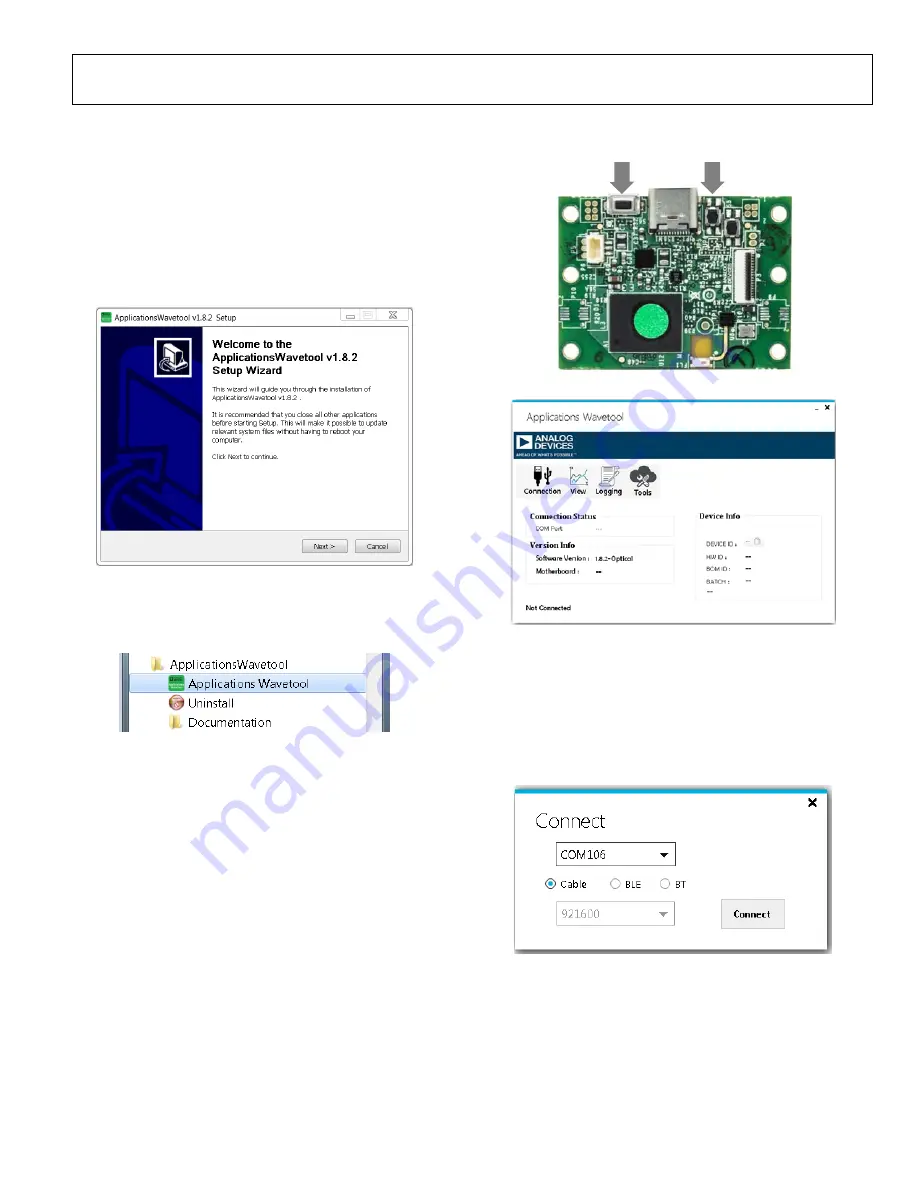
User Guide
UG-1282
Rev. 0 | Page 3 of 7
EVALUATION BOARD SOFTWARE QUICK START PROCEDURES
INSTALLING THE APPLICATIONS WAVETOOL
software package from the
EVAL-ADPDM3Z product page. Unzip the downloaded software
folder, run the enclosed
Applications_Wavetool.exe
file, and
follow the prompts for installing the
software (see Figure 2). For further information, follow the full
installation guide included with the
software
in the downloaded folder.
16
81
7-
0
02
Setup
application, navigate to
Applications_Wavetool
from the
Start
menu and click the
Applications_Wavetool
icon (see Figure 3).
1681
7-
003
Figure 3. Navigate to
Applications_Wavetool
from
Start
Menu
application automatically
checks if the installed
software version is
up to date. If a newer software version is available, the user is
prompted to download the newest version of the software.
EVALUATION BOARD USB CONNECTION
Prior to starting the
application, connect
either the
daughter board to the EVAL-ADPDM3Z evaluation board via the
board-to-board connectors (see Figure 4). Connect the EVAL-
ADPDM3Z evaluation board to a PC via the USB-C cable included
with the evaluation kit. The PC tries to find the device drivers
and install these drivers, if they have not been previously installed.
This search is done automatically. When the EVAL-ADPDM3Z
evaluation board is connected, open the
application (see Figure 5).
RESET
BOOT
16
817
-00
4
Figure 4. EVAL-ADPDM3Z Evaluation Board
1
681
7-
00
5
Figure 5.
Applications Wavetool
Window
After the
application opens, click
Connection
>
Connect
to open the
COM Port Selection
window. Select the appropriate communication (COM) port
from the
Connect
dropdown menu and click
Connect
(see
Figure 6). The
then acknowledges that
the EVAL-ADPDM3Z evaluation board is connected by
displaying
M3 Motherboard Found
on the screen.
1
681
7-
00
6
Figure 6. COM Port Selection Window







