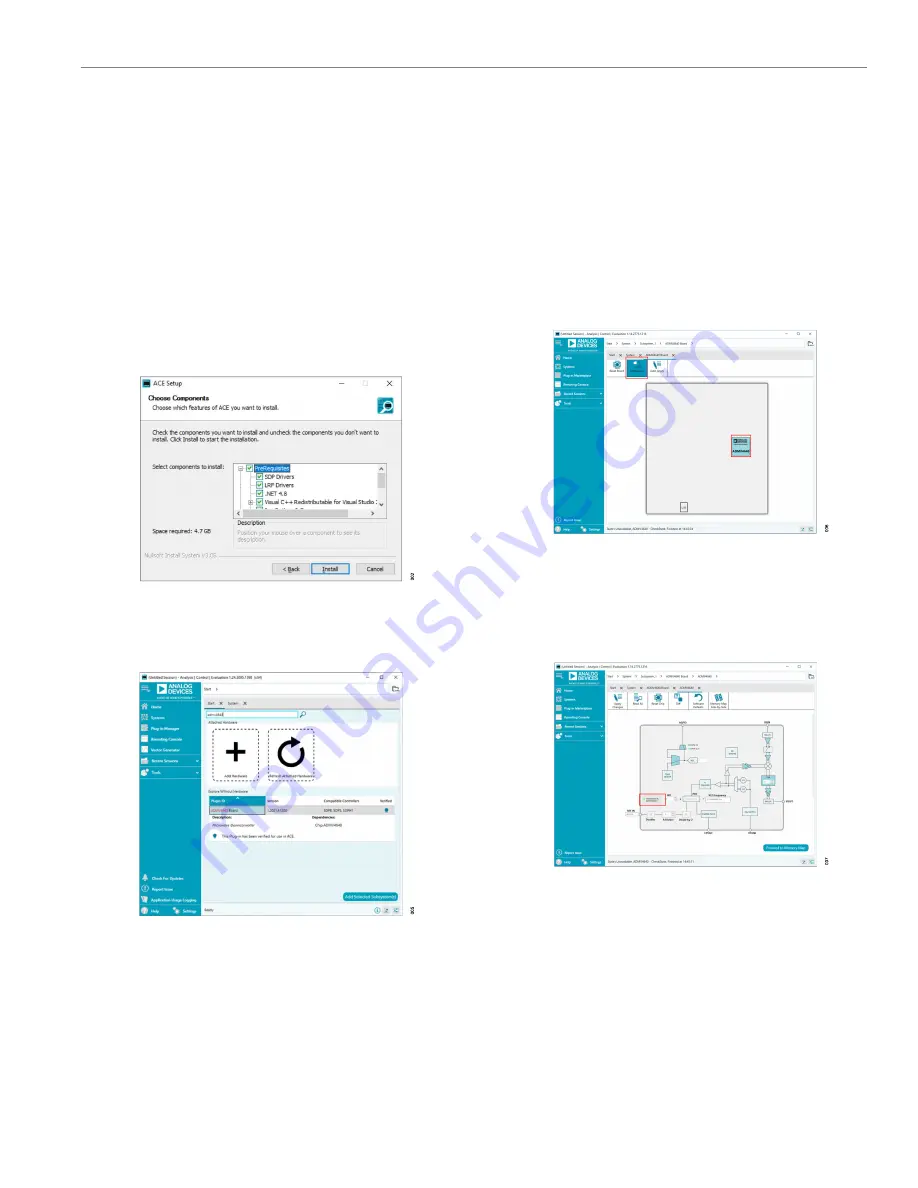
User Guide
EVALUATION BOARD SOFTWARE QUICK START PROCEDURES
Rev. A | 4 of 10
INSTALLING THE ACE SOFTWARE AND
ADMV4640 PLUGINS AND DRIVERS
The EVAL-ADMV4640Z software uses the Analog Devices, Inc.,
software. Ensure that the
software is installed before
setting up or using the EVAL-ADMV4640Z. For instructions on how
to install and use the
If the
software has already been installed on the PC, en-
sure that it is the latest version that is shown on the
page.
1.
Install the latest version of ACE software. In the
ACE Setup
window, ensure that the
SDP Drivers
,
LRF Drivers
, and
NET
4.8
installations are selected (see
Install
.
Figure 3. Drivers to Install with ACE Software
2.
software and the EVAL-ADMV4640Z plugin
appears (see
).
Figure 4. EVAL-ADMV4640Z Plugin Window
CONFIGURING THE BOARD
To set up the EVAL-ADMV4640Z, take the following steps:
1.
controller board to the J3 connectors on the
EVAL-ADMV4640Z.
2.
Connect the USB cable to the PC and then to the
controller board.
3.
Connect the 5 V clip lead on the power supply to the red
VCC_5V test point on the EVAL-ADMV4640Z, and connect
the GND clip lead on the power supply to the black GND1
test point. The power supply current limiting must be set to
approximately 500 mA.
4.
Open the
software. The
ADMV4640 Board
plugin ap-
pears in the
Attached Hardware
section. Double-click the
EVAL-ADMV4640Z plugin. The
ADMV4640 Board
tab opens
(see
).
5.
Click off the
Poll Device
button and double-click the
ADMV4640
Figure 5. ADMV4640 Board Tab
6.
The ADMV4640 block diagram appears (see
).
7.
Click the
Initialization & Optimization
button in the
ADMV4640 block diagram to initialize the device before opera-
tion.
Figure 6. ADMV4640 Block Diagram in the ACE Software
8.
To set up the RF, use the following settings and measure the
output at the IFOUT port:
►
REF_IN port: reference frequency = 25 MHz, 3 dBm, and dc
block is needed.
►
RF input: RF frequency = 12 GHz, −30 dBm.
►
The gain is at minimum attenuation. Note that the chip tem-
perature is higher than 25°C for the reference frequency and
RF frequency conditions and there is part to part variation.
The gain may be lower than the typical specifications in the
ADMV4640 data sheet.










