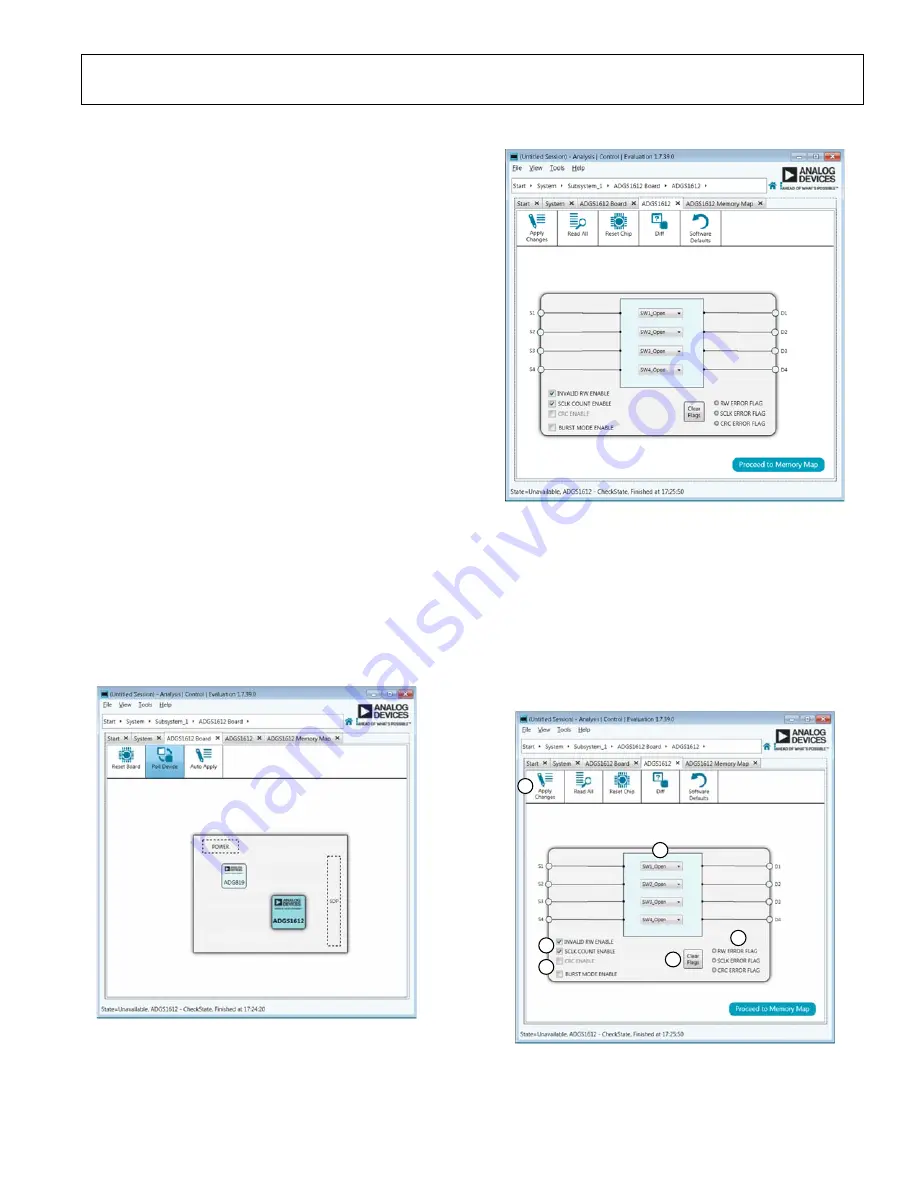
User Guide
UG-1199
Rev. 0 | Page 5 of 11
EVALUATION BOARD SOFTWARE
INSTALLING THE SOFTWARE
The EVAL-ADGS1612SDZ evaluation board uses the Analog
Devices
Analysis Control Evaluation (ACE)
desktop software application that allows the evaluation and
control of multiple evaluation systems.
installer installs the necessary SDP drivers and .NET
Framework 4 by default. Install
before connecting the SDP.
software and access to full instructions on how to
install and use
can be found on the Analog Devices
website.
After the installation is finished, the EVAL-ADGS1612SDZ
evaluation board plug-ins appear when opening
INITIAL SET UP
To set up the evaluation board, complete the following steps:
1.
Connect the evaluation board to the SDP board and
connect the SDP board to the computer via a USB cable.
2.
Power the evaluation board as described in the Power
Supplies section.
3.
Run the
application. The EVAL-ADGS1612SDZ
board plug-ins appear in the attached hardware section of
the
Start
tab.
4.
Double-click on the evaluation board plug-in to open the
evaluation board view seen in Figure 2.
5.
The chip block diagram can be accessed by double-clicking
on the
chip (see Figure 2). This view provides a
basic representation of functionality of the evaluation board.
The main functions are labeled in Figure 3.
Figure 2. Evaluation Board View of the EVAL-ADGS1612SDZ
Figure 3. Chip Block Diagram View for the
BLOCK DIAGRAM AND DESCRIPTION
The EVAL-ADGS1612SDZ software is organized so that it
appears similar to the functional block diagram shown in the
data sheet. In this way, it is easy to correlate the functions on the
EVAL-ADGS1612SDZ board with the full description of each
block, register, and settings is given in the
data sheet.
Some of the blocks and their functions are described here as they
pertain to the evaluation board. The full screen block diagram,
shown in Figure 4, describes the functionality of each block.
Figure 4. EVAL-ADGS1612SDZ Block Diagram with Labels
16
26
3-
00
2
16
263-
0
03
16
26
3-
0
04
F
B
A
E
D
C











