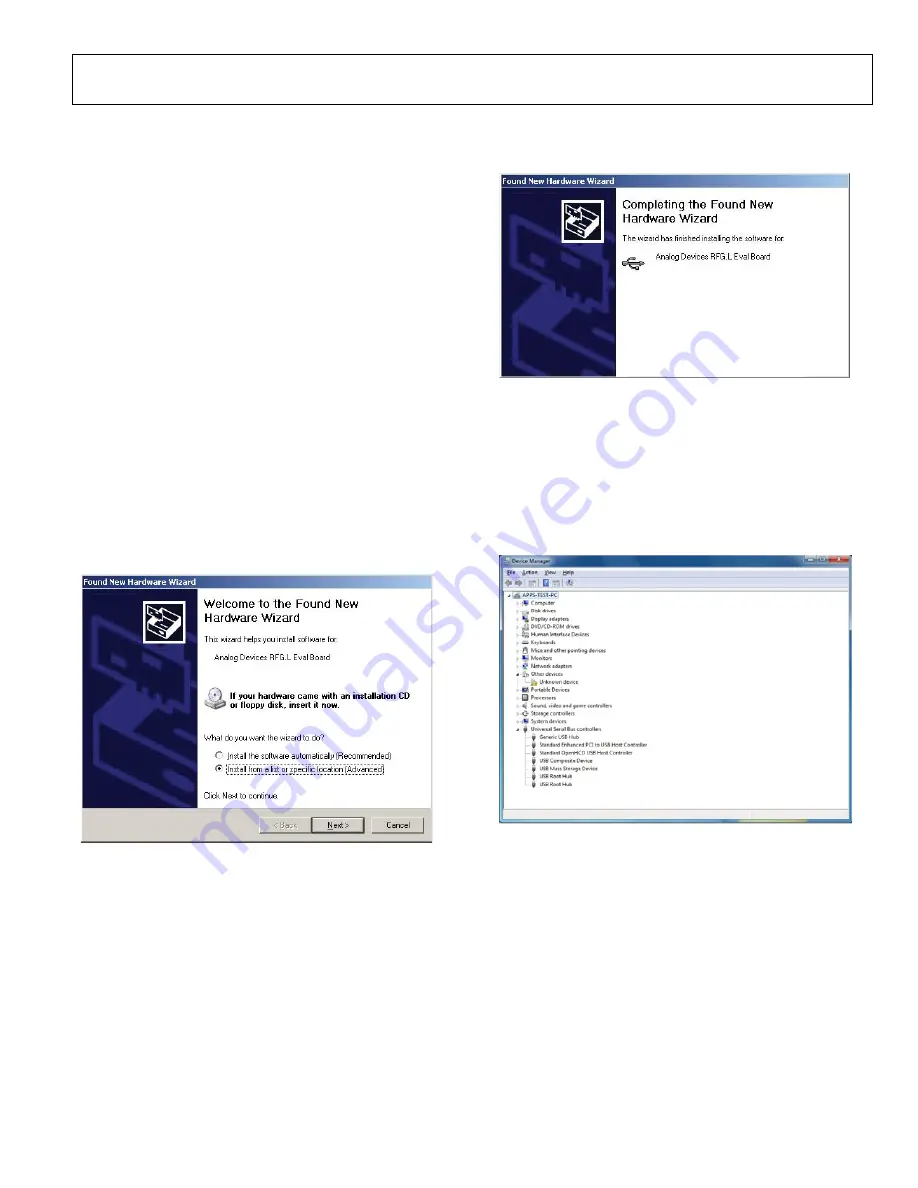
Evaluation Board User Guide
UG-105
Rev. A | Page 5 of 16
EVALUATION BOARD SOFTWARE QUICK START PROCEDURES
The control software and USB drivers for
on a CD.
To install the software, use the following steps:
1.
Open
ADF4360_setup.msi
.
2.
The install wizard guides you through the installation
process. The software is installed in a default directory called
C:
/
Program Files
/
Analog Devices
/
ADF4360
.
The software requires Microsoft’s .NET Framework Version 3.5
or later to be installed on your machine. The installer automati-
cally downloads the framework from the Microsoft website if you
do not have this installed. If you do not have an Internet connec-
tion or have a slow connection on the PC, you can install the
.NET framework directly from the CD. Do this by double-clicking
dotnetfx.exe
. Once installed, run
ADF4360_Setup.msi
again.
WINDOWS XP OS
After you have installed the software, install the USB drivers.
To do so, use the following steps:
1.
Plug a USB cable into the USB connector on the evaluation
board. The
Found New Hardware
box opens. See Figure 5.
2.
Choose
Install from a list or specified location
(Advanced)
.
Figure 5. New Hardware Wizard
3.
Click
Continue Anyway
when asked about Windows Logo
testing.
If the installation is successful, the message in Figure 6 appears.
Figure 6. Successful Installation
WINDOWS VISTA OS AND WINDOWS 7 (32-BIT) OS
For Windows Vista or Windows 7 (32-bit), you must manually
install the drivers. To do so, use the following steps:
1.
Find the new unknown device (the evaluation board)
in
Device Manager
and double-click it to open the
properties. The device should be
Unknown device
,
under
Other devices
Figure 7. Device Manager
088
92
-005
08
892
-00
6
08
89
2-
00
7
www.BDTIC.com/ADI
















