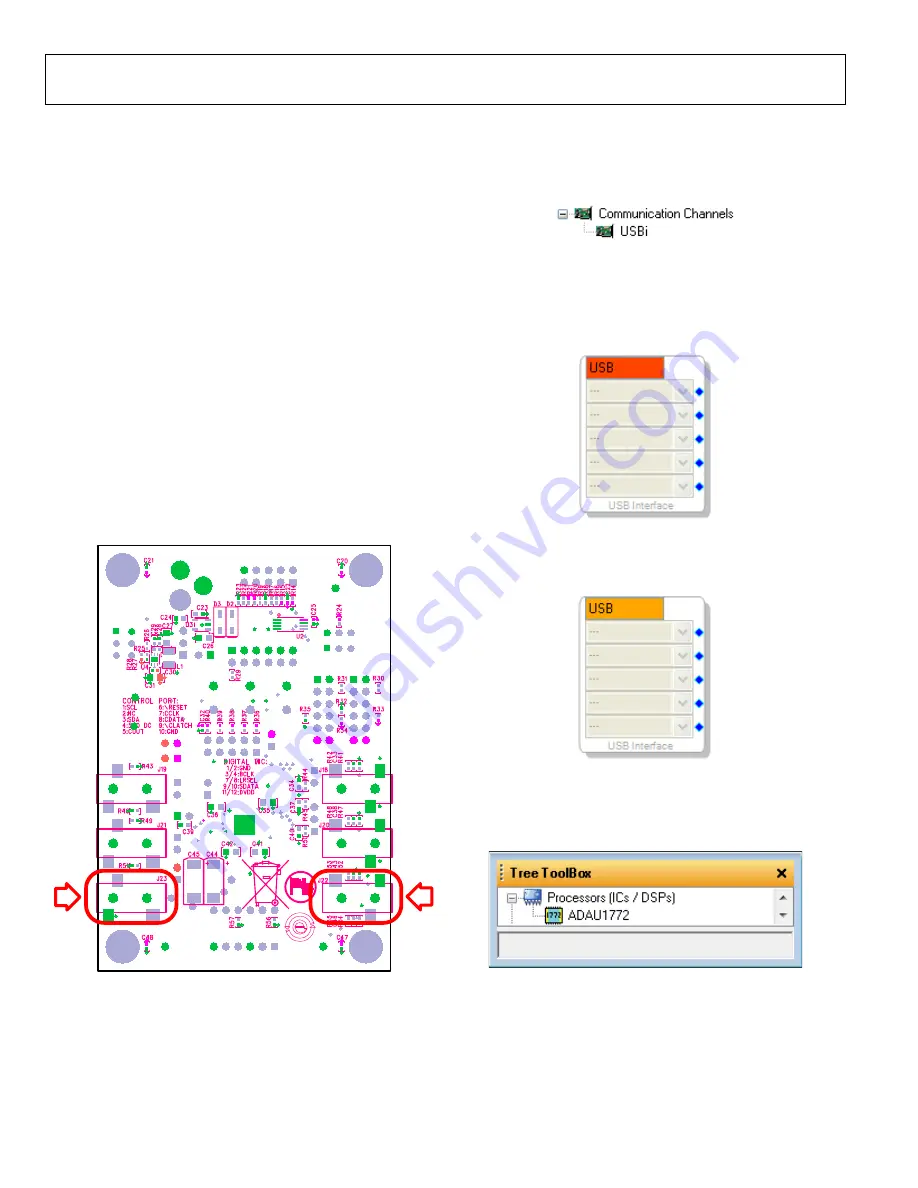
UG-477
Evaluation Board User Guide
Rev. A | Page 6 of 28
DEFAULT SWITCH AND JUMPER SETTINGS
The J8, J10, J12, and J17 jumpers must be connected, and the J3
jumper must be set to the USB/EXT power setting. The MP pin
jumpers (J9) can be connected as desired to use the MP push-buttons
or switches. The microphone bias jumpers, J11 and J14, can be
inserted if microphone bias is needed on Input 0 and Input 1.
Switch S7 selects whether the board is to be powered up or if audio
is to be bypassed from input to output with the board powered
down. For normal operation, slide the switch to the left. S1 selects
whether the
is powered from 3.3 V or 1.8 V; the
default is 3.3 V. If powering the board via the USBi, ensure that the
switch on the bottom of the USBi board is set to the correct voltage
(1.8 V or 3.3 V). S2 controls self-boot operation. By default, S2
is slid to the right to disable self-boot operation.
POWERING UP THE BOARD
To power up the evaluation board, connect the ribbon cable of
the USBi to J1 (CONTROL PORT) of the
CONNECTING THE AUDIO CABLES
Connect a stereo audio source to J22 (AIN2/3). Connect head-
phones or powered speakers to J23 (STEREO OUTPUT). The
labels for J22 and J23 are only visible on the bottom of the board.
1
1023-
11
1
Figure 11. Stereo Out (J23), Left, and Stereo In (J22), Right
SETTING UP COMMUNICATIONS IN SigmaStudio
Start SigmaStudio by double-clicking the shortcut on the desktop.
Click
File…New Project
or press
Ctrl+N
to create a new project.
The default view of the new project is called the
Hardware
Configuration
tab.
To use the USBi in conjunction with SigmaStudio, select it in the
Communication Channels
subsection of the toolbox on the left
side of the
Hardware Configuration
tab, and add it to the project
space by clicking and dragging it to the right (see Figure 12).
1
1023-
0
1
1
Figure 12. Adding the USBi Communication Channel
If SigmaStudio cannot detect the USBi on the USB port of the PC,
the background of the
USB
label will be red (see Figure 13). This
can happen when the USBi is not connected or when the drivers
are incorrectly installed.
1
1023-
012
Figure 13. USBi Not Detected by SigmaStudio
If SigmaStudio detects the USBi on the USB port of the PC, the
background of the
USB
label changes to orange (see Figure 14).
1
1023-
013
Figure 14. USBi Detected by SigmaStudio
to the project, select it from the
Processors (ICs / DSPs)
list and drag it to the project space
(see Figure 15).
1
1023-
014
Figure 15. Adding an
To use the USB interface to communicate with the target integrated
circuit (IC), connect it by clicking and dragging a wire between the
blue pin of the USBi and the green pin of the IC (see Figure 16).
The corresponding drop-down box of the USBi automatically
fills with the default mode and channel for that IC.






















