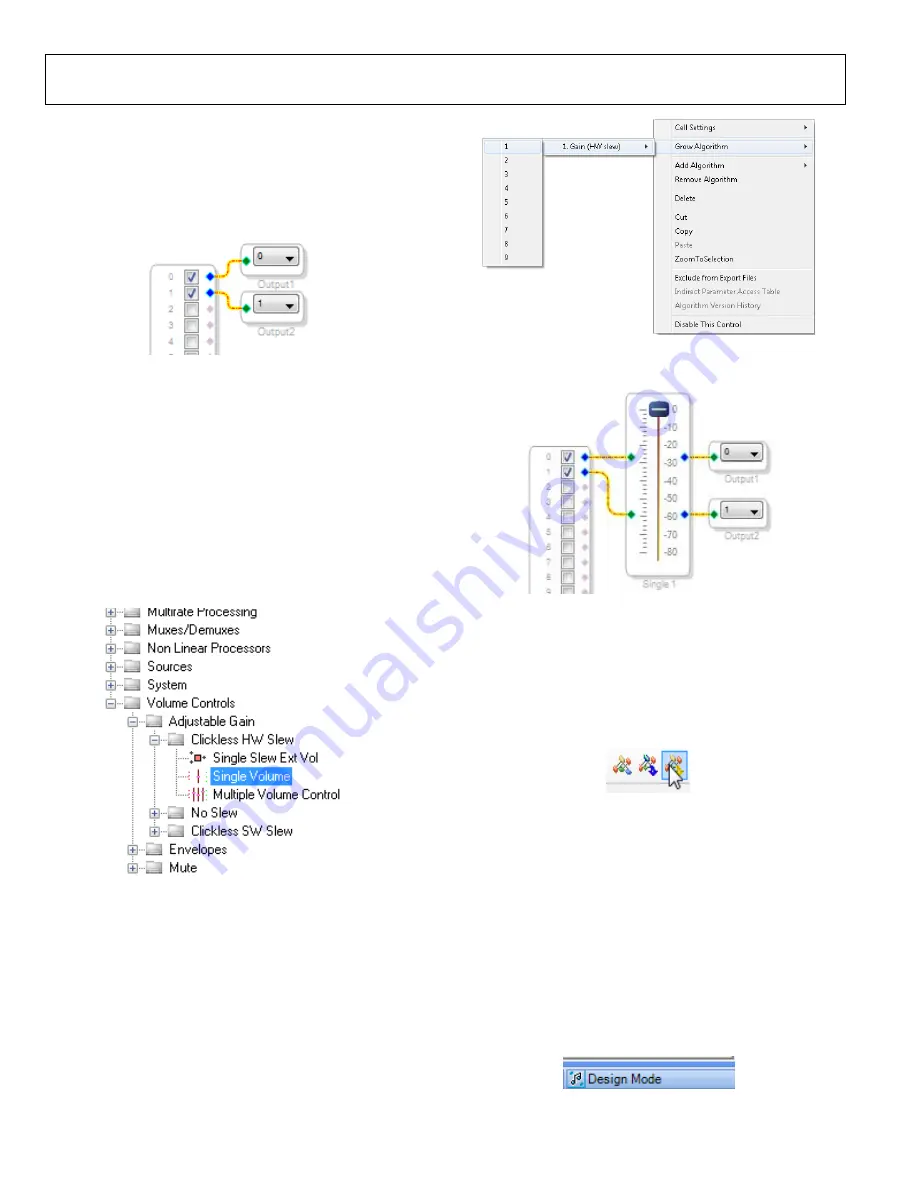
UG-1135
Rev. 0 | Page 10 of 45
3.
To connect each input channel to its corresponding output
channel, click and drag a line, representing a wire, between
the blue pin of the input channel and the green pin of the
output channel (see Figure 24). Input Channel 0 connects
to Output Channel 0 and Input Channel 1 connects to
Output Channel 1.
1
578
9-
02
6
Figure 24. Connected Signal Flow with Stereo Input and Stereo Output
The default register settings in
are configured to
match the hardware of the EVAL-ADAU1466Z, including the
signal routing between the
codec.
When these steps are complete, the basic signal flow is complete,
and the stereo analog input source passes directly through the
and connects to the stereo analog output.
Add Volume Control
1.
To add a volume control block, from the
Volume Controls
>
Adjustable Gain
>
Clickless HW Slew
folder, click
Single
Volume
and drag it into the project space to the right of
the toolbox.
15789-
027
Figure 25. Single Volume Block Selection
2.
By default, the volume control block has one input and one
output. In other words, it is a single channel. To add another
channel, right-click in the empty white space of the
Single-
Volume
block, and then from the dropdown menu that
appears, select
Grow Algorithm
>
1. Gain (HW Slew)
>
1
3.
To delete the existing yellow connection wires (that is, the
connections added in Step 3 of the Creating a Basic Signal
Flow section), click the connection wires + Delete.
1
5789
-02
8
Figure 26. Growing the Volume Control to Two Channels
4.
Connect the blocks as shown in Figure 27.
157
89-
02
9
Figure 27. Completed Signal Flow with Volume Control
The schematic is ready to be compiled and downloaded to the
evaluation board.
DOWNLOADING THE PROGRAM TO THE DSP
To compile and download the code to the DSP, take the following
steps, click the
Link/Compile/Download
button in the main
toolbar of
(see Figure 28). Alternatively, press F7.
15
78
9
-03
0
Figure 28.
Link/Compile/Download
Button
After the code has been downloaded to the DSP, the following
occurs:
If the compiler completed compiling the project, the
compiled data downloads from
to the
starts running.
The status bar turns from blue to green and the mode
displayed changes from
Design Mode
to
Active:
Downloaded
in the lower right corner of the window (see
Figure 29 and Figure 30). Until this point,
in design mode, as denoted by the blue bar at the bottom of
the screen and the words
Design Mode
displayed in the
lower right corner of the
window (see Figure 29).
15
78
9-
0
31
Figure 29. Design Mode and Blue Status Bar

























