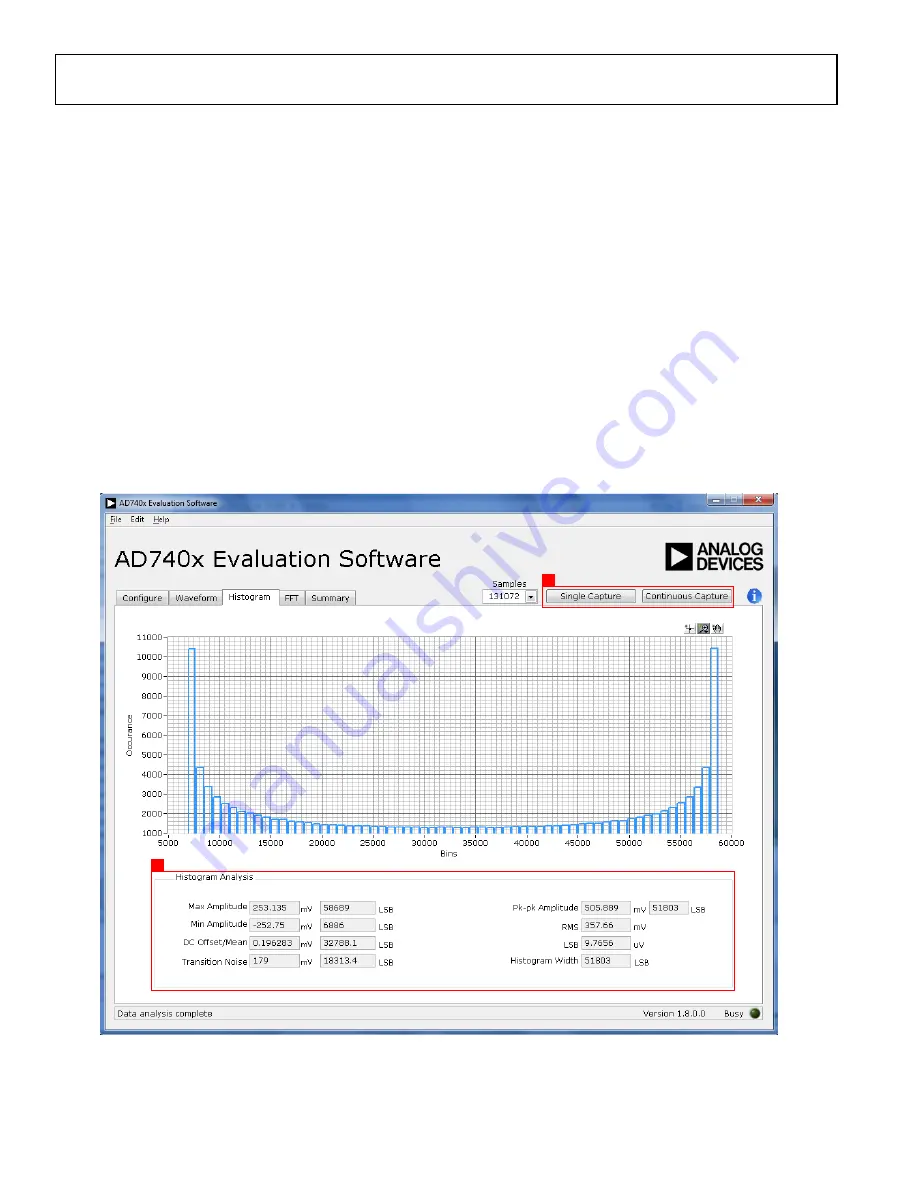
UG-690
EVAL-AD7405FMCZ User Guide
GENERATING A HISTOGRAM
OF THE ADC CODE
DISTRIBUTION
The
Histogram
tab (see Figure 17) can be used to perform ac
testing or, more commonly, dc testing. This tab shows the ADC
code distribution of the input and computes the mean and
standard deviation, which are displayed as
DC Offset/Mean
and
Transition Noise
, respectively, in the
Histogram Analysis
area
(labeled 2 in Figure 17).
AC Input
To perform a histogram test of ac input,
1.
Apply a quality signal source to the VIN+ input on the
board.
2.
Select the
Histogram
tab in the evaluation software main
window
3.
Click the
Single Capture
or
Continuous Capture
button
(labeled 1 in Figure 17).
DC Input
The histogram is more commonly used for dc testing.
To perform a histogram test of dc input,
1.
Select the
Histogram
tab in the evaluation software main
window.
2.
Click
Single Capture
or
Continuous Capture
(labeled 1 in
Figure 17).
Raw data is captured and passed to the PC for statistical
computations, and various measured values are displayed in the
Histogram Analysis
area (labeled 2 in Figure 17).
Figure 17. Histogram Capture Tab
1
2
12304-
017
Rev. 0 | Page 16 of 20



















