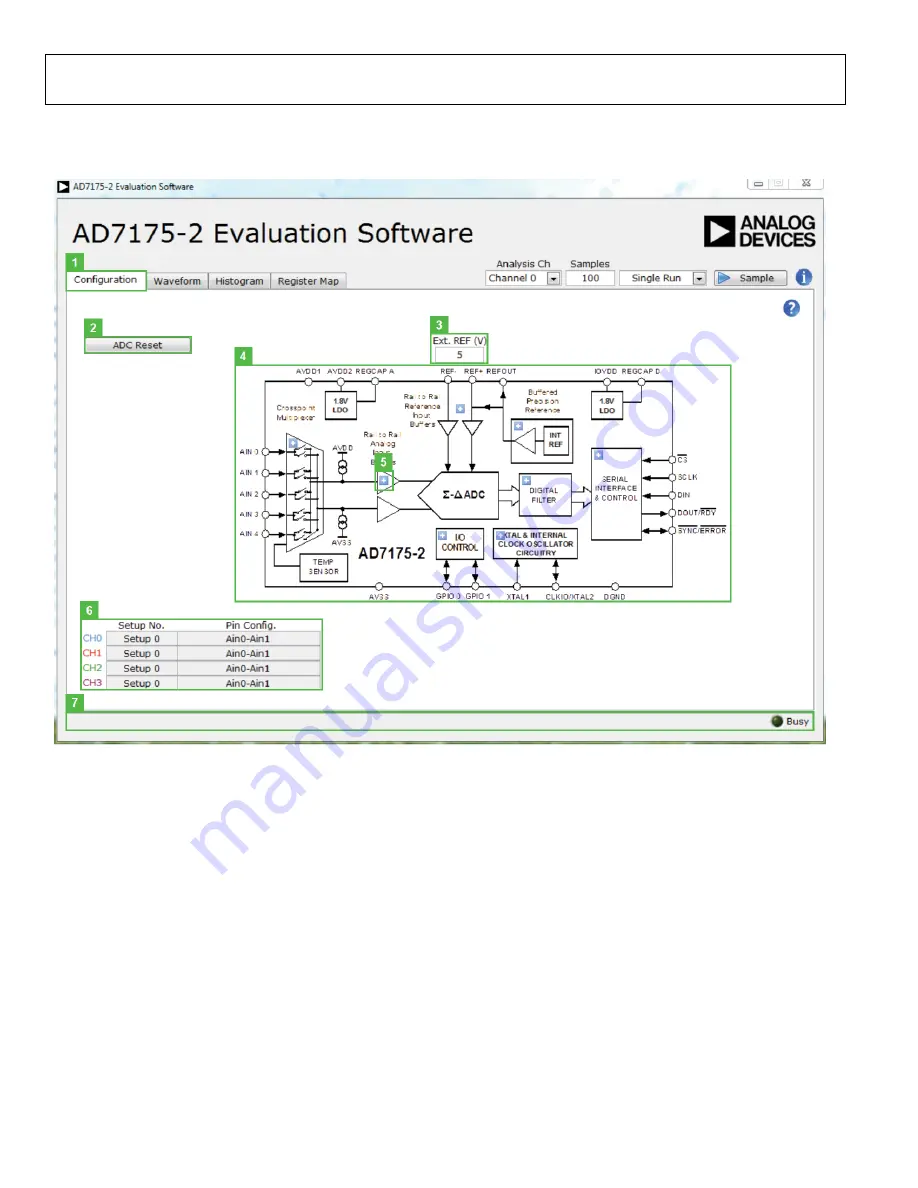
UG-AD7175-2
EVAL-AD7175-2SDZ User Guide
SOFTWARE OPERATION
Figure 7. Configuration Tab of the
Evaluation Board Software
OVERVIEW OF THE MAIN WINDOW
The main window of the software displays the significant
control buttons and analysis indicators of the
evaluation board software (see Figure 7). This window is
divided into four tabs.
CONFIGURATION TAB (1)
ADC Reset (2)
Click
ADC Reset
to perform a software reset of the
There is no hardware reset pin. Perform a hard reset by
removing power to the board. The software reset has the same
effect as a hard reset.
Ext. Ref (3)
S
ets the external reference voltage used for calculating the
results on the Waveform and Histogram tabs. The evaluation
board has an external 5 V ADR445 reference but this can be
bypassed and so you can change the external reference voltage
value here to ensure correct calculation of results on the
Waveform and Histogram tabs.
Functional Block Diagram (4)
This is the functional block diagram of the ADC showing each
of the separate functional blocks within the ADC. Clicking on
one of the configuration buttons on this graph will open the
configuration popup window for that block. Not all blocks will
have a configuration button.
Configuration Popup Button (5)
This is one of the configuration popup buttons. Each button
will open a different window allowing for configuration of the
relevant functional block.
Rev. Pr.C | Page 8 of 12






























