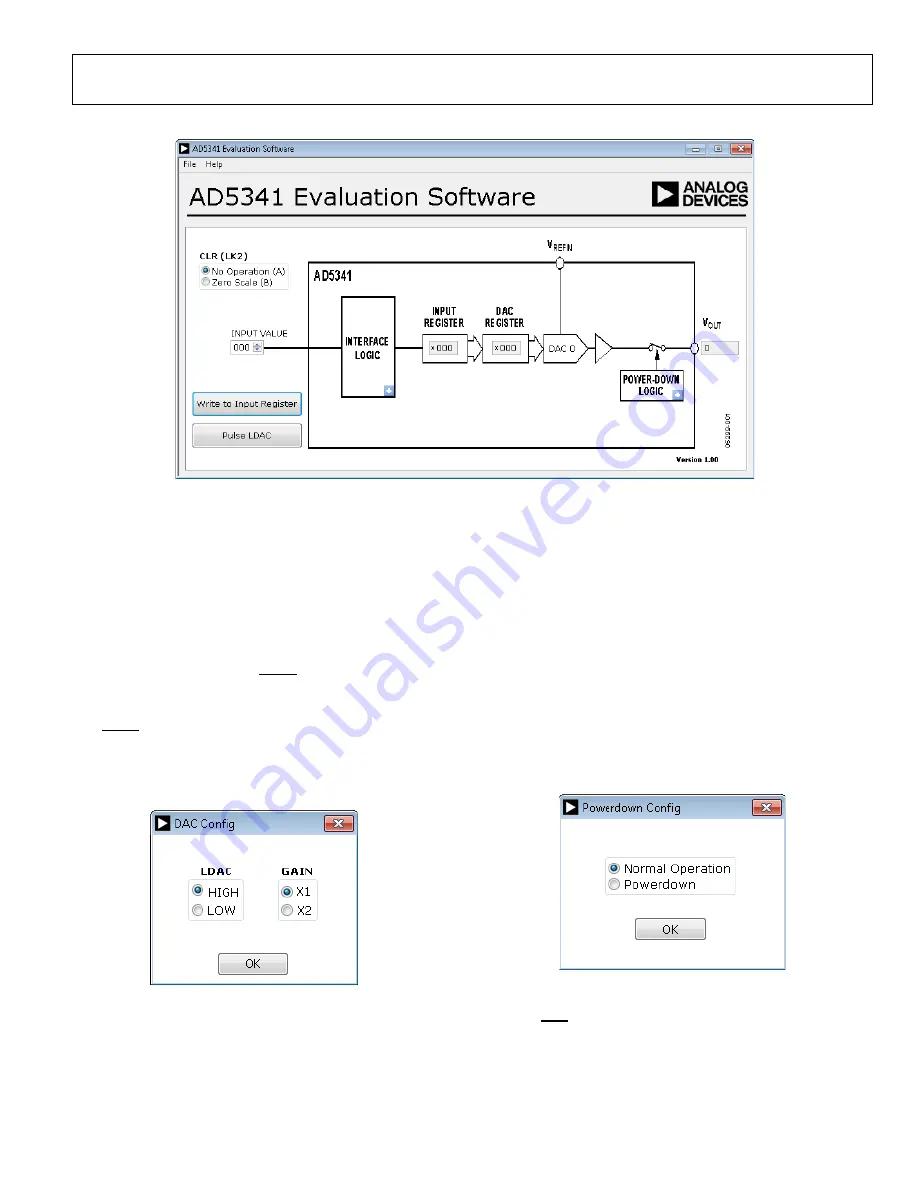
EVAL-AD5341DBZ User Guide
UG-982
Rev. 0 | Page 5 of 12
14517-
004
Figure 4.
Evaluation Board Software Main Window
SOFTWARE OPERATION
allows users to program values to
the input and DAC registers of the DAC.
Write to Input Register
Click
Write to Input Register
to load the code of the input data
control to the input register of the DAC.
LDAC Control
Click
Pulse LDAC
to bring the LDAC pin low and then back to
high, which copies the data from the input registers to the DAC
registers, and the outputs update accordingly. Alternatively, set
the LDAC pin high or low by clicking the blue progressive
disclosure button in the
INTERFACE LOGIC
block. A window
then opens that allows the user to click the appropriate
LDAC
setting, as shown in Figure 5.
14517-
005
Figure 5.
DAC Config
Window
GAIN Control
Set the GAIN pin high or low by clicking the blue progressive
disclosure button in the
INTERFACE LOGIC
block. A window
then opens that allows the user to click the appropriate
GAIN
setting, as shown in Figure 5. Click
GAIN X1
to set a full-scale
output of 2.5 V or click
GAIN X2
to set a full-scale output of 5 V.
Power-Down Control
Click the blue progressive disclosure button in the
POWER-
DOWN LOGIC
block to access a selection box that allows the
device to operate in normal mode or power-down mode. A
window then opens that allows the user to click the power-
down setting for the DAC, as shown in Figure 6. Click
OK
to
write the appropriate values to the
when the power-
down settings for the DAC are selected.
14517-
006
Figure 6.
Powerdown Config
Window
CLR Control
Set the CLR pin high or low using LK2 as described in the
Daughter Board Link Options section and Table 3. Click the
appropriate
CLR (LK2)
setting on the GUI to match the
daughter board setting (see Figure 4).












