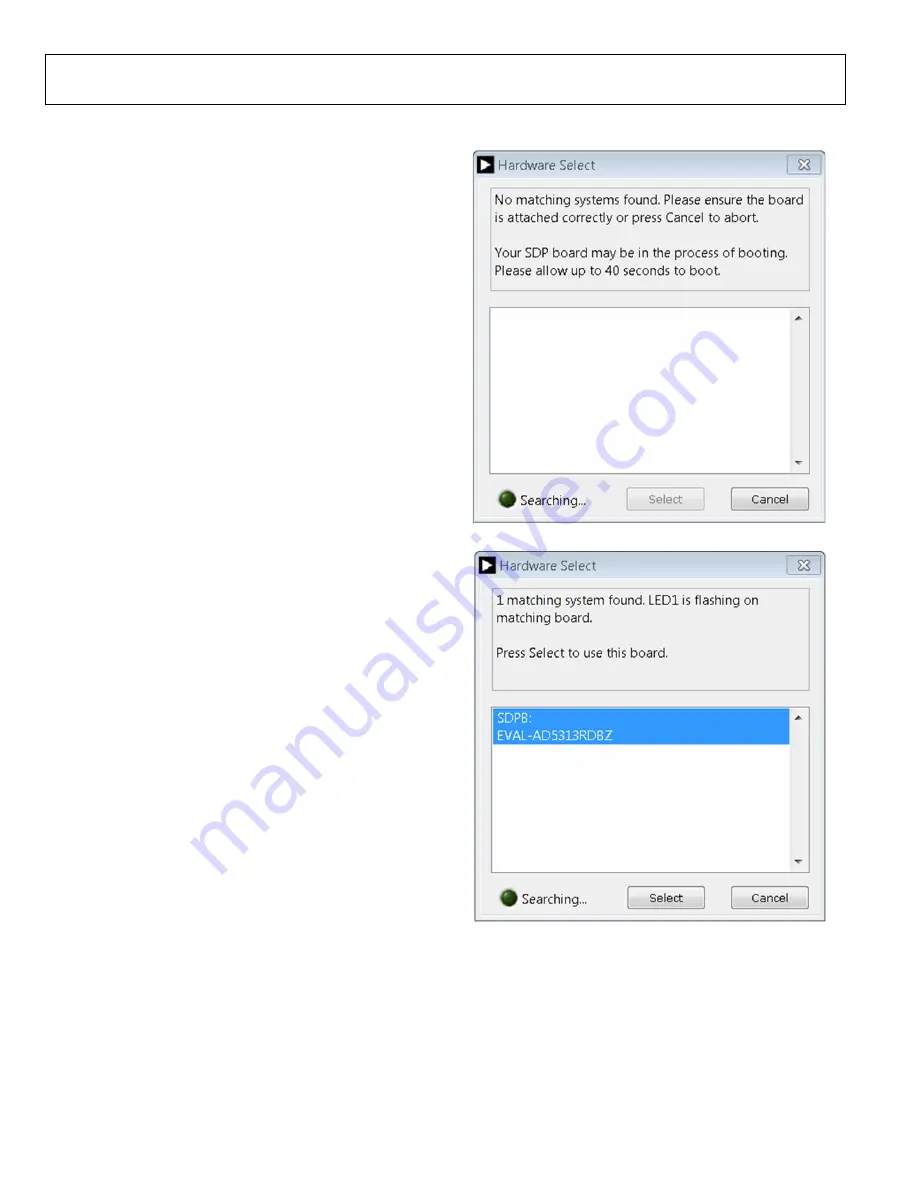
UG-965
EVAL-AD5313RDBZ User Guide
Rev. A | Page 4 of 13
10
95
4-
00
3
EVALUATION SOFTWARE
INSTALLING THE
EVALUATION
SOFTWARE
The
evaluation software is compatible with
Windows® Vista (64-bit/32-bit), and Windows 7 (64-bit/32-bit).
Install the software before connecting the
board to the USB port of the PC to ensure that the
controller board is recognized when it connects to the PC.
To install the
evaluation software, take
the following steps:
1.
Start the Windows operating system.
2.
Download the installation software from the
evaluation board page.
3.
Run the
setup.exe
file from the installer folder if it does not
open automatically.
4.
After the installation is complete, power up the evaluation
board as described in the Power Supplies section.
5.
Connect the
controller
board and the
controller board to the PC using the
USB cable included in the evaluation kit.
6.
When the software detects the
proceed through any dialog boxes that appear to finalize
the installation.
RUNNING THE SOFTWARE
evaluation software, proceed
with the following steps:
1.
Connect the
controller
board and connect the USB cable between the board and
the PC.
2.
as described in the
Power Supplies section.
3.
Click
Start
>
All Programs
>
Analog Devices
>
AD5313R
Evaluation Software
to locate the evaluation board.
controller board is not connected to the USB port
when the software launches, a connectivity error displays (see
Figure 2).
Connect the
controller board to the USB port of the PC
and wait a few seconds. When the
controller board and
the
daughter board are detected, the
display updates (see Figure 3).
14440-
002
Figure 2. Connectivity Error
14440-
003
Figure 3.
Hardware Select
Window













