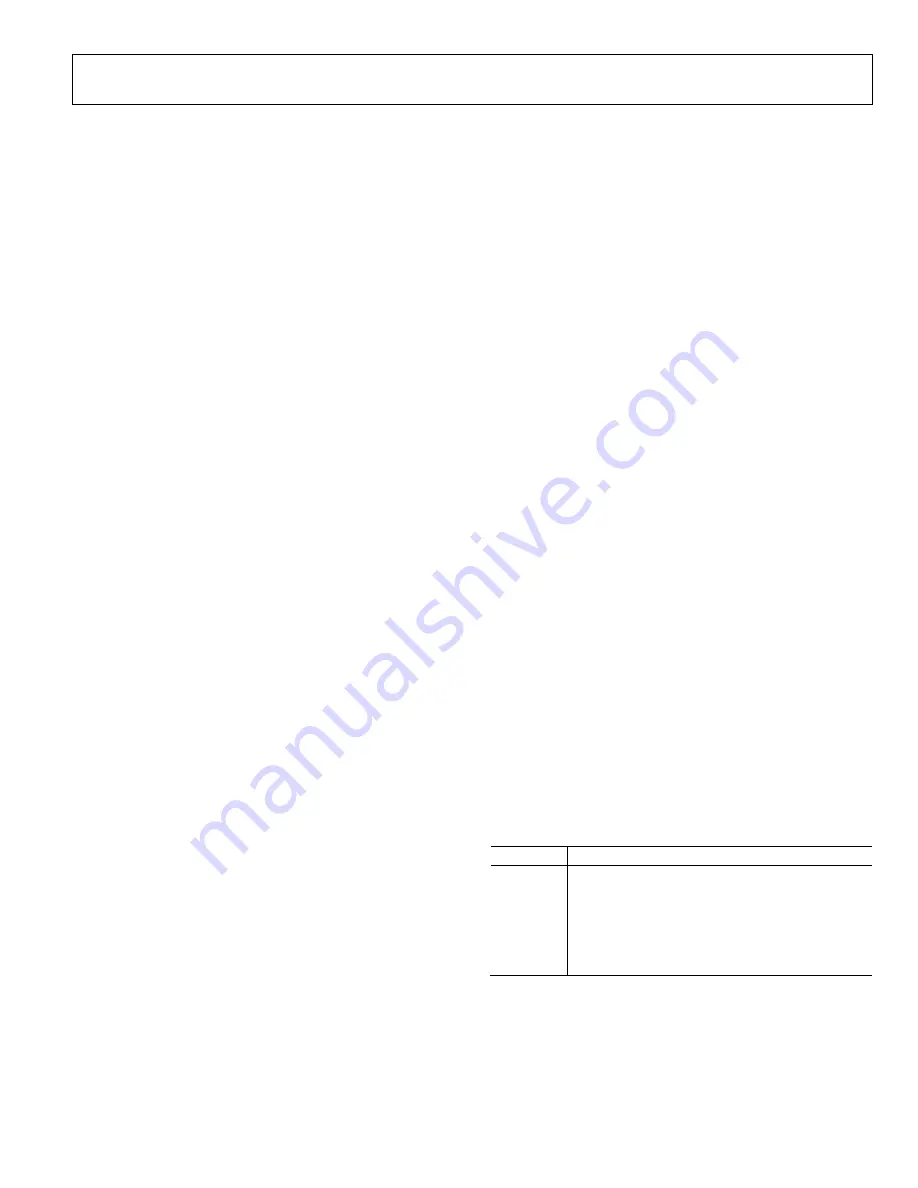
EVAL-AD1940EB/AD1941EB
Rev. 0 | Page 9 of 32
EVALUATION BOARD SOFTWARE
SIGMASTUDIO SOFTWARE INTERFACE
The AD1940/AD1941 SigmaDSP is controlled by Analog
Devices’ SigmaStudio software. This software allows the
developer to graphically build a fully customized audio signal
processing flow. SigmaStudio generates run-time DSP code that
is downloaded to the SigmaDSP through its SPI or I
2
C control
port. This connection on the evaluation board is DB25 PCB
Connector J17. This connector allows the SigmaDSP to connect
to a PC running SigmaStudio by either USB, Analog Devices’
EVAL-ADUSB1 adapter, or directly to a parallel port. Both SPI
and I
2
C communications can be used with the USB adapter, but
only SPI can be used with the parallel port.
INSTALLING SIGMASTUDIO
The evaluation board cannot be run with a PC until the
SigmaStudio software has been installed. SigmaStudio must be
installed on a PC running Microsoft® Windows® 2000 or
Windows XP.
Follow theses steps to properly install the software and drivers.
1.
Insert the
SigmaStudio CD
and browse the disc.
2.
Double-click
dotnetfx.exe
to install Microsoft .NET
Framework version 1.1.
.NET installation can be skipped if version 1.1 or newer
has already been installed from either
3.
Double-click
setup.exe
and follow the prompts to install
SigmaStudio.
4.
Restart the PC
if this is the first time installing
SigmaStudio. You must restart the PC
for the parallel port
driver to function.
If the evaluation board is being used only with a parallel port
control connection, you can skip the USB adapter installation
located in the Configuring the Board section.
CONFIGURING THE BOARD
The EVAL-ADUSB1 (USB Adapter) allows SigmaStudio to
control the evaluation board through the PC’s USB port. The
USB adapter is powered with +5 V through the USB port. Using
the USB adapter is preferred over the parallel connection
because of its faster control port speed. The AD1941EB can
only be controlled with the USB adapter because the PC’s
parallel port cannot run as a true I
2
C port.
Follow these steps to set up the USB adapter on a PC.
1.
Plug the USB adapter into the evaluation board’s PCB
Connector J17.
2.
Connect the USB cable to your computer and the USB
serial converter.
3.
For Windows 2000: When prompted for drivers, click
Search for a suitable driver
and then click
Next
. Select
Specify a location
and deselect the other options. Click
Next
.
4.
For Windows XP: When prompted for drivers, click
Install
from a list or a specific location
. Click
Search for the
best driver in these locations
. Select
Include this location
in the search.
5.
Click
Browse
and find the
ftd2xx.inf
file in the
USB
drivers
subdirectory of your SigmaStudio installation. By
default, this location is
C:\Program Files\Analog Devices
Inc\Sigma Studio\USB drivers
.
6.
In Windows XP, if you are prompted with a message that
the software hasn’t passed Windows Logo testing, click
Continue Anyway.
The USB adapter and SigmaStudio software can also be used
separately from the evaluation board in a target SigmaDSP-
based system. In this case, the tools should be set up as if they
were connecting to the evaluation board and the USB adapter
still outputs SPI or I
2
C signals that can interface to the target
SigmaDSP. Table 9 shows the necessary pins to connect to the
USB adapter in a target system. This setup is useful for real-time
debugging, or for tuning a program or parameters in the actual
target system. The USB adapter board can be ordered separately
from the evaluation board if more are needed. One USB adapter
board is provided with each evaluation board. The USB adapter
schematic is shown in Figure 19.
Table 9. USB Adapter Signal Pins
Pin No.
Signal
2
CCLK (SPI), SCK (I
2
C)
3 CLATCH_AD1940/41
4 CDATA
9 SDA
13 COUT
18 to 25
Ground
Summary of Contents for EVAL-AD1940EB
Page 12: ...EVAL AD1940EB AD1941EB Rev 0 Page 12 of 32 05880 003 Figure 3 AD1939 Analog Input Filters...
Page 13: ...EVAL AD1940EB AD1941EB Rev 0 Page 13 of 32 05880 004 Figure 4 AD1871 Analog Input...
Page 15: ...EVAL AD1940EB AD1941EB Rev 0 Page 15 of 32 05880 006 Figure 6 Input CPLD...
Page 16: ...EVAL AD1940EB AD1941EB Rev 0 Page 16 of 32 05880 007 Figure 7 AD1940 AD1941 SigmaDSP...
Page 17: ...EVAL AD1940EB AD1941EB Rev 0 Page 17 of 32 05880 008 Figure 8 Output CPLD...
Page 20: ...EVAL AD1940EB AD1941EB Rev 0 Page 20 of 32 05880 011 Figure 11 AD1939 Codec...
Page 21: ...EVAL AD1940EB AD1941EB Rev 0 Page 21 of 32 05880 012 Figure 12 External Digital Outputs...
Page 22: ...EVAL AD1940EB AD1941EB Rev 0 Page 22 of 32 05880 013 Figure 13 SPI I2 C Control Interface...
Page 23: ...EVAL AD1940EB AD1941EB Rev 0 Page 23 of 32 05880 014 Figure 14 Power Supply...
Page 30: ...EVAL AD1940EB AD1941EB Rev 0 Page 30 of 32 NOTES...
Page 31: ...EVAL AD1940EB AD1941EB Rev 0 Page 31 of 32 NOTES...
























