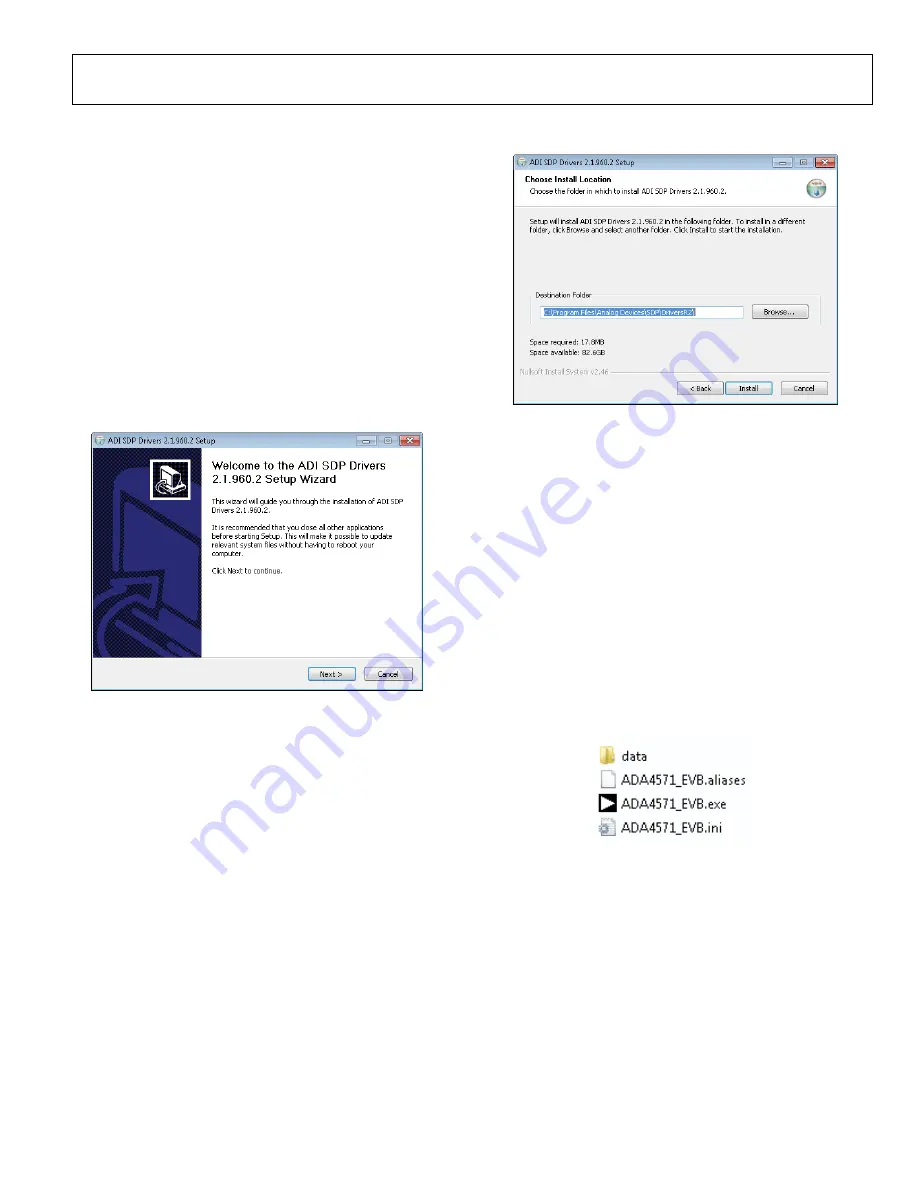
UG-1169
Rev. 0 | Page 3 of 9
EVALUATION BOARD QUICK START PROCEDURES
SOFTWARE INSTALLATION PROCEDURES
controller board drivers and LabVIEW 2015
runtime engine before using the LabVIEW 2015 GUI.
LabVIEW 2015 Runtime Engine
To install the LabVIEW 2015 runtime engine, follow the
instructions on the National Instruments website.
SDP Installation
To install the SDP drivers, download the
SDPDrivers.exe
file
from the
product page and complete the following steps:
1.
To initialize the installation, run the
SDPDrivers.exe
executable file.
2.
When the SDP drivers setup wizard appears, click
Next
1613
5-
002
Figure 2. SDP Driver Installation Wizard
3.
When the
Choose Install Location
window appears (see
Figure 3), click
Install
. To select a different destination
folder, click
Browse,
select a destination, then click
Install
.
16
13
5-
0
03
Figure 3.
Choose Install Location
Window
4.
Click
Finish
to complete the installation of the SDP
drivers.
5.
Before running the LabVIEW GUI, Connect the
controller board to the motherboard and plug the
controller board into the PC with the supplied USB cable.
The computer now recognizes the
controller board,
and the LabVIEW 2015 GUI can be opened.
Running the LabVIEW GUI
To run the GUI, download the LabVIEW GUI software from
the
product page and complete the following steps:
1.
Place the downloaded executable file and supporting files
in a convenient location for use (see Figure 4). It is
recommended to place these files on the root C drive of the
PC. Do not separate the executable file from the other files
that are downloaded or the executable file cannot run.
16
13
5-
00
4
Figure 4. Place Downloaded Files on the PC
2.
Double click the
ADA4571_EVB.exe
file to launch the
LabVIEW GUI.









