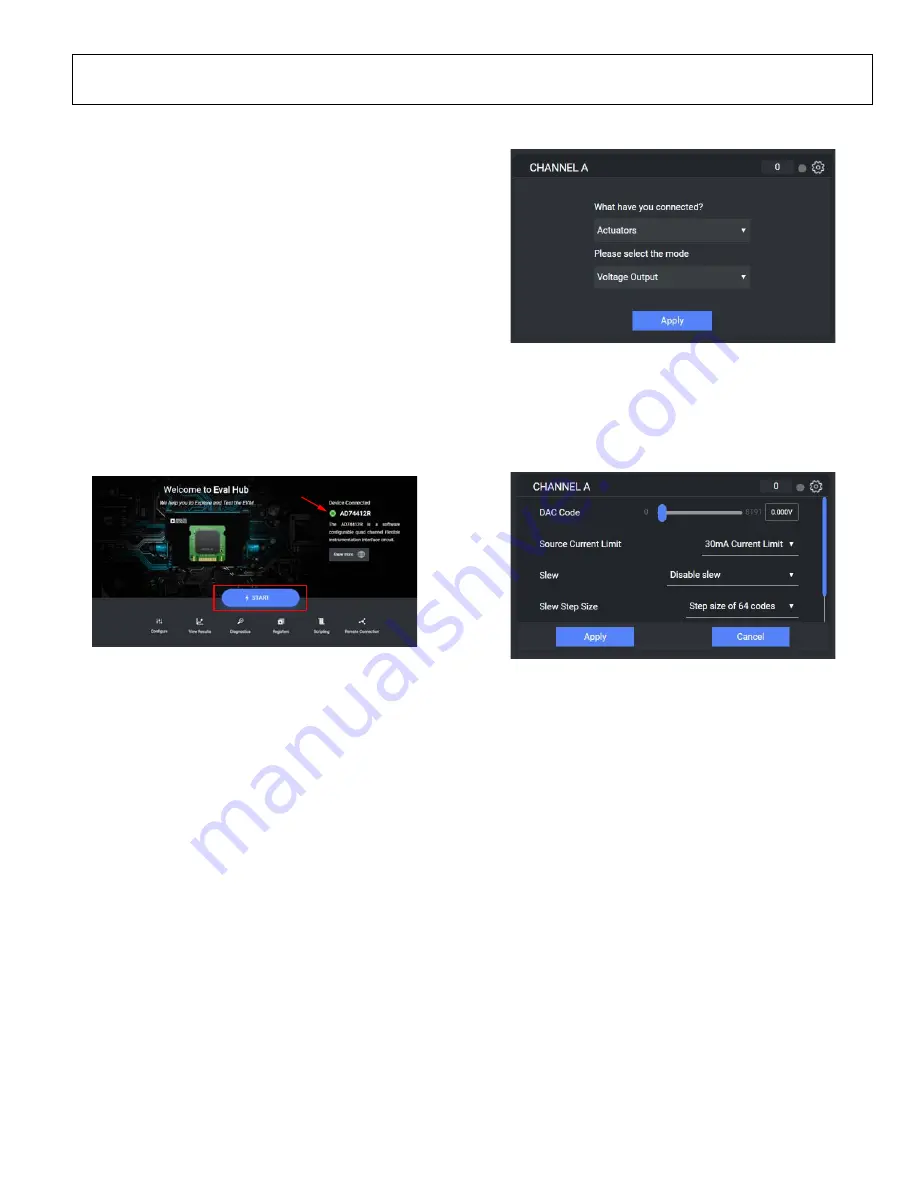
UG-1634
Rev. 0 | Page 5 of 15
SOFTWARE QUICK START PROCEDURES
SOFTWARE GRAPHICAL USER INTERFACE (GUI)
evaluation software is used to communicate
with the EV-AD74412RSDZ. To download the software
executable, go to
CONFIGURING THE BOARD
To set up the EV-AD74412RSDZ, take the following steps:
1.
Connect a USB cable to the PC and then to the
board.
2.
Connect the
board to the EV-AD74412RSDZ. The
PC recognizes the EV-AD74412RSDZ.
3.
Power up the EV-AD74412RSDZ with the relevant power
supplies.
4.
If not opened already, open the
evaluation
software GUI. The GUI displays a green indicator to
confirm that the AD74412R is connected (see Figure 3).
5.
Click
Start
to begin configuration.
214
13-
003
Evaluation Software
Start Page
USING THE SOFTWARE FOR EVALUATION
Configure Tab
The
Configure
tab is used to configure the four channels of the
. Each channel can be configured as described in the
data sheet. The dropdown menus are used to
configure the required use case (see Figure 4).
21
41
3
-00
4
Figure 4. Channel Use Case View
When the use case is selected, the associated advanced settings
display (see Figure 5). The gear icon in the top right corner of
the page allows the user to toggle between the main settings and
the advanced settings.
Click
Apply
to update the device with the selected settings.
21
413
-00
5
Figure 5. Channel Use Case Advanced Settings
View Results Tab
When the channel configuration is applied, click the
View
Results
tab to see the channel monitor. Results from each
channel are shown in a separate graph (see Figure 6).
Diagnostics Tab
In the
Diagnostics
tab, click the test points to enable
measurements of the required diagnostics. Up to four
diagnostics can be enabled at once (see Figure 7).















