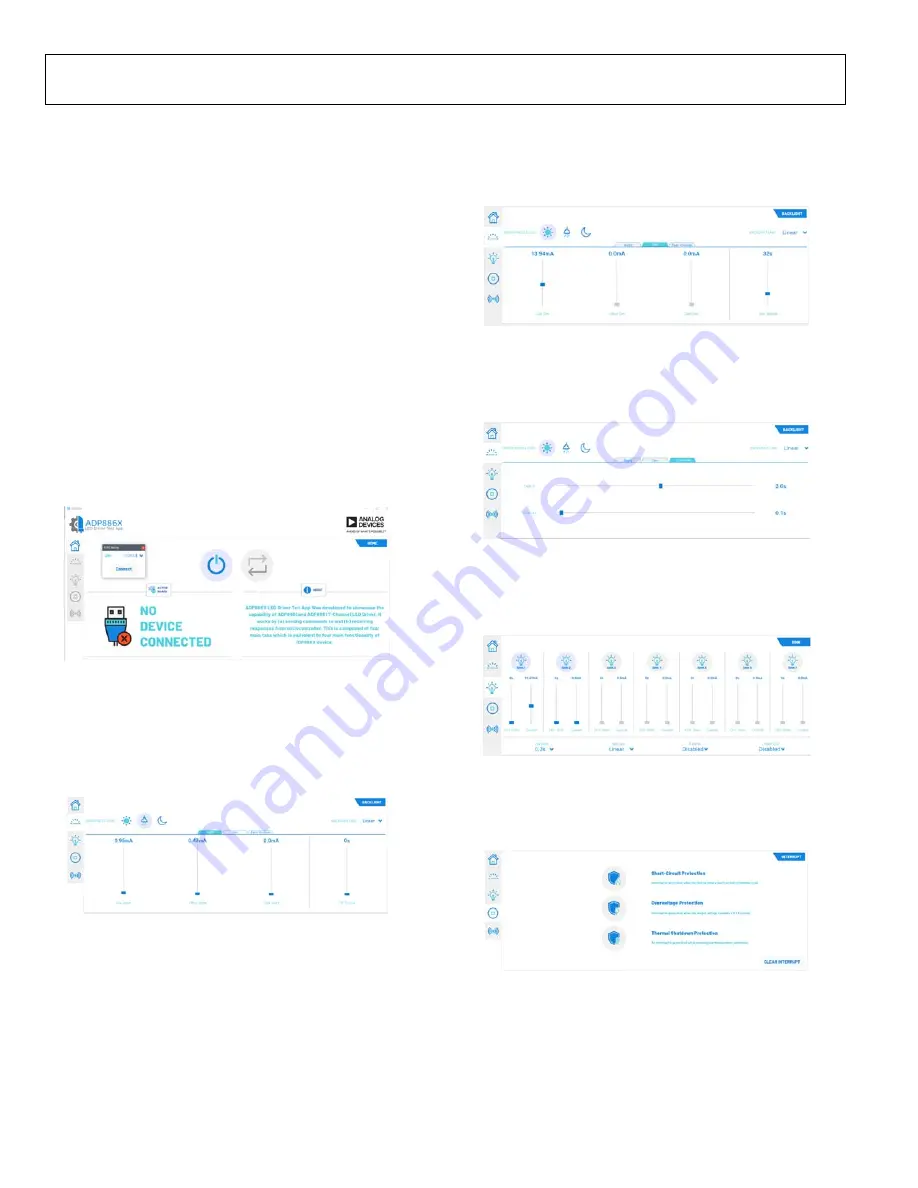
UG-1888
Rev. 0 | Page 6 of 16
GUI
To connect the ADP8860SHIELD-EVALZ or the
ADP8861SHIELD-EVALZ to Windows, take the following
steps:
1.
Run and install the
ADP886X_LDTA_v2.0.0_Installer.exe
file, which can be downloaded from the ADP8860SHIELD-
EVALZ or the ADP8861SHIELD-EVALZ webpage.
2.
After the installation completes, run the
ADP886X_Release_v2.0.0.exe
file that was installed during
Step 1 to open the GUI window.
3.
Click
Connect
. UART connect settings then prompt the
user on the COM port (see Figure 8).
Note that the default baud rate is 115200.
Once UART connection is established, this automatically
activates the
device and reads
what type of the device is connected. Users can use the
four main functionalities: backlight, sink, interrupt, and
ambient light sensing for the ADP8860, while the ADP8861
has no ambient light sensing.
251
86-
00
9
Figure 8. Configure the COM Port
4.
In the
BACKLIGHT
main tab for Windows, users can
select the
BRIGHTNESS LEVEL
and type of
BACKLIGHT
LAW
(see Figure 9). Under the
Bright
tab within this main
tab, users can configure the maximum current for
Day Bright
,
Office Bright
,
Dark Bright
, and
Off Timeout Bright
.
251
86
-0
10
Figure 9.
BACKLIGHT
Main Tab for Windows
5.
Under the
Dim
tab within the
BACKLIGHT
main tab for
Windows, users can configure the dim current for
Day
Dim
,
Office Dim
,
Dark Dim
, and
Off Timeout Dim
(see
25
186-
01
1
Figure 10.
BACKLIGHT
Dim Tab for Windows
6.
Under the
Fade Override
tab within the
BACKLIGHT
main tab for Windows, users can configure the
Fade In
and
Fade Out
25
18
6-
01
2
Figure 11.
BACKLIGHT
Fade Tab for Windows
7.
Under the
SINK
main tab for Windows, users can select
sink independently and configure
Sink Law
,
Current
,
ON
Time
,
OFF Time
,
Fade In
, and
Fade Out
25
186-
013
Figure 12.
SINK
Tab for Windows
8.
In the
Interrupt
main tab for Windows, users can enable
device protection as well as clear interrupts when triggered
(see Figure 13).
251
86-
014
Figure 13.
INTERRUPT
Tab for Windows
















