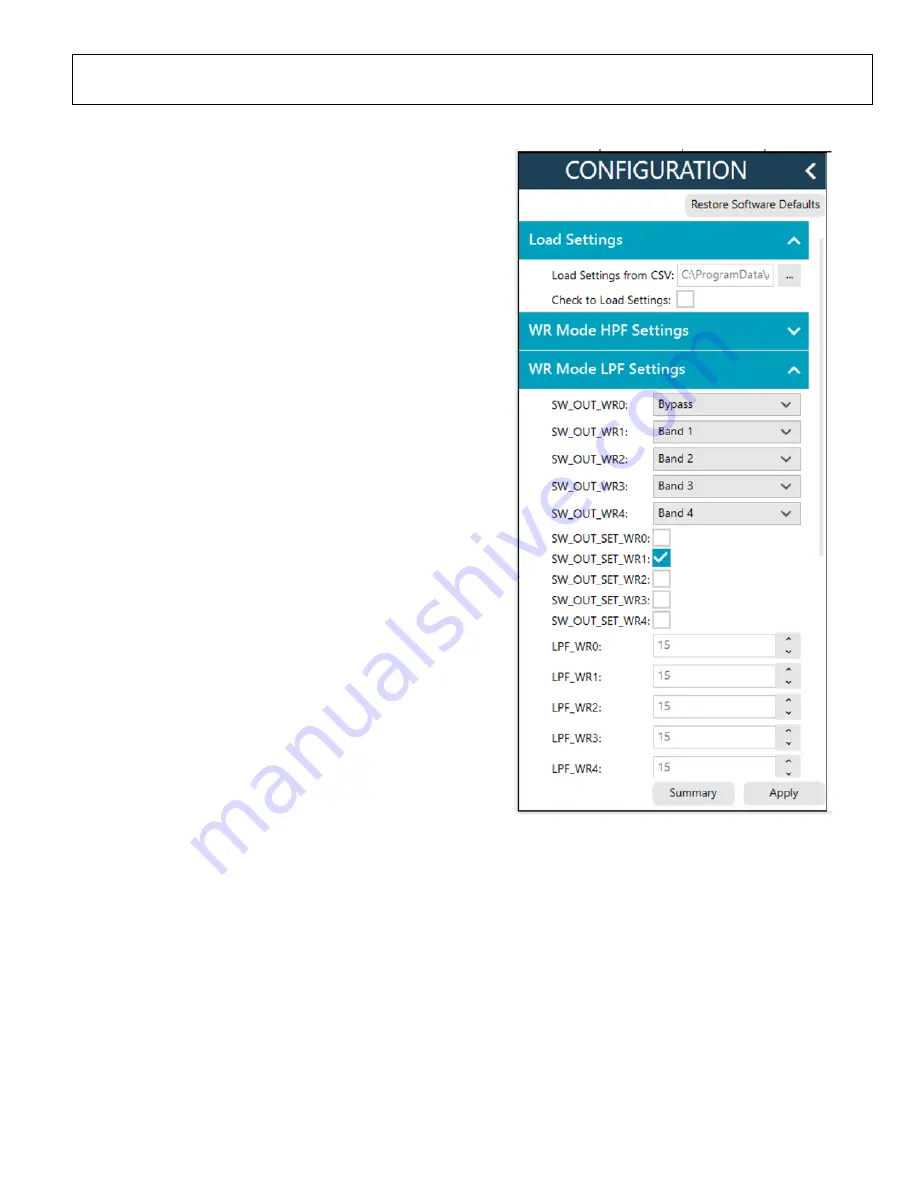
UG-1921
Rev. 0 | Page 9 of 18
PERFORMING THE EVALUATION
ADMV8818-EVALZ QUICK START
To set up the ADMV8818-EVALZ, take the following steps:
1.
Connect the RFIN and RFOUT ports to a network analyzer
(or a similar instrument). Typically, RFIN and RFOUT are
connected to Port 1 and Port 2 on the network analyzer, as
shown in Figure 2.
2.
Connect the
to the 120-pin connector on the
ADMV8818-EVALZ. Do not connect the SDP-S to the PC
until after completing Step 3 or Step 4.
3.
On the ADMV8818-EVALZ, slide the S2 switch
downward (as shown in Figure 2) to power the
ADMV8818-EVALZ from the 5 V USB supply voltage
from the PC via the SDP-S.
4.
Alternatively (to Step 3), slide the S2 switch upward and
connect power supplies to the VPOS and VNEG ports.
The applicable voltage range for VPOS is between 3.5 V
and 5.5 V, and the applicable voltage range for VNEG is
between −5.5 V and −2.7 V. The external supply current
limits must be set to 20 mA. Expected supply current draw
for VPOS is 12 mA to 14 mA and for VNEG is 2 mA to
3 mA. The
chip current drawn per supply pin
is typically 10s of microamps or less. Most of the current
drawn from the ADMV8818-EVALZ comes from the LDO
regulators and the status indicator light emitting diodes
(LEDs), DS1 to DS3.
5.
Connect a USB cable between the PC and the SDP-S.
6.
Open the
ADMV8818 Board
appears
in the
Attached Hardware
section of the
Start
tab. Double
click the
ADMV8818 Board
plugin to open two tabs, one
for the
ADMV8818 Board
plugin view and one for the
ADMV8818
chip plugin.
7.
Use the
CONFIGURATION
section (see Figure 9) in the
ACE software to initialize the chip. By default, the
ADMV8818_Register_Load_1.csv
file is loaded into this
section. Click
Apply
to send the default settings to the chip
and to allow the main diagram user controls to become
editable.
NETWORK ANALYZER SETTINGS
When evaluating the ADMV8818-EVALZ, a good starting
point for configuring the network analyzer is as follows:
•
Start frequency = 0.1 GHz
•
Stop frequency = 40 GHz
•
Number of points = 400
•
Step size = 100 MHz
•
Power level = −10 dBm
•
Measure types = S-parameters (S21, S11, and S22)
•
Format = log magnitude
•
Calibration = full 2-port
25839-
009
Figure 9. ADMV8818
CONFIGURATION
Section
CSV FILES
By default, the
ADMV8818_Register_Load_1.csv
file is loaded
into the
CONFIGURATION
section. To load a different CSV
file in the
CONFIGURATION
section, take the following
steps:
1.
If the
Modify
button is visible, click to allow changes.
2.
Click
Restore Software Defaults
to zero out the
CONFIGURATION
section.
3.
Click the
…
button next to
Load Settings from CSV
to
select which CSV file to load (see Figure 9).
4.
Select the
Check to Load Settings
check box to load the CSV
file contents into the
CONFIGURATION
section. Note that
a check mark does not appear when the check box is selected.
5.
Click
Apply
to send out the settings to the hardware.


















