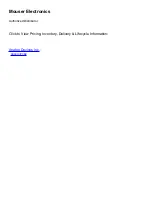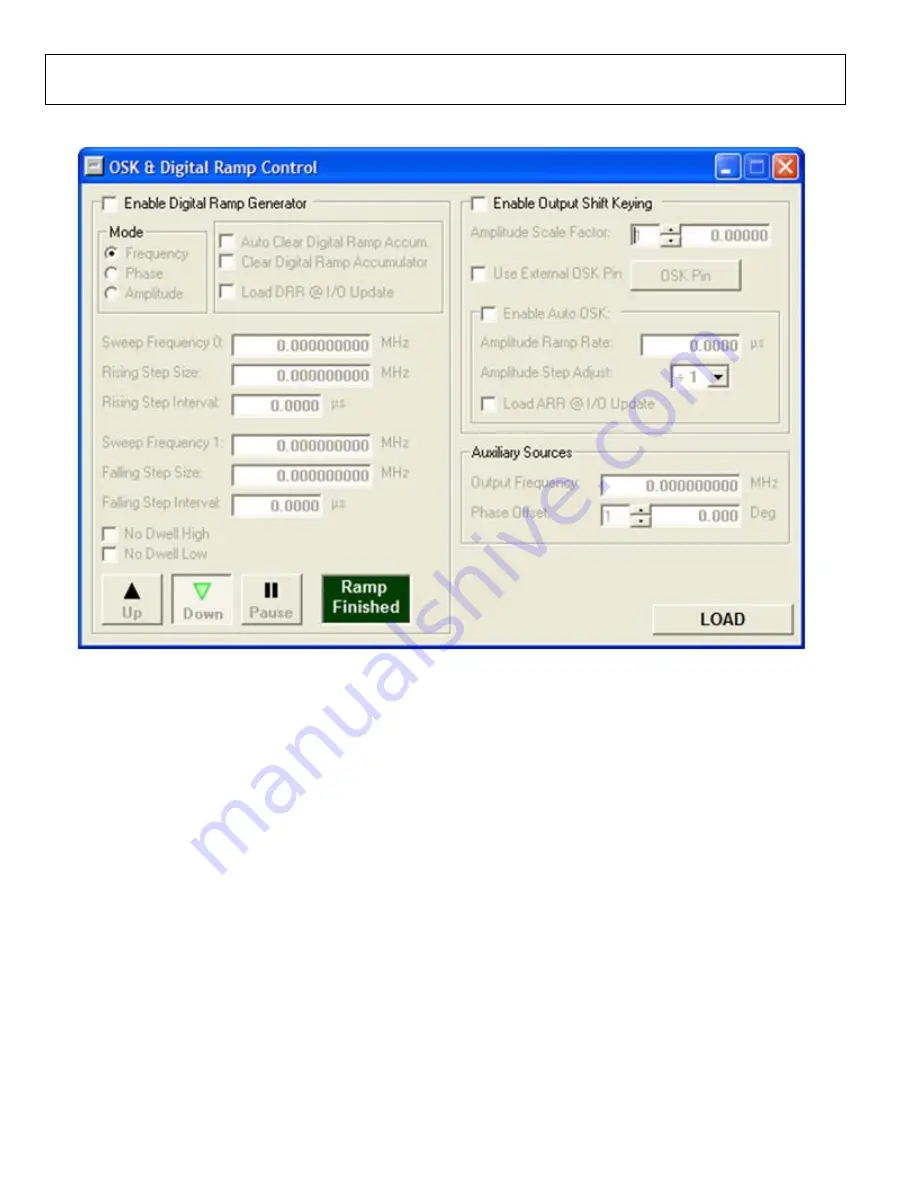
UG-207
Evaluation Board User Guide
Rev. A | Page 12 of 16
OSK AND DIGITAL RAMP CONTROL
07
48
1-
00
9
Figure 11. OSK and Digital Ramp Control Window
To access the
OSK & Digital Ramp Control
window, select
OSK
Digital Ramp Control Window
from the
View
drop-down menu.
Digital Ramp Generator
To use the digital ramp generator (DRG) function of the AD9910,
select the
Enable Digital Ramp Generator
check box. Under
Mode,
select the frequency, phase, or amplitude to be gener-
ated. The
Auto Clear Digital Ramp Accum
. check box allows
you to set the clear digital ramp accumulator bit when the I/O
update signal is applied or when there is a profile change. The
clear bit is then released.
The
Clear Digital Ramp Accumulator
check box allows you to
set and keep the digital ramp accumulator cleared until that bit
is cleared. The
Load DRR @I/O Update
box allows you to
reload the digital ramp rate when an I/O update is issued or
when there is a profile change.
Sweep Frequency 0
and
Sweep Frequency 1
are the starting
and stopping frequencies of the ramp. Note that this is frequency,
phase, or amplitude depending on which ramp generator is
selected. It is important that the value in the Sweep 0 register
is always less than the value in the Sweep 1
register.
Use the
Rising Step Size
and
Falling Step Size
boxes to set the
step size of the rising or falling ramp. The unit for these changes
depending on what type of ramp is being generated. The
Rising
Step Interval
and
Falling Step Interval
are used to set the time
between each rising or falling step on the ramp. This is in units
of microseconds.
The
No Dwell High
and
No Dwell Low
boxes set the correspond-
ing bit functions in the register map. Use the
Up
,
Down
, and
Pause
buttons at the bottom of the window to control the
direction or to pause the ramp. The
Ramp Finished
message
box lights up when the ramp is complete.