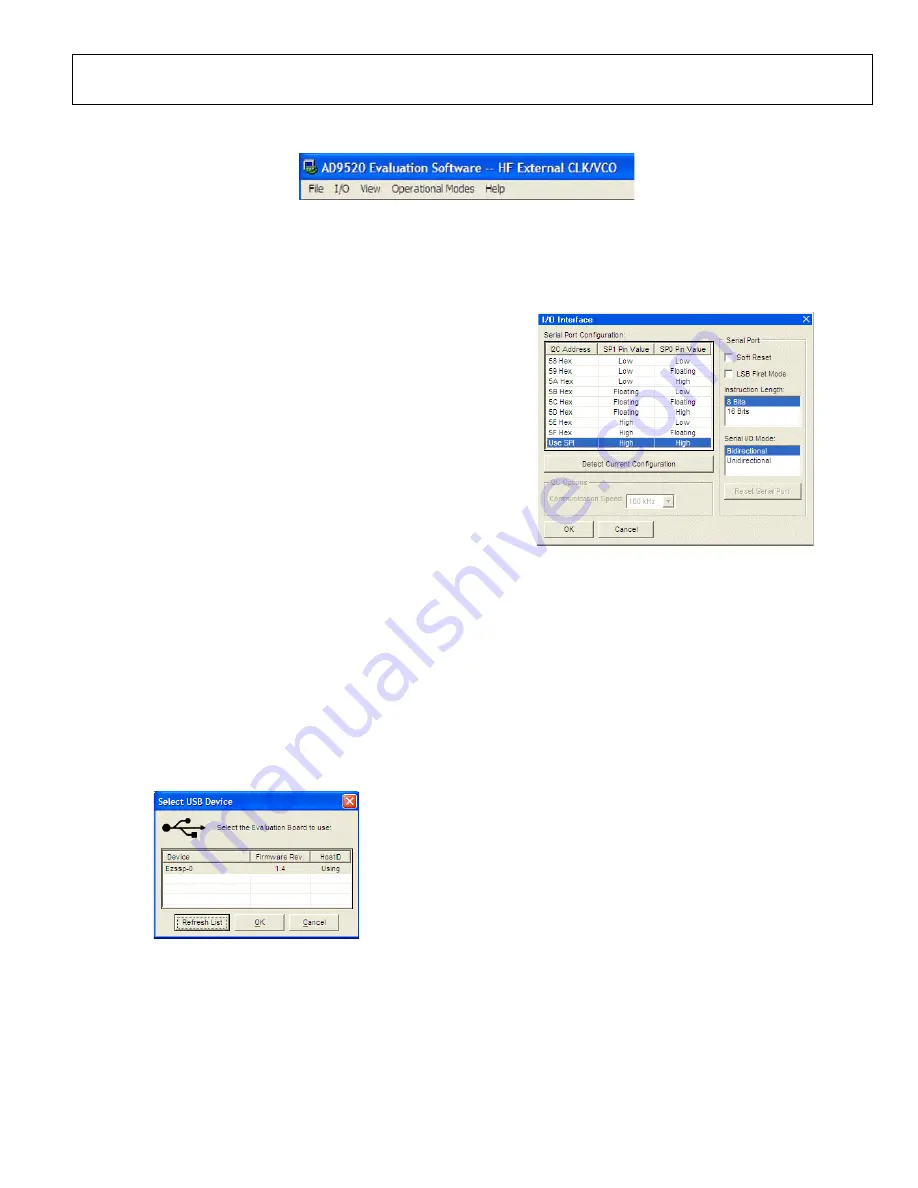
Evaluation Board User Guide
UG-076
Rev. A | Page 13 of 16
EVALUATION SOFTWARE MENU ITEMS
087
46
-02
7
Figure 24. Menu Bar
MENU BAR
File Menu
The file menu has the following options.
Load Setup
Clicking
Load Setup
loads a previously saved
setup file
(.stp). A setup file is a text file that contains the
register
setup file, plus any evaluation board settings. Note that the user
must still perform a VCO calibration.
Save Setup
Clicking
Save Setup
saves an
setup file (.stp). A setup
file is a text file that contains the
register setup file,
plus any evaluation board settings.
Generate Binary File
Click this menu option to generate binary setup files that can be
used by EEPROM programmers.
Exit
Click
Exit
to exit the evaluation software. No checking is
performed to ensure that the existing setup is saved.
I/O Menu
The
I/O
menu includes the following options.
Select Evaluation Board
evaluation system allows one PC to control
multiple evaluation boards. This window allows the user to
select which evaluation board the software is controlling. Click
Refresh List
to detect a recently connected evaluation board
08
74
6-
0
19
Figure 25.
Select USB Device
Window
Configure Serial Port
The
I/O Interface
window allows the user to control how the
USB controller interacts with the
serial port (see
0
874
6-
02
0
Figure 26.
I/O Interface
Window
If using I
2
C mode, this window allows the user to select which
address to use. Note that it must correspond to the S5 and S6
jumper settings on the evaluation board. The user can also click
Detect Current Configuration
to discover which I
2
C address is
active (see Figure 26).
However, if attempting to program an
on a remote
board via a header cable from Connector P1, the I
2
C address of
the on-board
must not match the I
2
C address of the
that the user is attempting to program.
View Menu
The
View
menu includes the following options.
Debug
This window (see Figure 23) allows the user to write and read
registers directly, as well as force the various configuration pins
high and low.
Options
This window allows the selection of Windows® XP visual styles.
Operational Modes Menu
This menu allows the user to select any of the three operational
modes in the
data sheet.
Help Menu
Clicking
Help
opens the
About AD9520
window, which
contains information such as revision number, region
information, and contact information.
















