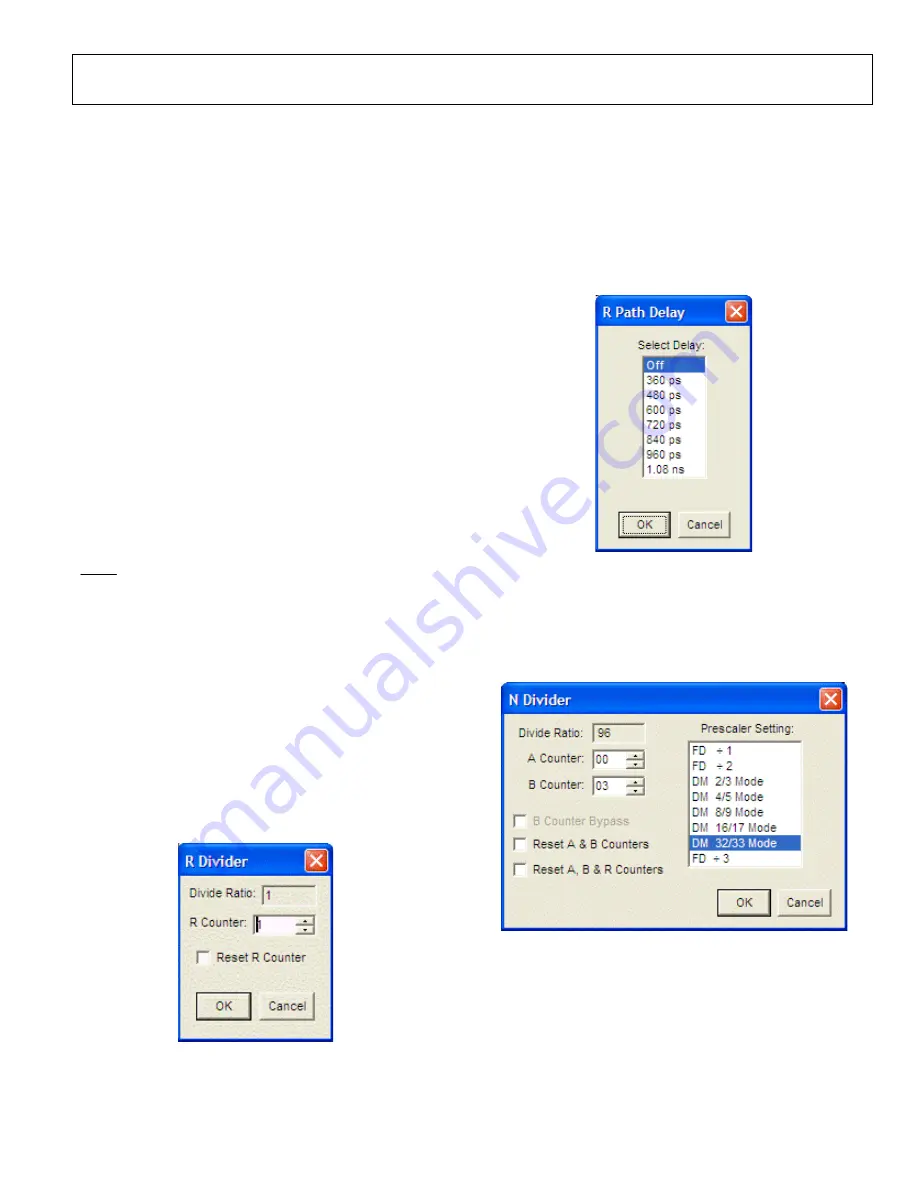
Evaluation Board User Guide
UG-075
Rev. 0 | Page 9 of 16
REGISTER W/R BOX
The
REGISTER W/R
(write/read) box has four buttons and
three check boxes.
The
WRITE
button transfers the values stored in the evaluation
software to the evaluation board. It blinks red when register
values have changed.
The
READ
button transfers the values stored in the evaluation
board to the evaluation software.
The
UPDATE
button issues an I/O update command by writing
0x01 to Register 0x232.
Selecting the
All
check box transfers all of the registers when
the
WRITE
button is clicked. When this check box is cleared,
only the registers whose value has changed are written.
Selecting the
Auto
check box adjacent to the
WRITE
box
forces the evaluation software to write the register changes
to the evaluation board automatically when they occur.
Selecting the
Auto
check box adjacent to the
UPDATE
box
forces the evaluation software to issue an I/O update command
whenever registers are written to the AD951x. It is checked by
default.
SYNC, PD (POWER DOWN), AND RESET BUTTONS
The
SYNC
,
PD
, and
RESET
buttons allow you to control the
SYNC, PD, and RESET pins on the AD951x.
Each button has three options:
Strobe
,
Latch
, and
Release
.
Strobe
activates the pin, and then releases it.
Latch
holds
the pin active until the
Release
command is issued.
REFERENCE (R) DIVIDER WINDOW
The
R Divider
window shown in Figure 12 is accessed by
clicking the
R DIVIDER
box on the main window. It allows
you to set the reference divider. If this box is colored gray, the
PLL is off. To turn the PLL on, click the
PLL MODE
box at
the top of the main window, and select
Norm Op
.
The
R Divider
window has a check box for holding the
R divider in reset. When the R divider is held in reset, the
PLL loop is opened. Therefore, this feature is seldom used.
087
45-
009
Figure 12. R Divider Window
R AND N DELAY WINDOW
The AD951x features two delay circuits (one on the reference
divider path, and one on the feedback divider path) that allow
the user to control the static phase offset between the reference
input and the PLL output. The
R Path Delay
window shown in
Figure 13 is accessed by clicking the
R DELAY
button on the
main screen. The
R DELAY
box is identical to the
N DELAY
box. These delay settings allow you to vary the static phase
offset of the PLL.
08
74
5-
010
Figure 13. R Path Delay Window
FEEDBACK (N) DIVIDER WINDOW
The reference divider window shown in Figure 14 is accessed by
clicking the
N DIVIDER
box on the main screen. If this box is
colored gray, the PLL is off. To turn the PLL on, click the
PLL
MODE
box at the top of the main screen, and select
Norm Op
.
087
45
-011
Figure 14. N Divider Window
The various modes of the N divider are described in detail in
the AD951x data sheet. For most applications, the 8/9 or 16/17
dual modulus modes are used. For applications requiring a
divider value larger than 131,119, the 32/33 mode is provided.
Different applications require different settings, and you can
experiment with the different settings.
www.BDTIC.com/ADI
















