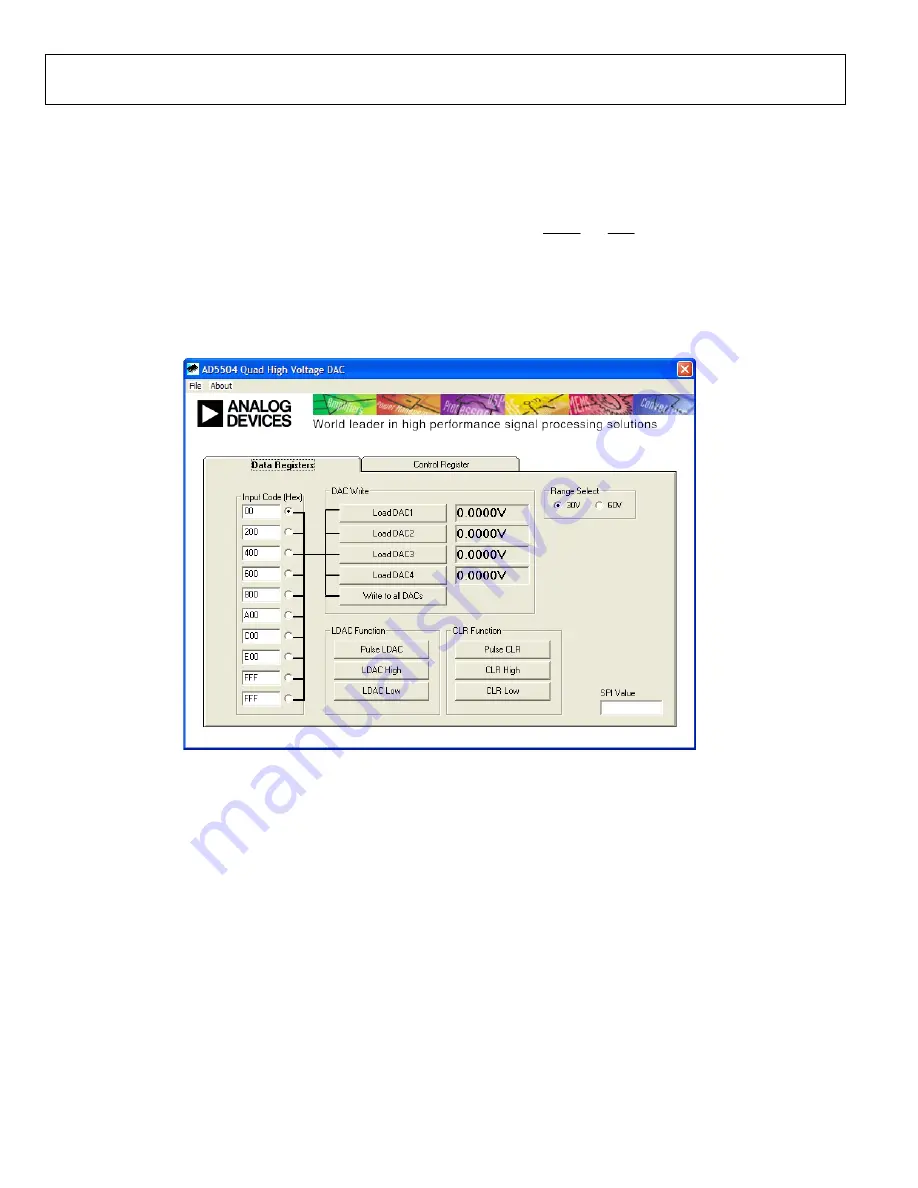
UG-059
Evaluation Board User Guide
Rev. 0 | Page 4 of 12
USING THE USB SOFTWARE
The evaluation board kit is supplied with a CD containing PC
software that allows the user to control the evaluation board via
the USB interface. Note that the software must be installed before
the evaluation board is connected to the USB port. The software
installation program usually runs automatically when the CD is
inserted in the drive; however, if this doesn’t happen, double-
click the
setup.exe
file in the root directory of the CD. The soft-
ware is installed, and shortcuts are placed on the start menu in a
folder called Analog Devices. When the software is installed,
the evaluation board can be connected to the USB port.
When the software is started, the user is presented with a
selection box. The selection box presents a choice of using the
AD5501 or AD5504. Click the appropriate button for the board
being used.
The main control panel for the AD5504 software is shown in
Figure 2. Use this panel to load values to the DACs and set the
status of the LDAC and CLR pins. It should be noted that when
power is first applied to the AD5501/AD5504, the DACs are
powered down by default. The DACs are powered up by
selecting the appropriate options in the control register panel.
0
85
51
-00
2
Figure 2. Main Control Panel












