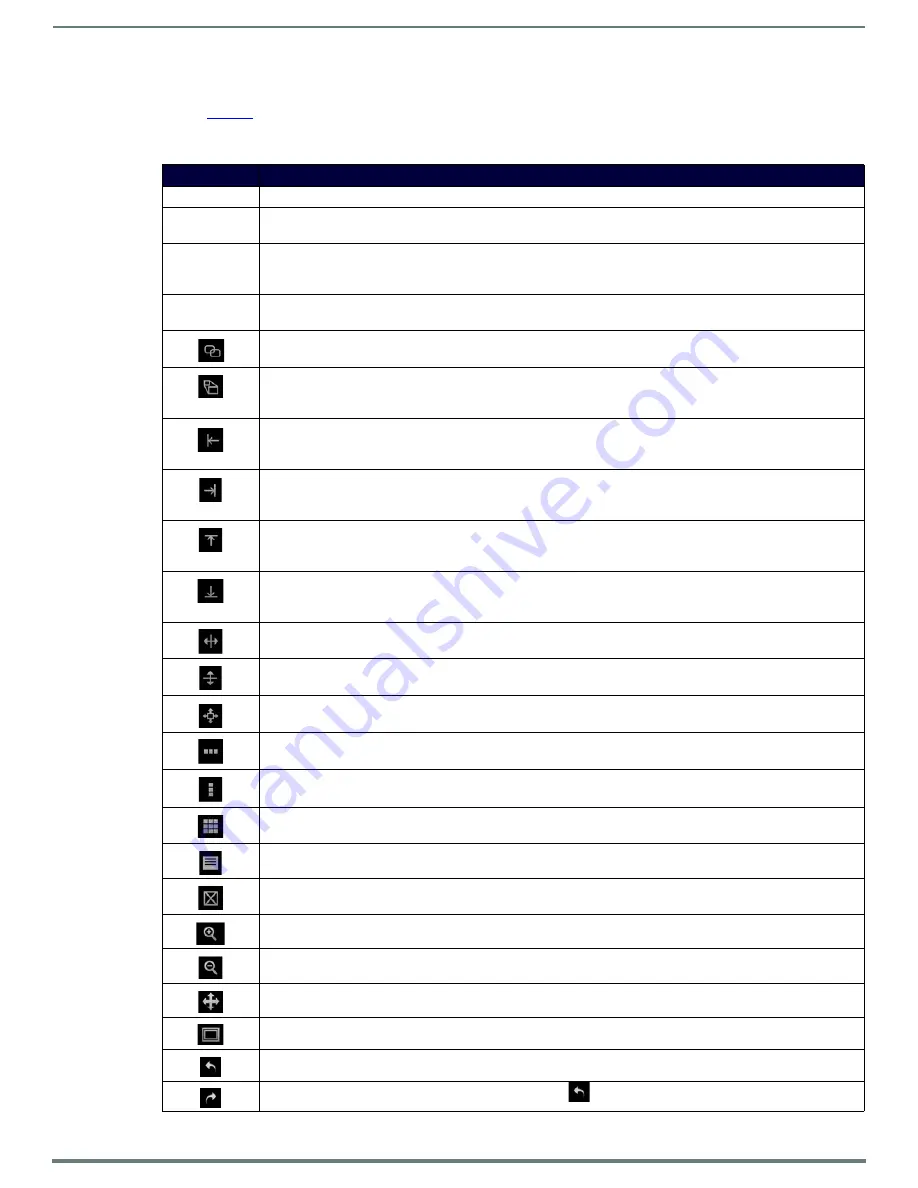
Appendix A: Panel Builder
52
N7142 User Manual
Top Ribbon Option Descriptions
for detailed descriptions of the options available in the top ribbon of the
Project Editor
initial page. Hold the
Shift
key when selecting multiple buttons/widgets (for aligning groups of objects, etc.).
TABLE 27
Top Ribbon Option Descriptions
Option
Description
File
Open new and existing projects, save or delete projects, and perform import/export project functions.
View
Preview the current panel in a separate browser window or open the setup script in the
Panel
Builder
editor to
view/edit.
Window
Select
Tools Pane
to display the left pane of the interface (which allows you to add buttons/sliders/etc. to your
panel). Select
Project Pane
to display the right pane of the interface (which allows you to further edit the panel
you are building as well as the overall project, add scripts, etc.).
Help
Select
Editor
to view a tutorial for
Panel
Builder
,
Modules
to view a list of module scripts,
Scripts
to view a user
guide for
Panel
Builder
scripting, or
Commands
to view a list of direct control API commands.
Create a copy of the selected button or widget. This will also clone any scripts/conditionals that are loaded
onto the button.
Use to make all buttons the same size. The first button you select (highlighted in green) will be the size that the
other selected buttons (highlighted in blue) will conform to when this icon is clicked. Hold the
Shift
key to select
multiple objects.
Left-align the selected buttons or widgets to the main selected item. The first button you select (highlighted in
green) stays in position as the other selected buttons (highlighted in blue) are aligned to it. Hold the
Shift
key
to select multiple objects.
Right-align the selected buttons or widgets to the main selected item. The first button you select (highlighted in
green) stays in position as the other selected buttons (highlighted in blue) are aligned to it. Hold the
Shift
key
to select multiple objects.
Top-align the selected buttons or widgets to the main selected item. The first button you select (highlighted in
green) stays in position as the other selected buttons (highlighted in blue) are aligned to it. Hold the
Shift
key
to select multiple objects.
Bottom-align the selected buttons or widgets to the main selected item. The first button you select (highlighted
in green) stays in position as the other selected buttons (highlighted in blue) are aligned to it. Hold the
Shift
key
to select multiple objects.
Center-align the selected buttons or widgets horizontally. Hold the
Shift
key to select multiple objects.
Center-align the selected buttons or widgets vertically. Hold the
Shift
key to select multiple objects.
Center-align the selected buttons or widgets horizontally and vertically. Hold the
Shift
key to select multiple
objects.
Align and evenly distribute the selected buttons or widgets horizontally. Hold the
Shift
key to select multiple
objects.
Align and evenly distribute the selected buttons or widgets vertically. Hold the
Shift
key to select multiple
objects.
Align the selected buttons or widgets to the grid. Allows you to select the number of rows/columns and then
aligns the selected objects to that grid. Hold the
Shift
key to select multiple objects.
Open the script editor and assign/change scripts for the selected button or widget.
Delete the selected button(s) and/or widget(s).
Zoom in.
Zoom out.
Click/drag to reposition the panel on the screen.
Resize and center the project to fit the current browser window.
Undo previous action.
Redo a previous action that was undone using the undo
function (see above).






























