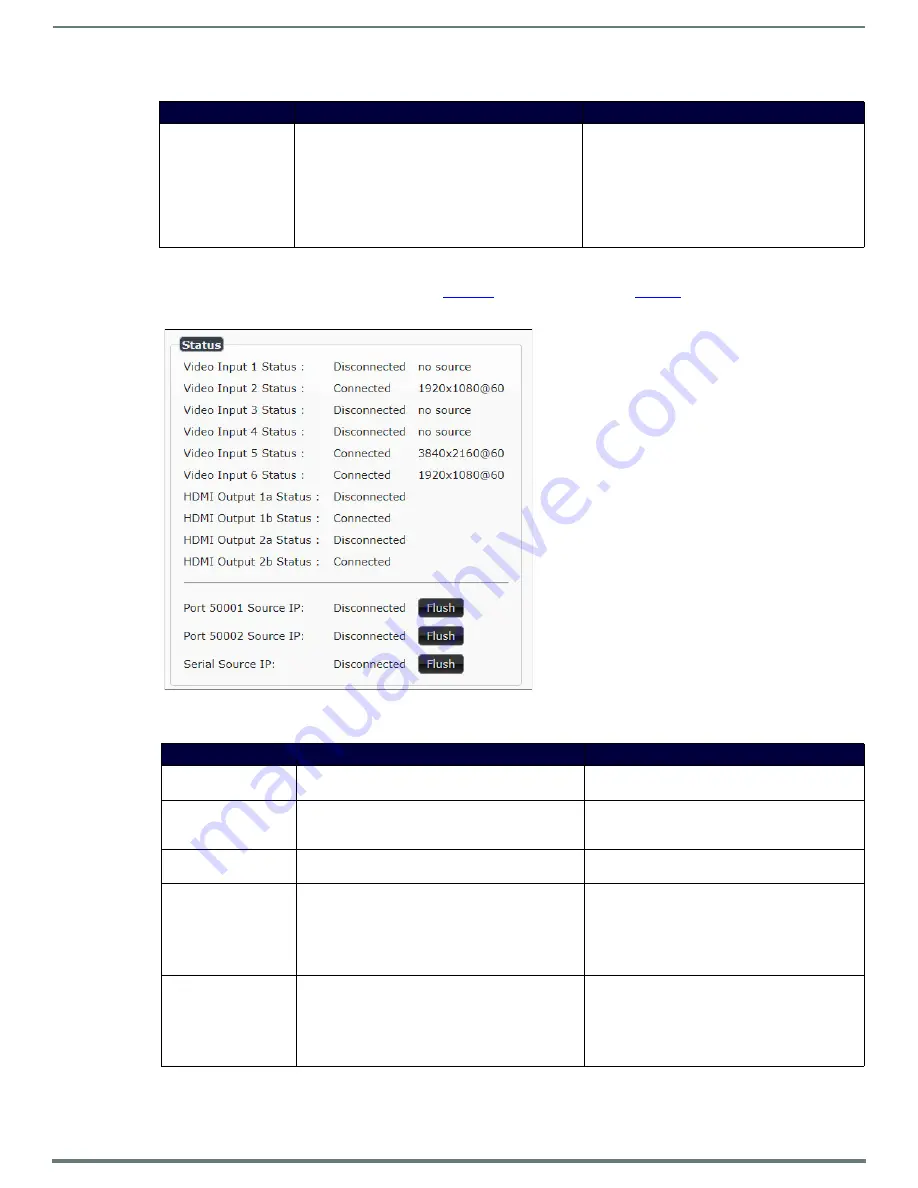
Room Switcher Detailed Configuration Options
28
N7142 User Manual
Status Section
The
Status
section of the
Settings
page is shown in
.
FIG. 24
Status Section
Switch Network
Configure network switch settings for the N7142’s
built-in, six-port switch.
Once the switch’s IP address has been configured, you
can access all switch settings via your web browser.
Enter the
Switch Network IP
address into your
browser window. When the login screen appears,
enter
admin
as the username.
Note: No password is required initially, but you
should create one immediately for security
purposes.
TABLE 11
Settings Page: Network Setup Settings (Cont.)
Option
Description
Notes
TABLE 12
Settings Page: Status Section
Option
Description
Notes
Video Input Status
(1-6)
Indicates if a video source is plugged into input.
The incoming video resolution is also reported here.
HDMI Output Status
(1a, 1b, 2a, 2b)
Indicates if monitor is plugged into output.
Displays
Connected
if the link is not HDCP protected.
If the link is HDCP protected, displays either
HDCP
error
or
HDCP
protected
.
Source Resolution
Indicates the video resolution of the currently
connected video source.
Port 50001 Source IP
Shows the IP address of the currently connected device
or displays
Disconnected
if no connection exists.
Port 50001 can only accept a single external
connection at a time
. If a device is currently showing
the port occupied (by a control system or other
device), then other connections will be rejected.
However, connection attempts from the same IP will
override the current connection.
Port 50002 Source IP
Shows the IP address of the currently connected device
or displays
Disconnected
if no connection exists.
Port 50002 can only accept a single external
connection at a time
. If a device is currently showing
the port occupied (by a control system or other
device), then other connections will be rejected.
However, connection attempts from the same IP will
override the current connection.






























