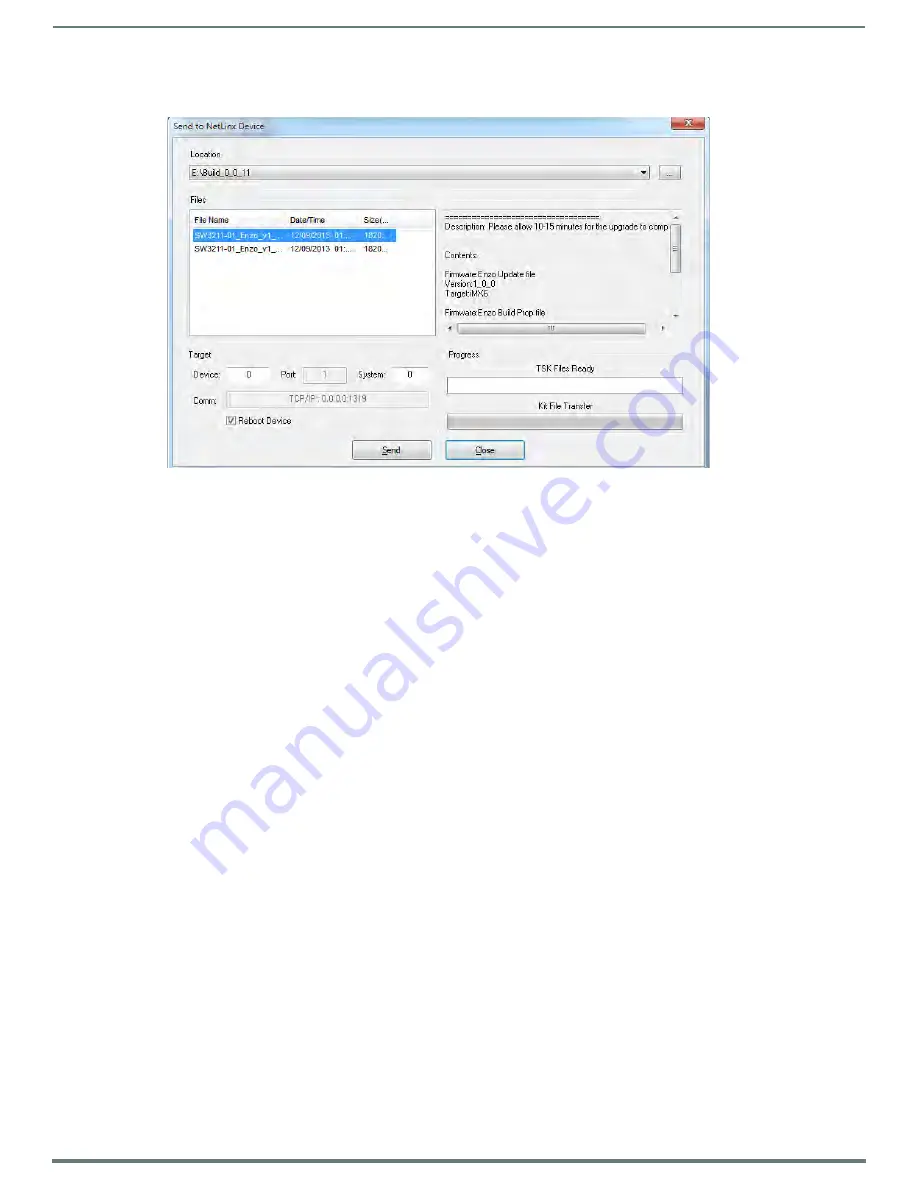
Updating Firmware
73
Administrators Guide - NMX-MM-1000 Enzo Meeting Presentation System
Assuming that the specified target directory contains one or more KIT files, the KIT files in the selected directory are
displayed in the Files list box, with the file's last modified date and time (FIG. 147).
5.
Select the appropriate *.KIT file from the Files list.
6.
Enter the Device ID number of the Enzo in the Device text box and the System ID numbers for the Enzo in the System text box.
This information can be located in the NetLinx settings in the System Settings. Refer to the Enzo Programming Guide available
at http://www.amx.com for more information.
The device number of the NetLinx Master is 0.
Use the Online Device Tree to determine the device's assigned IDs, if it has been changed.
7.
Review the File, Connection, Address, and Target Device information before sending.
8.
Click the Send button. The progress of the transfer can be viewed in the Send to NetLinx Device dialog box.
NetLinx Studio transfers the files to the Enzo and then tells it to reboot. After it reboots, the Enzo actually goes through the upgrade
process.
NOTE:
Upgrading the device firmware can take several minutes.
WARNING: If for any reason the Kit file transfer should fail, continue to retry the transfer until it is successful. DO NOT reboot
the Enzo, or change connections until the transfer is complete. Failure to complete this operation successfully may require a
factory repair of the Enzo.
Additional Documentation
For additional information on using NetLinx Studio, refer to the NetLinx Studio online help and the Enzo Programmers Guide
(available at www.amx.com).
FIG. 147
Send to NetLinx Device Dialog Box (NetLinx Studio)
















