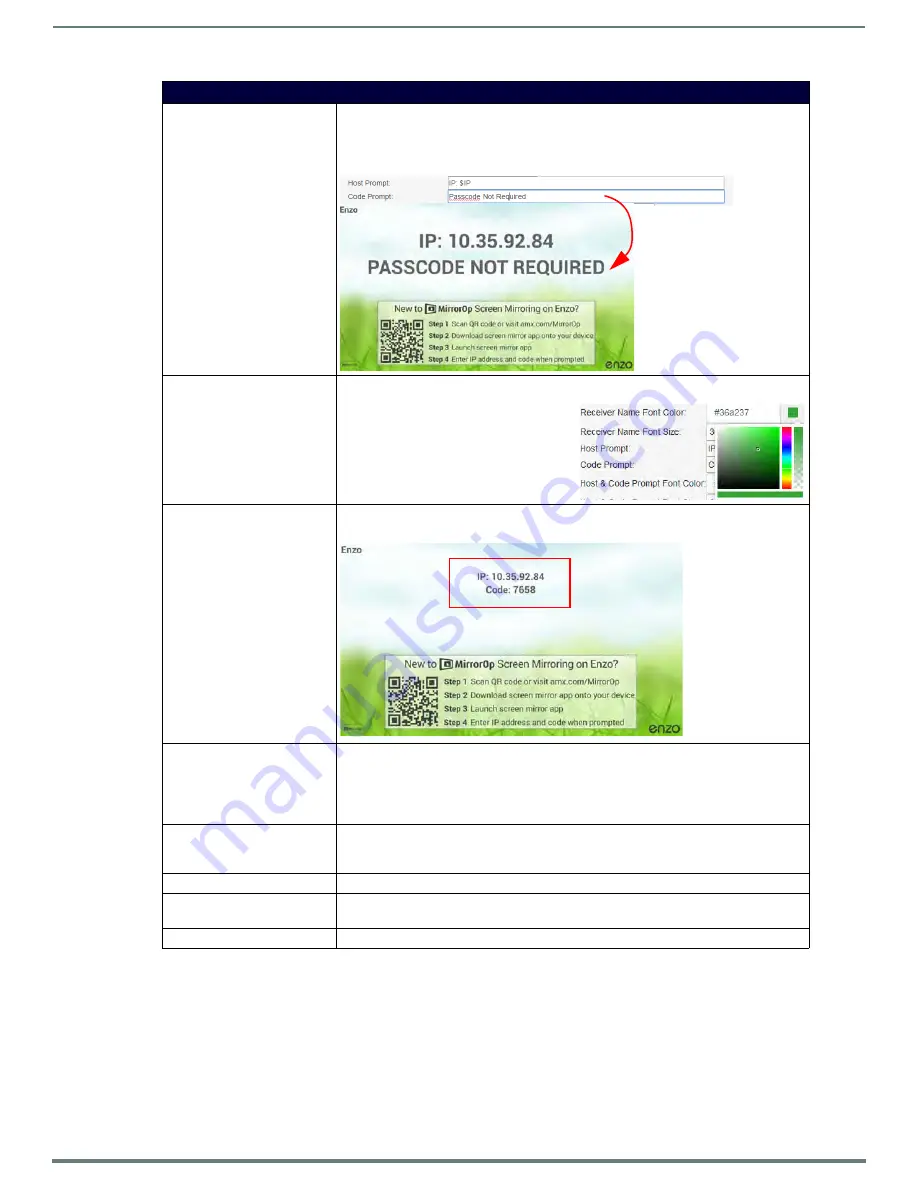
WebApp
61
Administrators Guide - NMX-MM-1000 Enzo Meeting Presentation System
Code Prompt:
By default, the MirrorOp display shows the Code Prompt needed to connect to Enzo and
present. If no passcode is needed (Enable Passcode is OFF), a message could be put in this
field to alert presenters (ex., “Passcode Not Required”). To do so, enter the string in the
Start Screen section under Code Prompt (below). This text will display on the MirrorOp
screen if no Netlinx coding is present (i.e., $PASSCODE).
Host & Code Prompt Font Color: Shows a numerical representation for the color chart. Default dark gray is 636363. Click on
the color square to launch the color picker.
Select a color from the vertical color bar and
then click in the pallet to adjust the shade.
The right vertical bar allows transparency
settings. Click and slide to select setting.
This only applies to the IP address and
passcode displayed on screen.
Host & Code Prompt Font Size:
Change the size of the host IP address and passcode only ($IP/$PASSCODE or custom). The
image below shows the Host and Code Prompt reduced to 36. Default is 84.
Available Background Images:
Select a new image to display on the MirrorOp Screen from these defaults:
• $PATH/en_us_background_service_background_1080.png
• $PATH/mirrorpop_background_1080.png
NOTE:
Background images without the “service_background” will not display the QR
code and instructions.
Start Screen Image (Optional):
Select a new image for the background from a local PC using the file browser. Images should
be png files in 720p (1280 by 720) or 1080p (1920 by 1080). If an invalid file is uploaded,
just delete and try again.
Set Start Screen
Click to implement new changes.
Delete Background Image
Deleting the selected image will remove the image from Enzo memory. The default images
are saved however so they can be replaced when “Revert to Default” is selected.
Revert to Default
Click to change all Start Screen settings back to factory default.
Start Screen Options














































