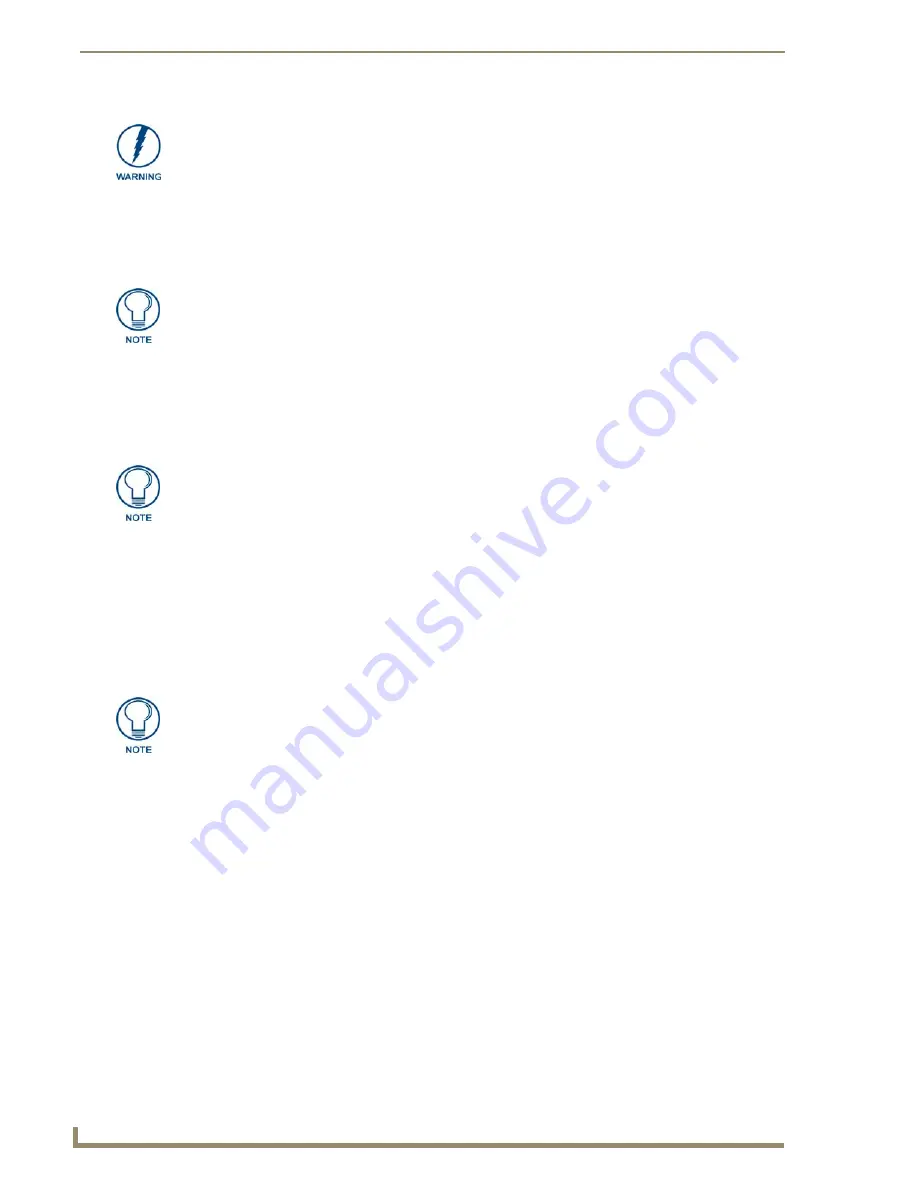
Configuring Communication
70
7" Modero Widescreen Touch Panels
3.
Toggle the
DHCP/Static
field (
from the IP Settings section
) until the choice cycles to
DHCP
.
4.
Press the optional
Host Name
field to open a Keyboard and enter the Host Name information.
5.
Press
Done
after you are finished assigning the alpha-numeric string of the host name.
6.
Do not alter any of the remaining greyed-out fields in the IP Settings section.
Once the panel is
rebooted, these values are obtained by the unit and displayed in the DNS fields after power-up
.
7.
Press the
Back
button to return to the Protected Setup page.
8.
Press the on-screen
Reboot
button to both save any changes and restart the panel.
IP Settings section - Configuring a Static IP Address over Ethernet
1.
Select
Protected Setup
>
System Settings
(located on the lower-left) to open the System Settings
page.
2.
Locate the IP Settings section of this page.
3.
Toggle the
DHCP/Static
field (
from the IP Settings section
) until the choice cycles to
Static
.
4.
Press the
IP Address
field to open a Keyboard and enter the Static IP Address (
provided by your
System Administrator
).
5.
Press
Done
after you are finished entering the IP information.
6.
Repeat the same process for the
Subnet Mask
and
Gateway
fields.
7.
Press the optional
Host Name
field to open the Keyboard and enter the Host Name information.
8.
Press
Done
after you are finished assigning the alpha-numeric string of the host name.
9.
Press the Primary DNS field to open a Keyboard, enter the Primary DNS Address (provided by your
System Administrator) and press
Done
when compete. Repeat this process for the Secondary DNS
field.
10.
Press the
Domain
field to open a Keyboard, enter the resolvable domain Address (
this is provided by
your System Administrator and equates to a unique Internet name for the panel
), and press
Done
when complete.
Even though the Host, Gateway, Primary DNS, Secondary DNS, and Domain fields
appear on the two separate System Settings and Wireless Settings pages;
the
information populating these fields is identical.
If the information within one of these fields is altered, the change is reflected on both
pages within the altered field.
Example
: Domain is altered on Wireless Settings page, the value is then also
changed within the Domain field of the System Settings page.
DHCP will register the unique MAC Address (factory assigned) on the panel and
once the communication setup process is complete, reserve an IP Address, Subnet
Mask, and Gateway values from the DHCP Server.
This information can be found in either the: Workspace- System name > Define
Device section of your code (that defines the properties for your panel), or in the
Device Addressing/Network Addresses in the Tools > NetLinx Diagnostics dialog.
Check with your System Administrator for a pre-reserved Static IP Address assigned
to the panel. This address must be obtained before Static assignment of the panel
continues.
Summary of Contents for Modero NXD-CV7
Page 4: ......
Page 10: ...vi 7 Modero Widescreen Touch Panels Table of Contents...
Page 58: ...Installation 48 7 Modero Widescreen Touch Panels...
Page 200: ...Troubleshooting 190 7 Modero Widescreen Touch Panels...
Page 206: ...Appendix A 196 7 Modero Widescreen Touch Panels...
Page 217: ...Appendix B Wireless Technology 207 Modero Touch Panels...
Page 218: ...Appendix B Wireless Technology 208 Modero Touch Panels...
Page 219: ...Appendix 209 7 Modero Widescreen Touch Panels...






























