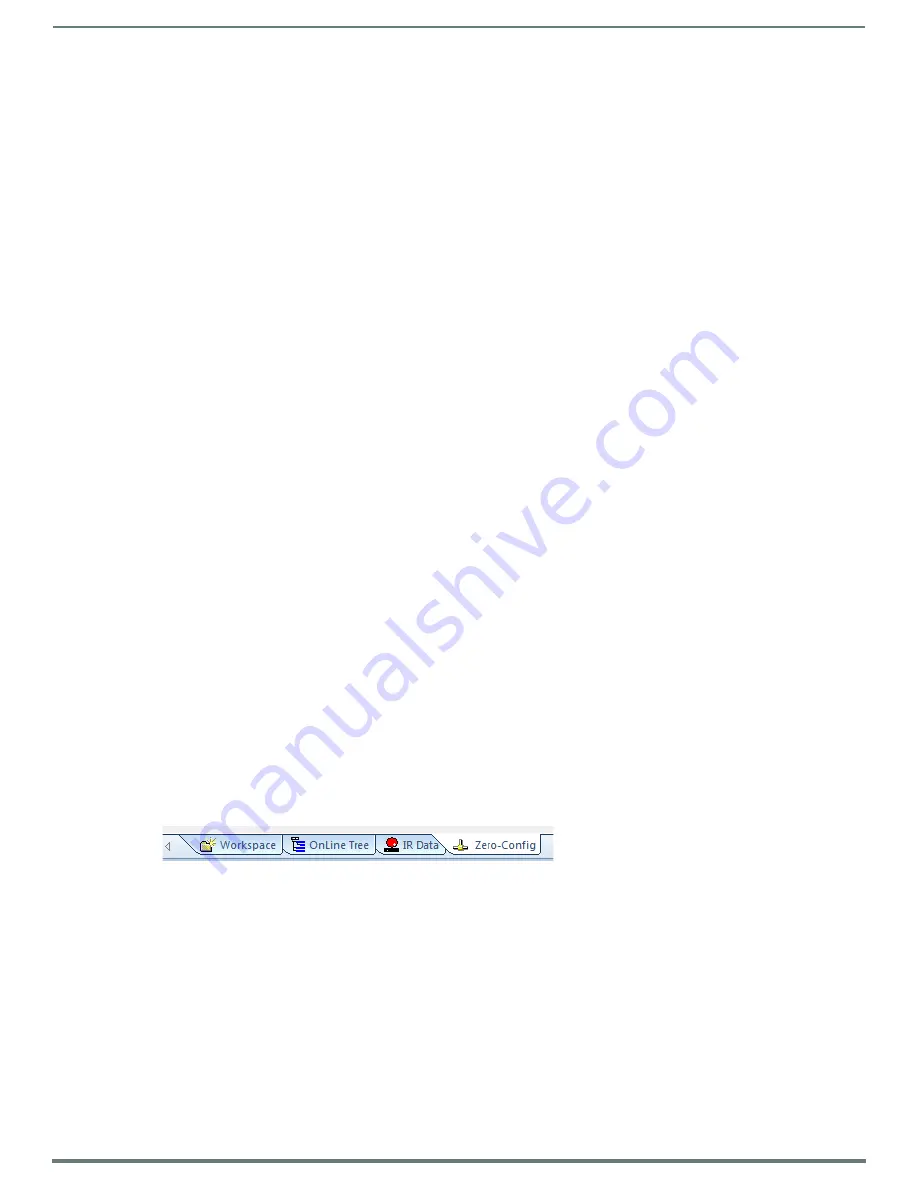
Overview
17
NX-Series Controllers - WebConsole & Programming Guide
Quick Setup and Configuration Overview
Installation Procedures
The general steps involved with most common installations of this device include:
Unpack and confirm the contents of box (see the
Specifications
tables in the
Hardware Reference Guide
for each controller).
Connect all rear panel components and supply power to the NX controller from the external power supply.
Configuration and Communication
The general steps involved with setting up and communicating with the NX controller’s on-board Master. In the initial
communication process:
Set the boot-time operations on the rear Configuration DIP switch. (The DIP switch is located on the front panel of the
NX-1200.)
Connect and communicate with the on-board Master via the Program port.
Set the System Value being used with the on-board Master.
Re-assign any Device values.
Retrieve the DHCP Address for the on-board Master or assign a Static IP to the on-board Master.
Once the IP information is determined, re-work the parameters for Master Communication to connect to the on-board
Master via the LAN and not the Program port.
Update the On-board Master and Controller Firmware
Before using your new NX controller, you must first update your NetLinx Studio to the most recent release.
Upgrade the Integrated Controller firmware through an IP address via the LAN connector (
IP recommended
).
Upgrade the on-board Master firmware through an IP address via the LAN connector (
IP recommended
).
Configure NetLinx Security on the NX Controller
Setup and finalize your NetLinx Security Protocols (
Program your NX controller (
Using Zero Configuration
NetLinx Masters support using "zero-configuration" client software to quickly install multiple devices on the network.
Bonjour (Zero-Configuration) Client
You can use a zero-configuration client to determine the IP address of the
Controllers
. There are many zero-configuration clients
available which are free and widely available for download. NetLinx Studio includes a zero-configuration client which we will use for
the purposes of this document.
If you don’t already have it installed on your PC, download and install NetLinx Studio 4.0 before you begin.
Connecting to a Network with a DHCP Server
By using the Controller’s Zeroconf feature and the NetLinx Studio, you can install and configure multiple devices on the network
without pre-configuring each device before installation.
The dealer only needs to match the serial number printed on the backside of the device or from the label on the box to the serial
number that is displayed in the Bonjour browser pane.
1.
Launch NetLinx Studio 4.0.
2.
Once power is applied to the device, select the Zero-Config tab on the Workspace bar (see FIG. 1).
FIG. 1
Zero-Config tab






























